Setting alarms, Alarm clock 123, Setting alarms 123 – Motorola 009 User Manual
Page 123: Alarm clock
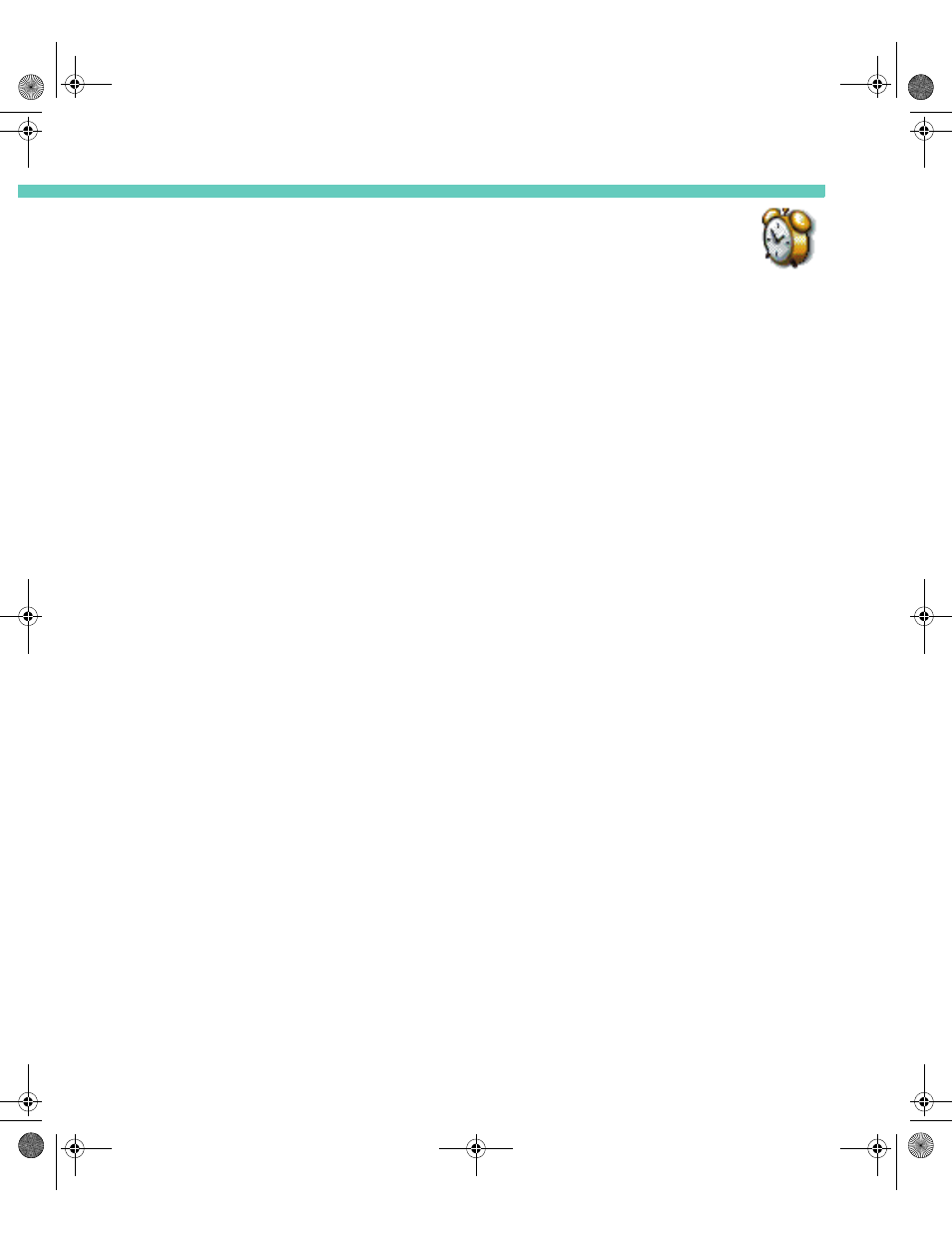
Alarm Clock
123
C H A P T E R 1 1
ALARM CLOCK
Alarm Clock allows you to set, display, and manage up to three different alarms on your
Accompli 009 to remind yourself of important activities or tasks that you need to perform.
Using Alarm Clock, you can:
•
Set repeating wake-up alarms that play on weekdays, but not weekends.
•
Set daily alarms that remind you when to exercise, practice an instrument, or feed your
pet.
•
Set once-only alarms to remind you of appointments.
•
Specify different alert sounds for each of your alarms so that you can easily distinguish
among them.
•
Toggle your alarms on and off so that they are active only when you need them. A bell
icon next to the alarm indicates it is on.
•
Use your Accompli 009 as a travel alarm clock, complete with a snooze setting.
S E T T I N G A L A R M S
When you set new alarm clock entries, you name the alarm, specify the time of the alarm, set
the frequency with which it occurs, and specify which alert the alarm should play.
To set a new alarm clock entry:
1
Select the Alarm Clock application from the Home screen.
2
Select the Alarm 1, Alarm 2, or Alarm 3 button from the toolbar to create the alarm.
3
Toggle the alarm on or off by pressing the N
AV
D
ISK
right or left.
4
In the Subject field, type the name of the new alarm.
5
In the Time field, either type the time for the alarm or use the N
AV
D
ISK
to increment or
decrement the default time, as appropriate.
6
In the Occurs field, choose a frequency for the alarm.
7
In the Alert field, choose the alert sound that you want the alarm to play.
8
If you want the alarm to sound even if the device is in silent mode, vibrate mode, or in
Quiet Time, select the Play regardless of volume level option.
9
Select the Save settings button on the toolbar to save your new alarm entry.
Accompli 009 User's Guide_.book Page 123 Wednesday, June 26, 2002 2:56 PM
