Using cut, copy, and paste, Using cut, copy, and paste 39 – Motorola 009 User Manual
Page 39
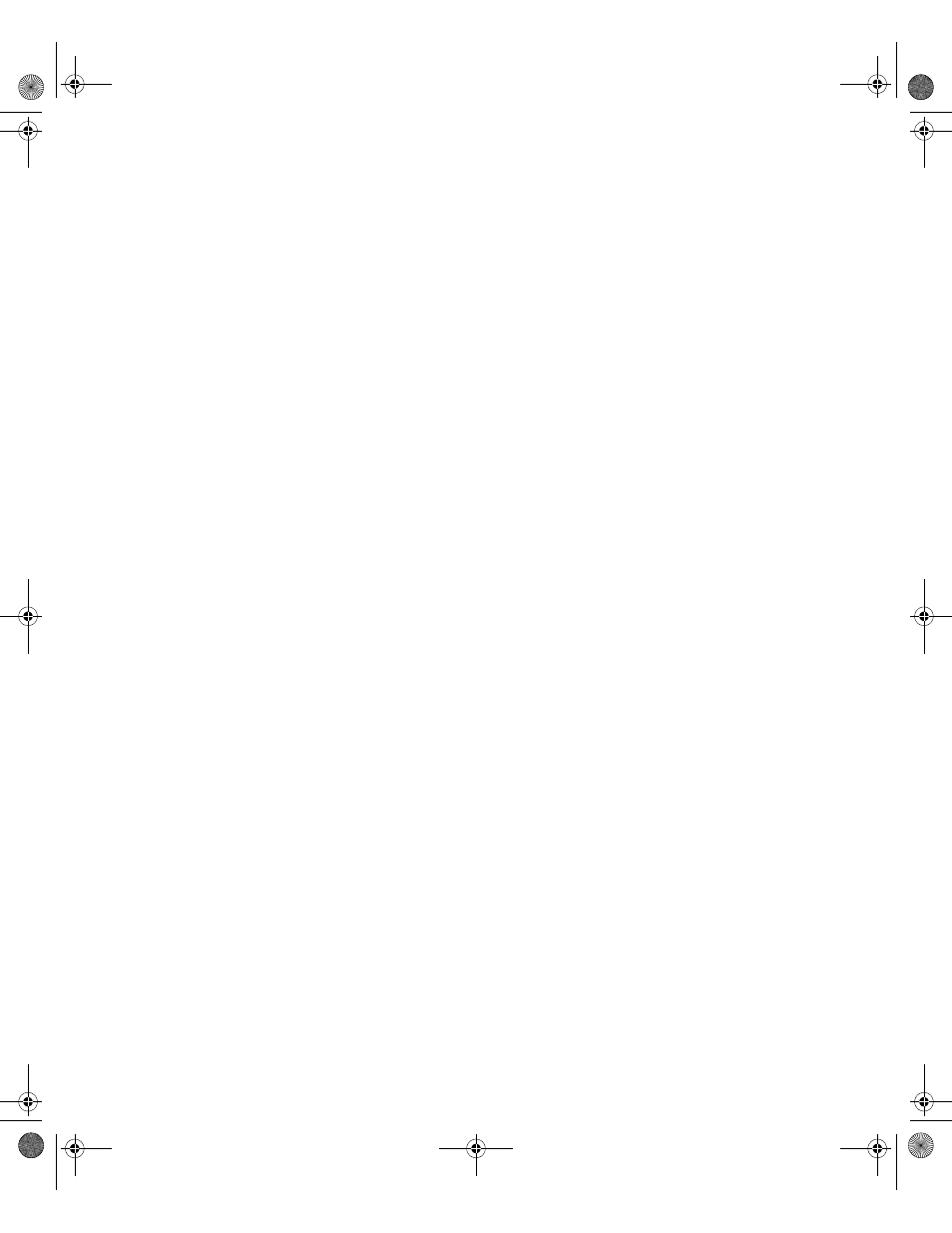
. . . . .
Using Cut, Copy, and Paste
Accompli 009 Features
39
U S I N G C U T , C O P Y , A N D P A S T E
You can cut, copy, and paste information from Accompli messaging and PIM applications
using the following hot keys.
To cut text from a field you can type in:
1
Position the cursor at the starting point of the text to be copied.
2
Press and then release the
SHIFT
key.
3
Use the N
AV
D
ISK
to highlight the text.
4
Press the
ALT
key, then type X to cut the highlighted text. The text is deleted from the
current text box and copied to the clipboard.
To copy text from a field you can type in:
1
Position the cursor at the starting point of the text to be copied.
2
Press and then release the
SHIFT
key.
3
Use the N
AV
D
ISK
to highlight the text.
4
Press the
ALT
key, then type C to copy the highlighted text. The text is copied to the
clipboard.
To copy text from a field you cannot type in:
1
Press the
ALT
key, then type Z to start highlight mode.
2
Position the cursor at the starting point for the text that you want to copy.
3
Press and then release the
SHIFT
key.
4
Use the N
AV
D
ISK
to highlight the text.
5
Press the
ALT
key, then type C to copy the highlighted text. The text is copied to the
clipboard.
To paste text into a field you can type in:
1
Position the cursor where you want to insert the copied text.
2
Press the
ALT
key, then type V to paste the highlighted text.
Cut
ALT
, X
Copy
ALT
, C
Paste
ALT
, V
Accompli 009 User's Guide_.book Page 39 Wednesday, June 26, 2002 2:56 PM
