Creating a task, Tasks 101, Creating a task 101 – Motorola 009 User Manual
Page 101: Tasks
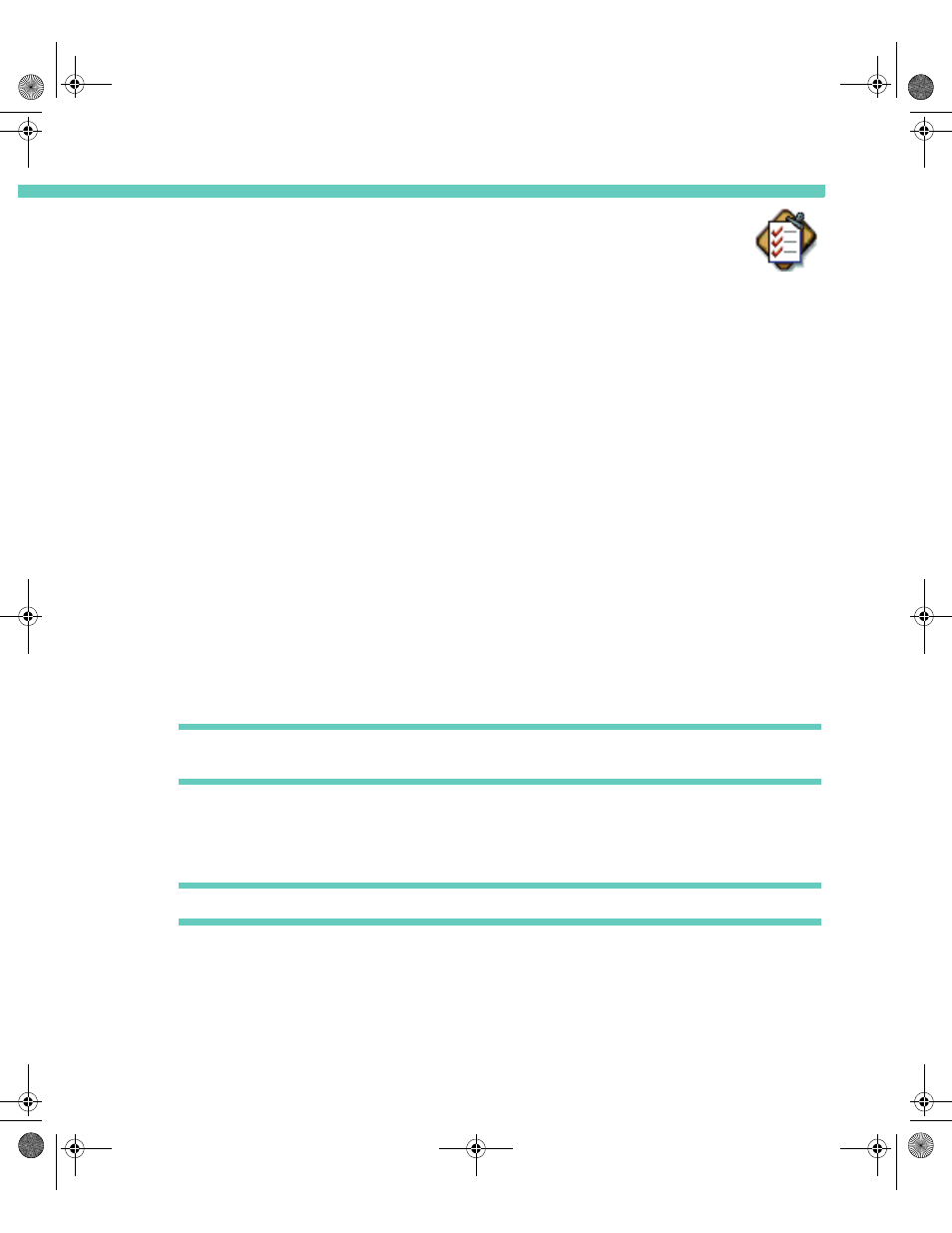
Tasks
101
C H A P T E R 8
TASKS
Using Tasks, you can:
•
Make a quick list of things you don't want to forget.
•
Assign due dates and priorities to your tasks.
•
Mark tasks as completed.
•
Organize your tasks into categories for quick retrieval.
•
Sort tasks by priority or due date.
C R E A T I N G A T A S K
Enter tasks to track things you need to do. You can organize your task list by assigning
priorities and due dates to your tasks and classifying them by category.
To create a new task:
1
Select the Tasks application from the Home screen.
2
Select New Task.
3
Type the task information in the New Task area.
4
In the Category field, choose a category for the task.
TIP You can also create a new category for a task. See “Using Categories” on page 37 for
more information.
5
To make this a private task, select the Private check box.
6
Choose a priority for the task.
7
To assign a due date to the task, type the date in the Due date field.
TIP To remove a due date from a task, type none in the Due date field.
8
If the task is already complete, select the Completed option.
9
Select the Save task button from the toolbar to save the task and return to the main
Tasks screen.
Accompli 009 User's Guide_.book Page 101 Wednesday, June 26, 2002 2:56 PM
