Setting service provider information, Setting up email, Email 147 – Motorola 009 User Manual
Page 147: Email
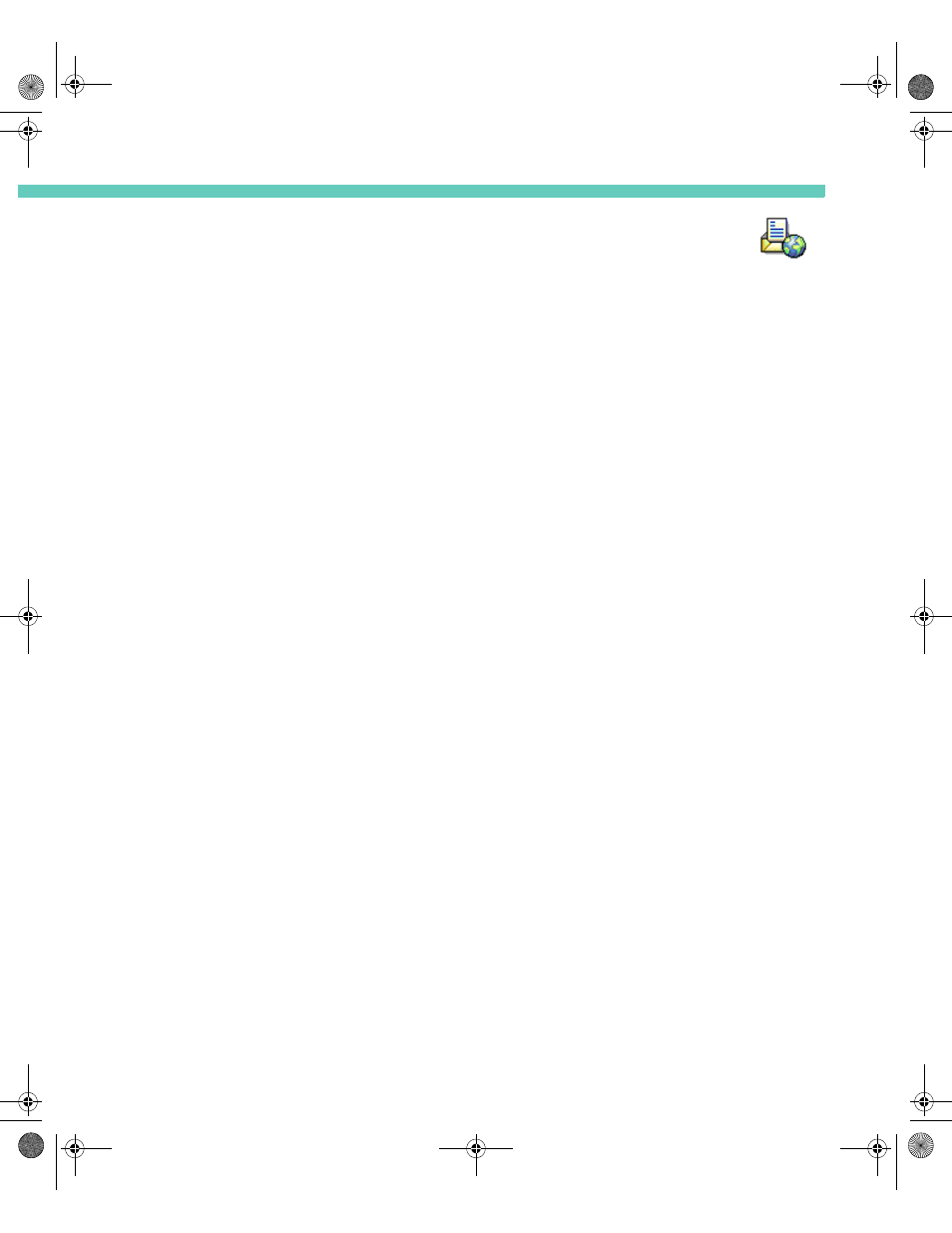
147
C H A P T E R 1 4
You can’t always be in your office, but you can always have access to your email with the
Accompli 009.
The Email application includes the following features:
•
Advanced configuration options
•
Multiple account management
•
Folders for ease of organization
•
Rules to help you control how messages are downloaded and displayed
S E T T I N G S E R V I C E P R O V I D E R I N F O R M A T I O N
Before you can use the Email application, you must make certain that your CSD or GPRS
Service Provider information is set up correctly.
For step-by-step instructions on configuring your Service Provider settings, see page Chapter
13-143.
S E T T I N G U P E M A I L
You have the ability to set up and store as many as 12 separate email accounts. To set up the
accounts, there are certain things you will need to know about your network service. This
information can be obtained from your network Service Provider.
To set up a new account:
1
Select the Email application from the Home screen.
2
Select the Add account button from the toolbar.
3
Type the name of the email account in the Account name field. This is usually the part of
your email address that appears to the left of the @ symbol.
4
In the Sender name field, type the “friendly” name associated with this account. This is
the name that will appear in the From field when you send an email.
5
In the email address field, type the address that others will use when sending mail to this
account. The address should be in the format of [email protected]. For example,
[email protected].
6
Select the Save changes button from the toolbar.
7
In the Login name box, type your account name. This is usually the part of your email
address that appears to the left of the @ symbol.
Accompli 009 User's Guide_.book Page 147 Wednesday, June 26, 2002 2:56 PM
