Device security, Font sizes, Font sizes 136 – Motorola 009 User Manual
Page 136
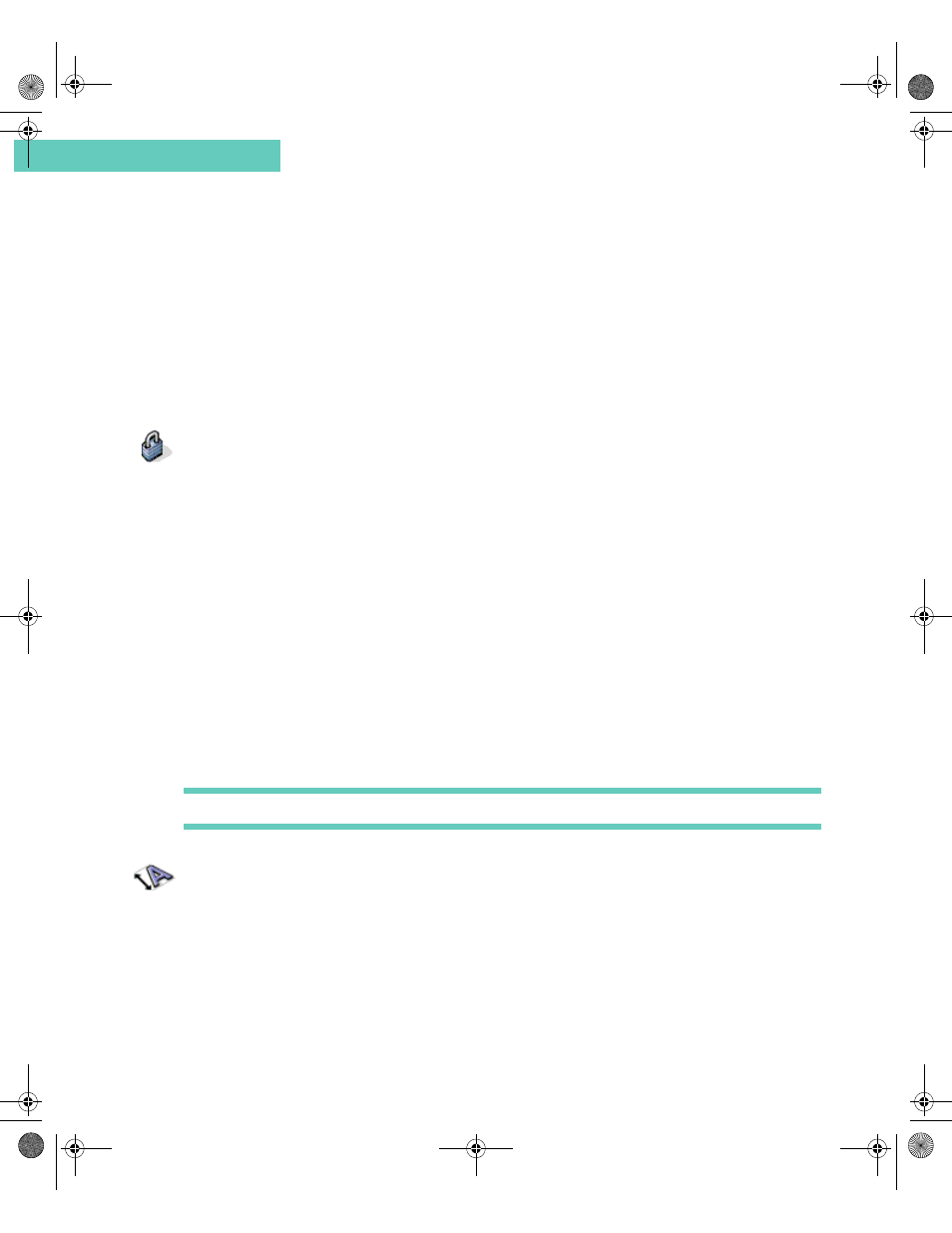
Device Security
136
Accompli 009 User’s Guide
C h a p t e r 1 3
To delete applications from Accompli 009:
1
Select Controls from the Home screen.
2
Select the Delete Applications icon from Control Panel.
3
Highlight the application that you want to delete.
4
Select the Delete application button on the toolbar.
5
When the confirmation pop-up appears, select OK.
D E V I C E S E C U R I T Y
The Device Security feature enables you to protect your Accompli 009 from unauthorized
use by requiring entry of a four digit unlock code whenever your device is powered on or set
to Device Locked mode. In addition, a Security code enables you to control access to the
Unlock code.
To enable device security:
1
Select Controls from the Home screen.
2
Select the Device Security icon from Control Panel.
3
Select the Automatic Device Lock option to require that an unlock code be entered
whenever your device is powered on.
4
Type information to identify you as the owner when device security is enabled. The
information you type is displayed until the correct unlock code is entered.
5
To change your unlock code, select the Change unlock code button from the toolbar.
6
To change the Security code, select the Change security code button from the toolbar.
7
To immediately lock your device, select the Lock now button from the toolbar.
TIP To enable the Device Lock feature directly from the Home screen, press
ALT
, then
MENU
.
F O N T S I Z E S
You can choose to display all messages, memos, and tasks in one of three font sizes.
To select message font size:
1
Select Controls from the Home screen.
2
Select the Font sizes icon from Control Panel.
Accompli 009 User's Guide_.book Page 136 Wednesday, June 26, 2002 2:56 PM
