Clean-up, Date and time, Deleting add-on applications – Motorola 009 User Manual
Page 135
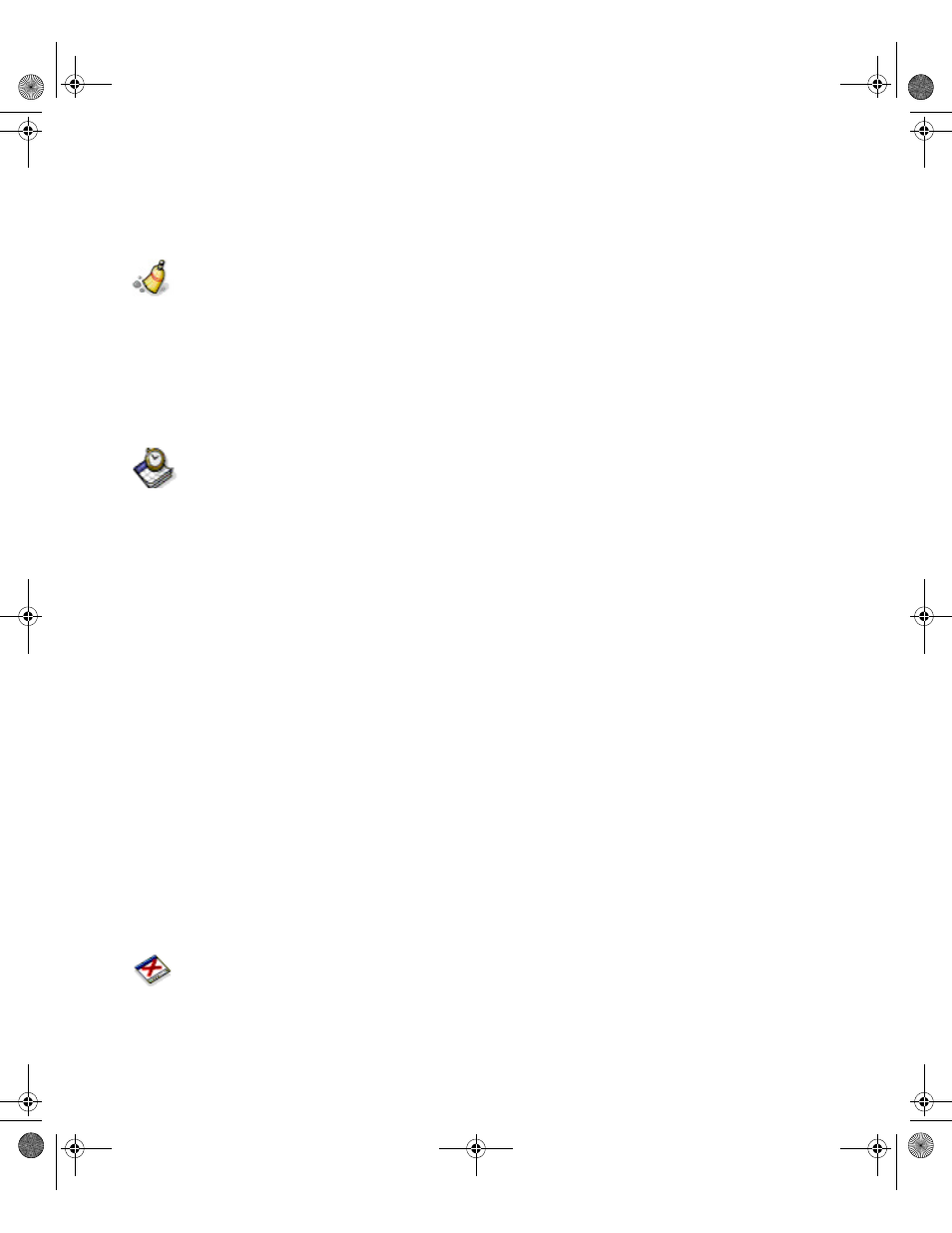
. . . . .
Clean-Up
Control Panel
135
C L E A N - U P
If you are running low on memory, you can free up space on your device by running the
clean-up utility.
To run the clean-up utility:
1
Select Controls from the Home screen.
2
Select the Clean Up icon from Control Panel.
3
Select the OK button from the toolbar.
D A T E A N D T I M E
The Date and Time feature enables you to set the current time and date on your messaging
device, specify options for moving between time zones, and choose a format for displaying
times and dates on your device.
To set the date and time:
1
Select Controls from the Home screen.
2
Select the Date and Time icon from Control Panel.
3
In the Time field, type the current time or press the N
AV
D
ISK
left or right to select the
appropriate value.
4
In the Date field, type the current date or press the N
AV
D
ISK
left or right to select the
appropriate value.
5
Select the Settings for Date & Time button from the toolbar.
6
In the Time format field, press N
AV
D
ISK
left or right to toggle between AM/PM or 24 hour.
7
In the Date format field, press N
AV
D
ISK
left or right to cycle between one of the following
date formats:
•
Day/Month/Year (dd/mm/yyyy)
•
Year/Month/day (yyyy/mm/dd)
•
Month/Day/Year (mm/dd/yyyy)
8
Select the Save settings button from the toolbar to return to the Date and Time main
screen.
9
Select the Save settings button to return to the Control Panel.
D E L E T I N G A D D - O N A P P L I C A T I O N S
The Delete Applications feature enables you to remove unwanted applications from your
Accompli 009.
Accompli 009 User's Guide_.book Page 135 Wednesday, June 26, 2002 2:56 PM
