Reading messages, Replying to messages, Forwarding messages – Motorola 009 User Manual
Page 56
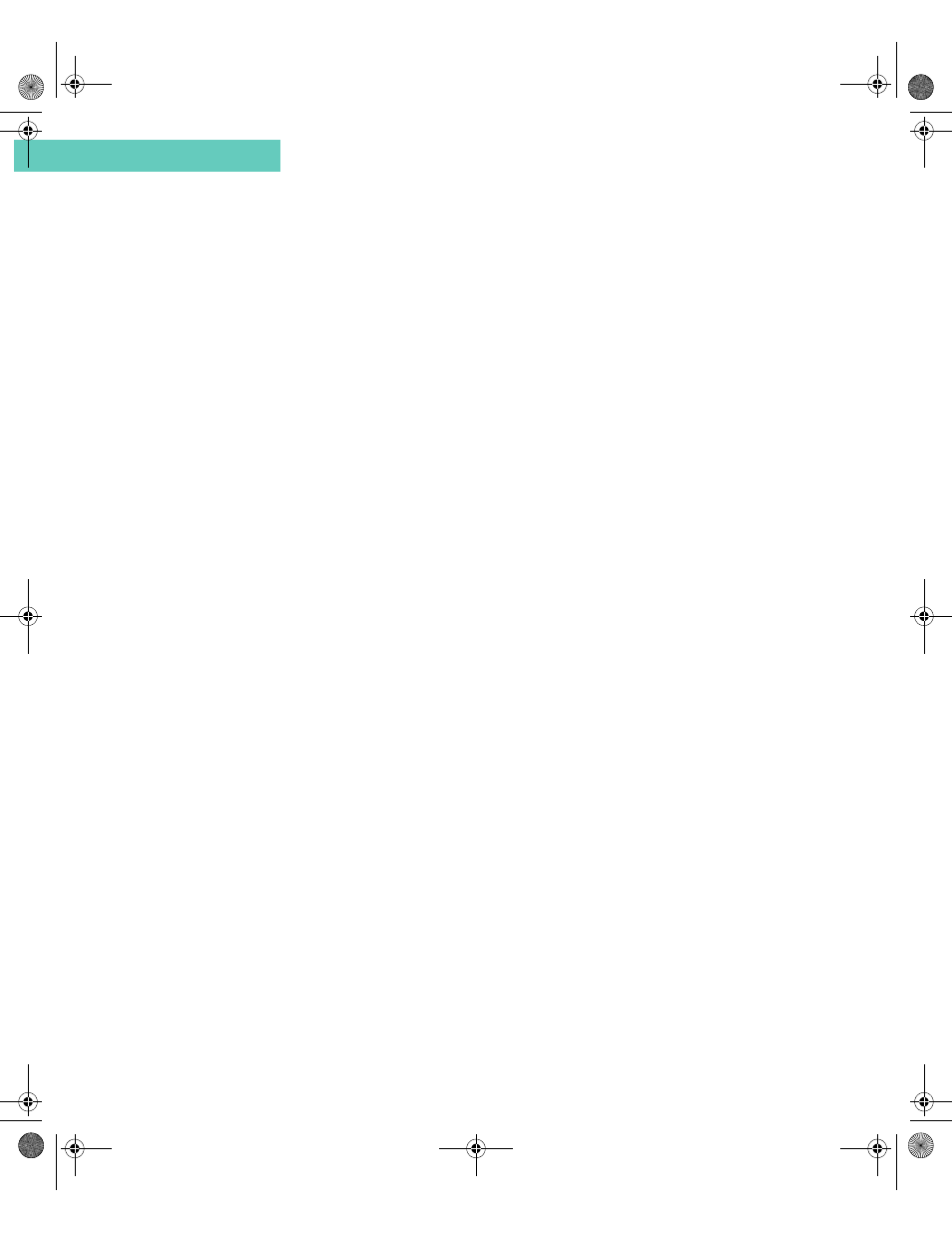
Receiving Messages
56
Accompli 009 User’s Guide
C h a p t e r 4
Reading Messages
Incoming messages can be read when they are first received, or stored in the appropriate
folder to be read at a later time.
To read a stored message:
1
Select the SMS application from the Home screen.
2
Select the folder containing the message.
3
Select the message.
4
Select the OK button from the toolbar to return to the Messages list, or press the
HOME
key to return to the Home screen.
Replying to Messages
Responding to messages is fast using QuickText replies you create or custom replies you
type using the QWERTY keyboard.
See“Quick Text” on page 142 for step-by-step instructions on creating and modifying Quick
Text replies.
To send a custom reply:
1
Select the folder containing the message to reply to.
2
Highlight the message.
3
With the message highlighted, or while viewing the message, select the Reply button
from the toolbar.
4
From the Choose Reply screen, select Compose Reply.
5
Type your response, then select the Send message button from the toolbar. The
Sending Reply pop-up appears.
To send a Quick Text reply
1
Select the folder containing the message to reply to.
2
Select the message.
3
With the message selected, or while viewing the message, select the Reply button from
the toolbar.
4
From the Choose Reply screen, highlight the reply you want to send.
5
Select the Send reply button from the toolbar. The Sending Reply pop-up appears.
Forwarding Messages
Your Accompli 009 enables you to share your received messages without retyping them.
Simply forward the message to an address in Contacts. Your signature is inserted at the
beginning of the forwarded message.
Accompli 009 User's Guide_.book Page 56 Wednesday, June 26, 2002 2:56 PM
