Using find, Using find 44 – Motorola 009 User Manual
Page 44
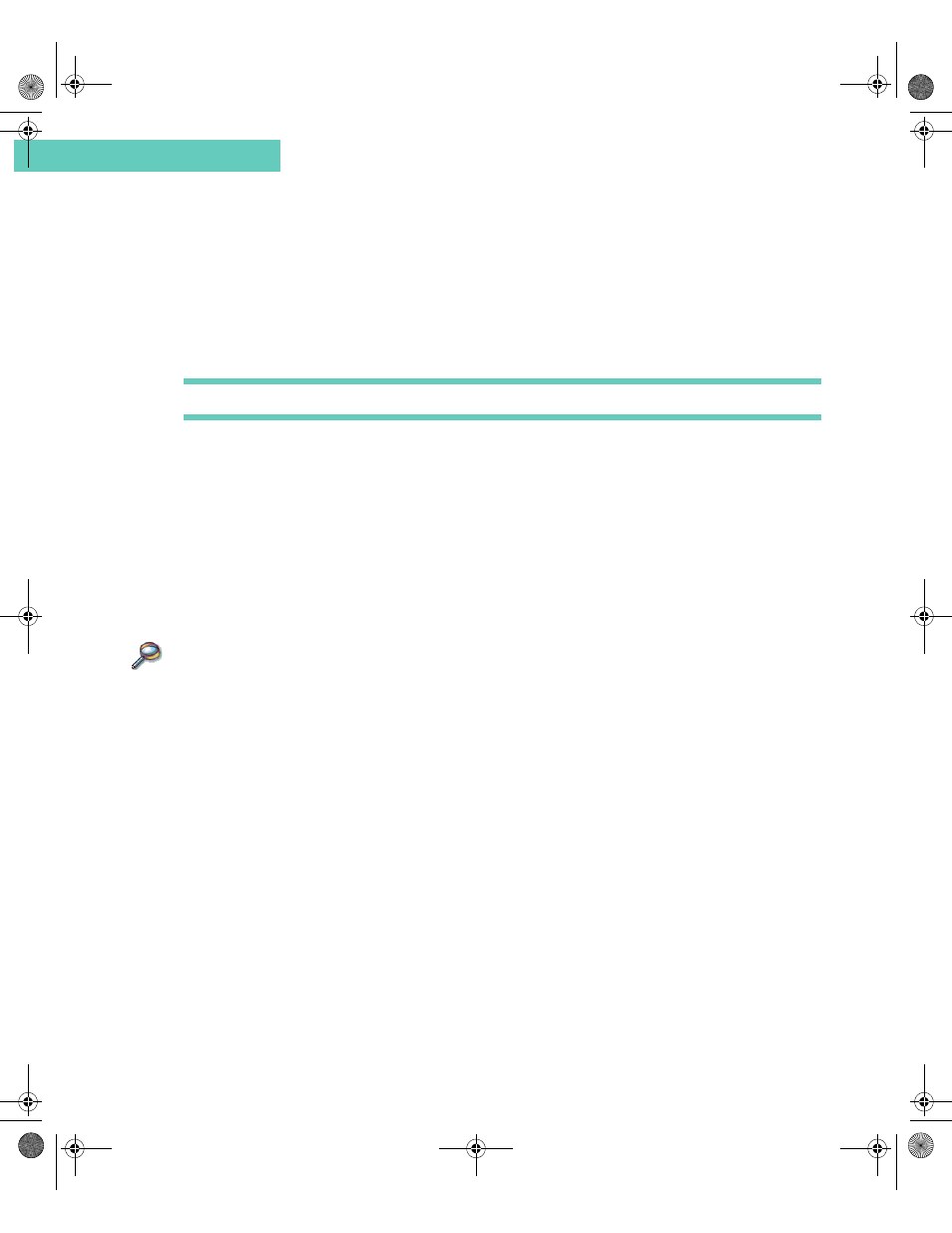
Using Find
44
Accompli 009 User’s Guide
C h a p t e r 3
To permanently delete all items in Trashcan:
1
Select the Trashcan application from the Home screen.
2
Select the Empty Trashcan button from the toolbar.
3
If you are sure you want to delete all items in Trashcan, select the OK button.
Caution Items deleted from the Trashcan cannot be recovered.
4
The main Trashcan screen is redisplayed without any items.
To specify Trashcan settings:
1
Select the Trashcan application from the Home screen.
2
Select the Settings for Trashcan button from the toolbar.
3
Type the number of days that you want deleted items to remain in the Trashcan before
they are permanently discarded.
4
Select the OK button from the toolbar to save your settings and return to the main
Trashcan screen.
U S I N G F I N D
Find enables you to search for words or phrases from within or across any of the Accompli
009 PIM applications and the messaging applications. Find searches through the data
contained in your applications and returns a list of all entries, by application, that contain the
text you specified.
To find a word or phrase:
1
Select the Find application from the Home screen.
2
In the Text to find box, type the text that you want to search for. The search is not case
sensitive.
3
From the Look in field, select the application that you want to search. You can search
any or all of the following Accompli 009 applications:
•
Calendar
•
Contacts
•
•
Memos
•
SMS
•
Tasks
4
If you want Find to search through any deleted items in the Trashcan, select the Also
look in Trashcan option.
Accompli 009 User's Guide_.book Page 44 Wednesday, June 26, 2002 2:56 PM
