Moving messages to folders, Deleting messages – Motorola 009 User Manual
Page 57
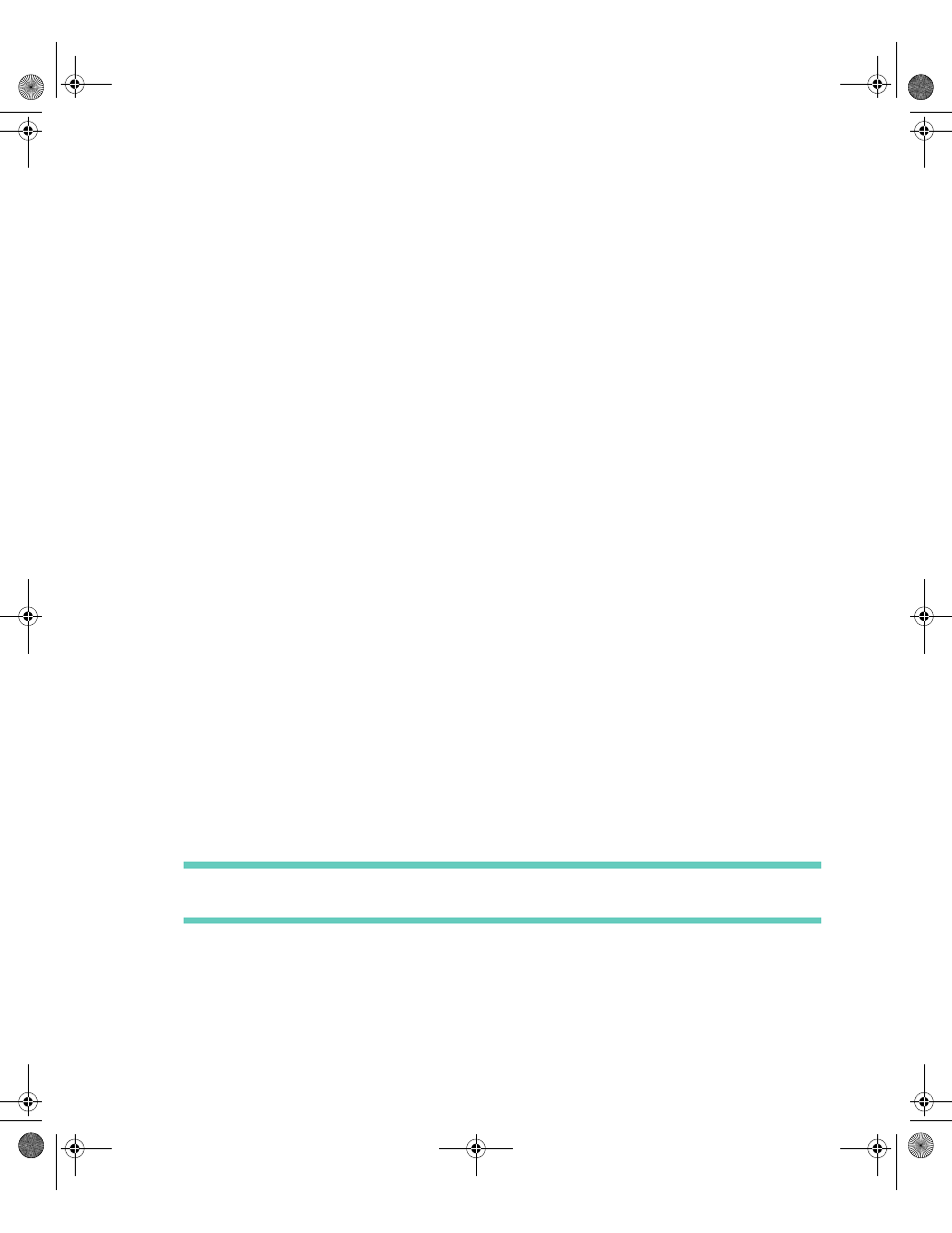
. . . . .
Receiving Messages
SMS
57
To forward a message:
1
Highlight the message you want to forward.
2
Select the Forward message button on the toolbar.
3
Select the contact to whom you want to forward the message.
4
Select the OK button on the toolbar.
5
(Optional) Write a brief comment or explanation above the original message or
document.
6
Select the Send message button on the toolbar.
Moving Messages to Folders
To help you manage the mail that you send and receive, you can move messages into
folders you create.
To move a message to a folder:
1
From the folder view, highlight the message you want to move.
2
Select the Move message button from the toolbar.
3
On the Move Message To slide-over, choose the folder where you want to store this
message.
4
Select the OK button from the toolbar.
Deleting Messages
Messages can be deleted from either a folder view or a message view. Deleted messages
are moved to the Trashcan, where they are permanently erased when the Trashcan is
emptied. For more information, see “Using Trashcan” on page 42.
To delete a message from a Folder view:
1
From the Messages list, highlight the message to be deleted.
2
Select the Put in trash button from the toolbar.
TIP To delete all read messages in the Inbox, select the Put all read messages in trash but-
ton from the toolbar.
To delete a message from a Message view:
•
While reading the message, select the Put in trash button from the toolbar.
Accompli 009 User's Guide_.book Page 57 Wednesday, June 26, 2002 2:56 PM
