Editing message rules, Deleting message rules – Motorola 009 User Manual
Page 62
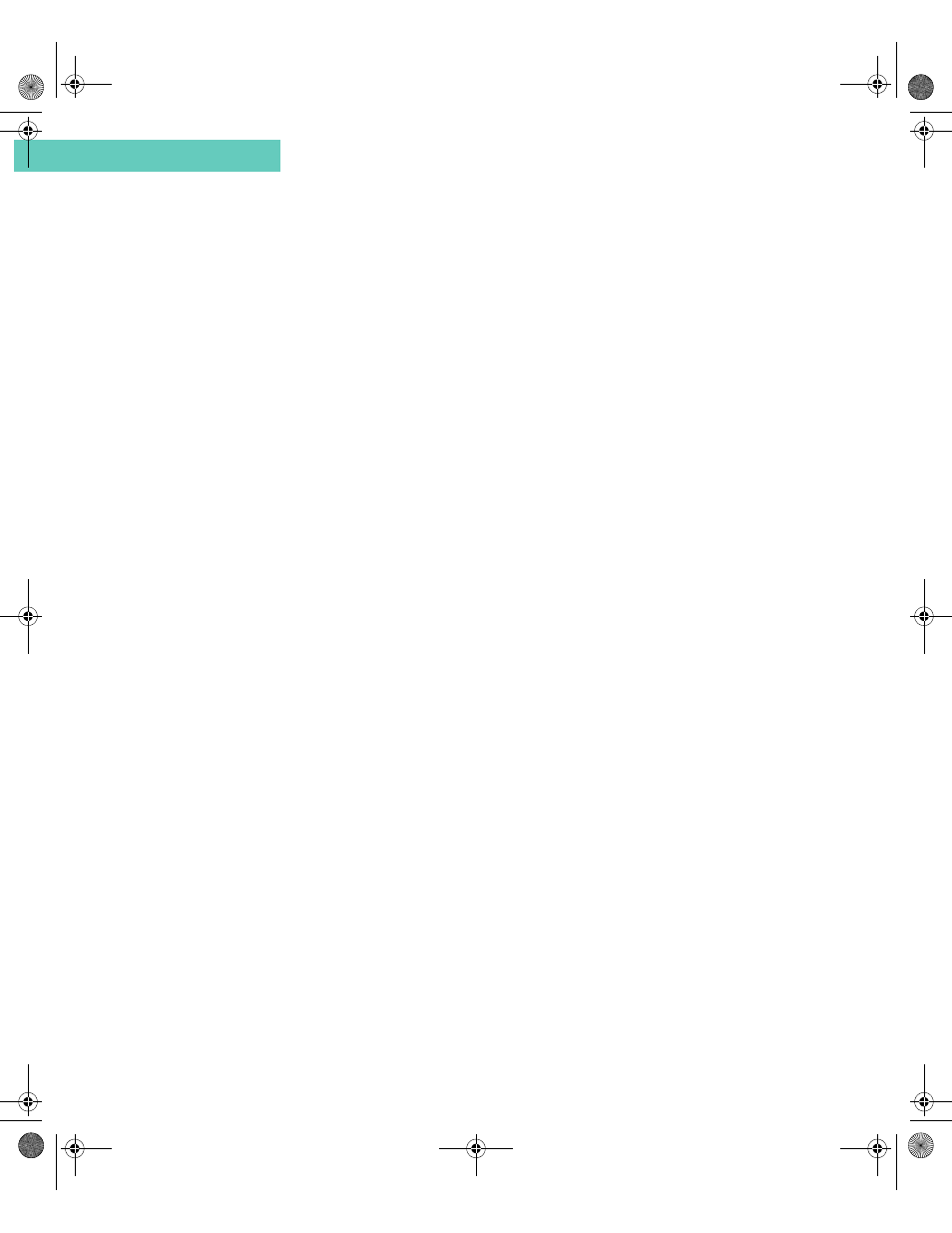
About SMS Message Rules
62
Accompli 009 User’s Guide
C h a p t e r 4
To create a message rule:
1
Select the SMS application from the Home screen.
2
Select the Message rules button from the toolbar.
3
Select New Rule.
4
In the If message contains text box, type the rule text.
5
In the Store in field, select the folder to store messages that meet the rule.
6
In the Play field, select the alert that you want to sound when you receive incoming
messages matching this rule.
7
If you want the specified alert to override the device settings for silent mode, vibrate
mode, or Quiet Time settings, select the Play regardless of volume level option.
8
If you want to receive alert reminders every two minutes for unread messages meeting
this rule, select the Beep until read option.
9
If you want incoming messages matching this rule to appear in a New Message pop-up
box, select the Display pop-up when received option.
10
Select the Save rule button from the toolbar to save the new message rule.
Editing Message Rules
You can change routing rule options for incoming messages anytime.
To edit a message rule:
1
Select the SMS application from the Home screen.
2
Select the Message rules button from the toolbar.
3
On the Message Rules list, highlight the message rule you want to modify.
4
Select the Edit rule button from the toolbar.
5
Change the message rule options as appropriate.
6
Select the Save rule button from the toolbar to save your changes.
Deleting Message Rules
You can delete most of the message rules you create. However, Cell Broadcast rules cannot
be deleted from the device, only from the active view. You can choose to reactivate this rule
in the Cell Broadcast Settings screen.
To delete a message rule:
1
Select the SMS application from the Home screen.
2
Select the Message rules button from the toolbar.
3
On the Message Rules list, highlight the message rule you want to delete.
4
Select the Delete rule button from the toolbar.
Accompli 009 User's Guide_.book Page 62 Wednesday, June 26, 2002 2:56 PM
