About sms message rules, Creating message rules, About sms message rules 61 – Motorola 009 User Manual
Page 61
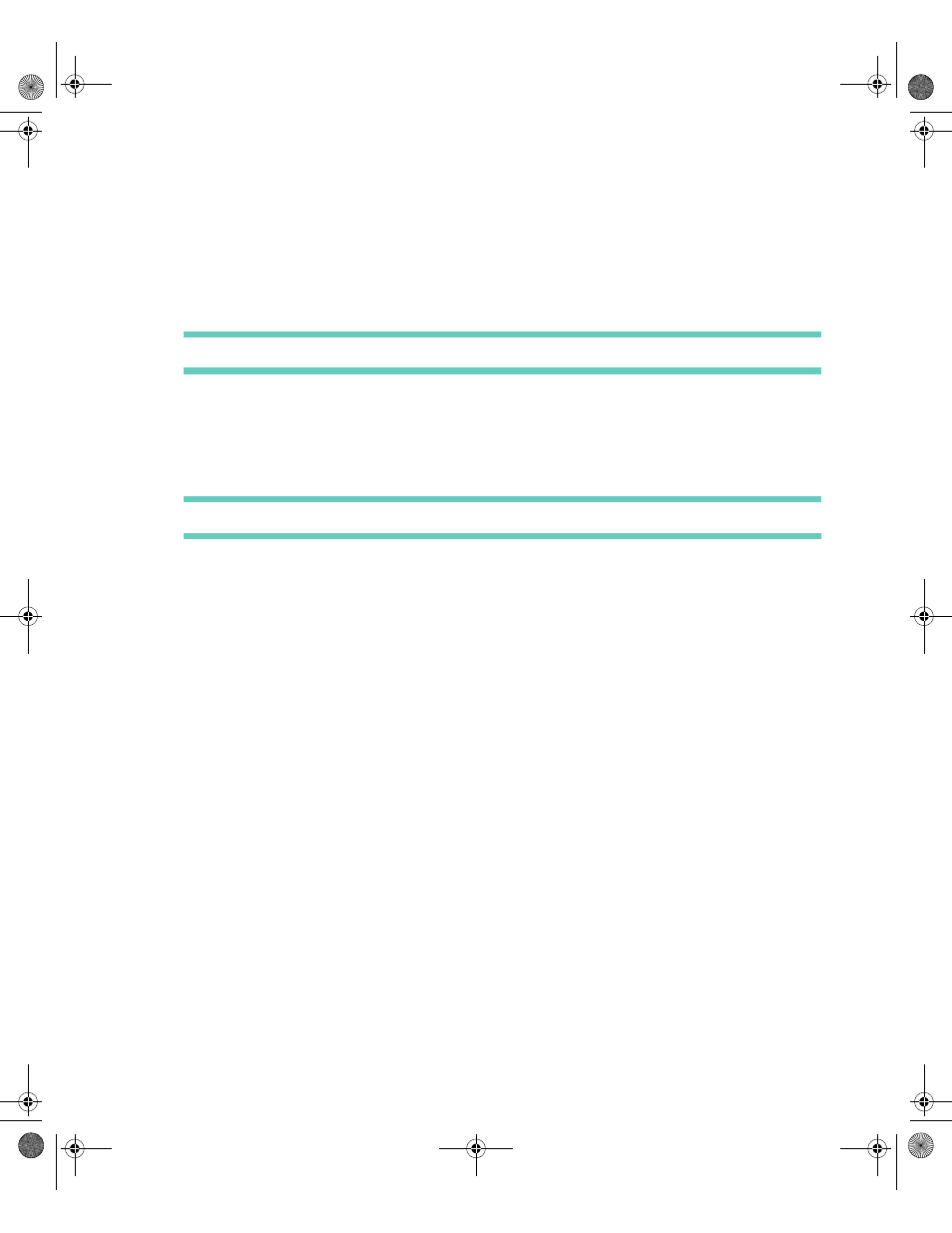
. . . . .
About SMS Message Rules
SMS
61
3
Select the Edit folder settings button from the toolbar.
4
Modify the folder name and storage options, as applicable.
Note You cannot rename system folders.
5
Select the Save changes button from the toolbar to save your changes.
To delete a personal folder:
1
Select the SMS application from the Home screen.
2
Highlight the personal folder that you want to delete.
Note You cannot delete the Inbox, Outbox, Sent Messages folder, or SMS Draft folder.
3
Select the Delete folder button from the toolbar.
4
If the folder contained messages, choose one of the following options:
•
Save messages in Inbox
•
Put messages in trash
•
Cancel delete action
A B O U T S M S M E S S A G E R U L E S
The Message Rules feature enables you to set routing rules and message alert options for
incoming messages that contain specific keywords or text you specify. When incoming
messages arrive, your device looks to see whether the message meets the rule criteria. If so,
the message is routed to a folder you specify and the appropriate alert sounds.
The keywords associated with the rule are displayed as the name of the rule. Each rule in the
list is preceded by a number indicating its priority. The priority determines the order in which
the rule is executed when a new message arrives. You can change the message priority by
moving the rule up or down in the list.
Creating Message Rules
When you create a new rule, you specify the text that you want your device to look for when
incoming messages arrive, specify the folder where you want to place messages meeting the
rule criteria, and make decisions about how you want to be alerted when messages arrive
that meet the rule criteria.
Accompli 009 User's Guide_.book Page 61 Wednesday, June 26, 2002 2:56 PM
