About accompli, Alert settings, Autotype – Motorola 009 User Manual
Page 133: About accompli 133 alert settings 133 autotype 133
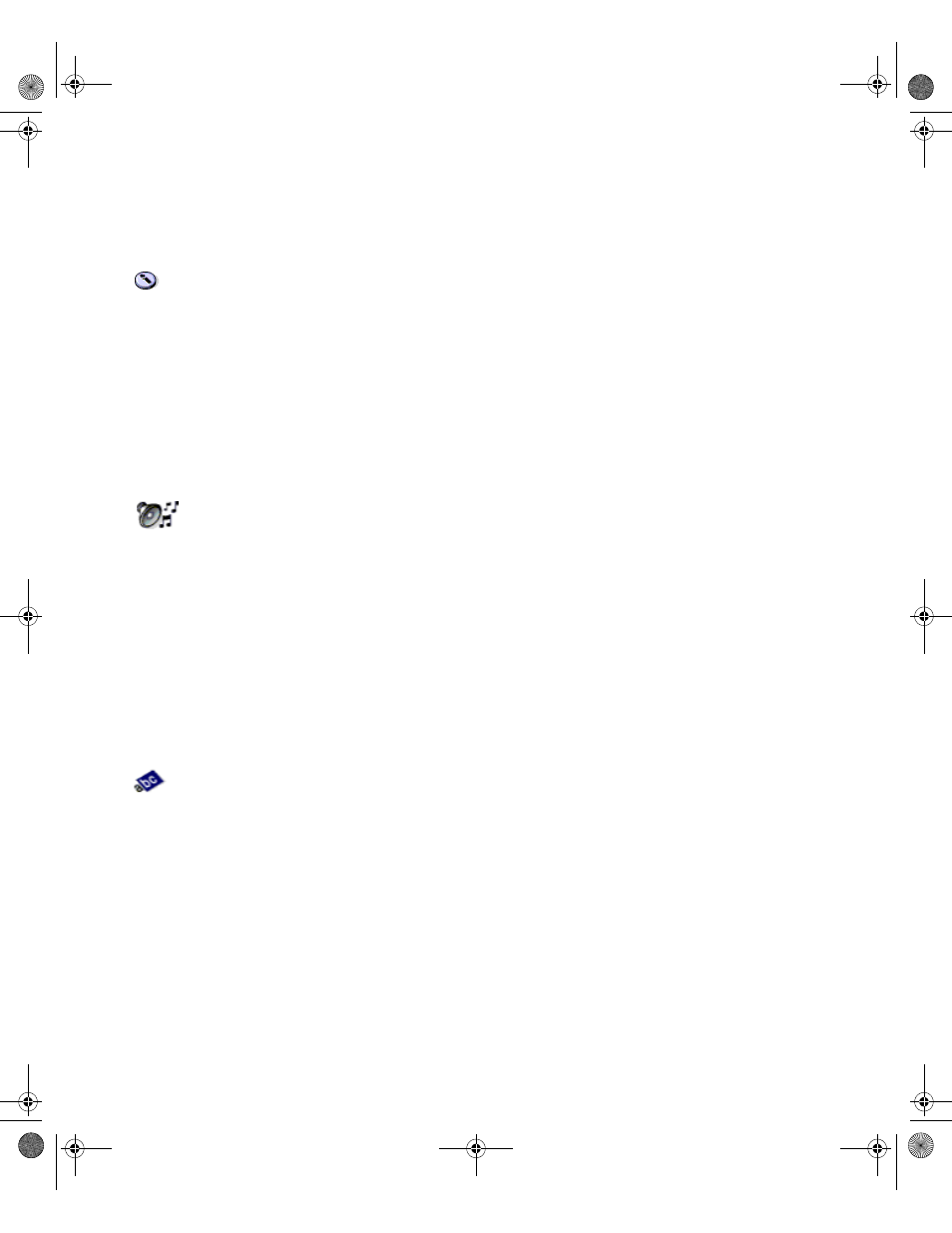
. . . . .
About Accompli
Control Panel
133
A B O U T A C C O M P L I
The About Accompli feature enables you to view version, model, operating system, and
copyright information
To view system information:
1
Select Controls from the Home screen.
2
Select the About Accompli icon from the Control Panel.
3
Press the N
AV
D
ISK
down to review a list of installed applications.
4
When you are finished reviewing system information, select the Exit screen button from
the toolbar to return to Control Panel.
A L E R T S E T T I N G S
The Alert Settings feature enables you to select the default alert that you want to use for
each application that plays alerts.
To enable/disable alert settings:
1
Select Controls from the Home screen.
2
Select the Alert Settings icon from the Control Panel.
3
In the Volume level field, specify the default volume level for your device.
4
Highlight the application for which you want to specify a default alert.
5
Press the N
AV
D
ISK
left or right to choose the alert you want to play.
6
Select the Save settings button on the toolbar to set the default alerts.
A U T O T Y P E
AutoType saves you keystrokes when typing message text or other information by allowing
you to type characters or abbreviations that are automatically replaced with other text as you
type. You specify which applications can use AutoType entries.
To create an AutoType entry:
1
Select Controls from the Home screen.
2
Select the AutoType icon from the Control Panel.
3
Select New AutoType Entry.
4
In the Replace box, type the characters that you want to type to initiate an AutoType
correction.
5
In the With field, type the characters to appear in place of the shortcut characters.
6
Select the Save settings button from the toolbar to save your AutoType entry and return
to the Control Panel.
Accompli 009 User's Guide_.book Page 133 Wednesday, June 26, 2002 2:56 PM
