Deleting tasks, Deleting tasks 104 – Motorola 009 User Manual
Page 104
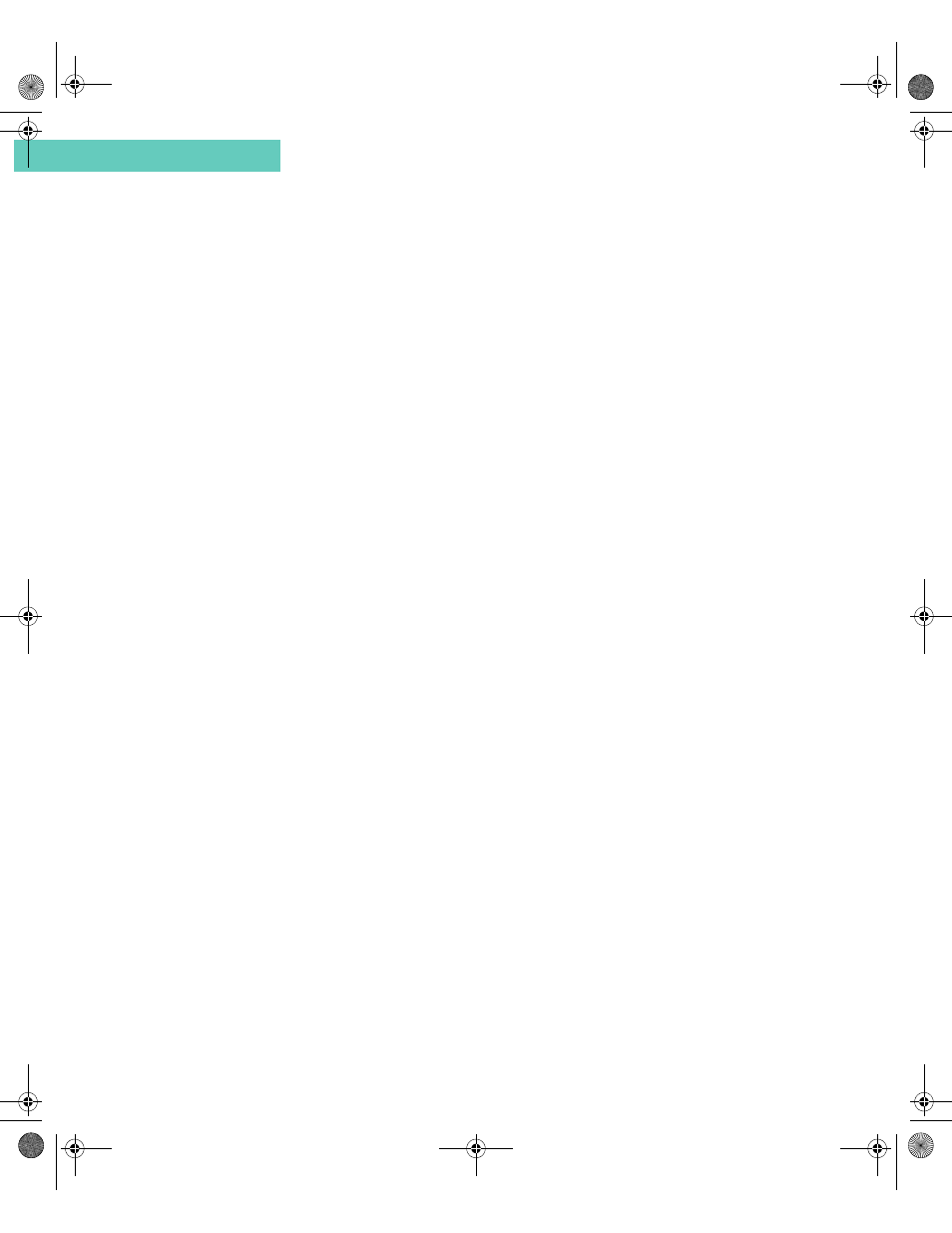
Deleting Tasks
104
Accompli 009 User’s Guide
C h a p t e r 8
D E L E T I N G T A S K S
You can delete tasks from your Accompli 009 in any of the following ways.
•
Delete a task directly from the main Tasks screen.
•
Delete a task after opening and reviewing it in the View Tasks screen.
•
Delete a task category and all of its corresponding task entries.
To delete tasks from the main Tasks screen:
1
Select the Tasks application from the Home screen.
2
From the Category field, choose the category of the task that you want to display. If you
want to see all of the tasks that you have entered, change the category to All.
3
Using the N
AV
D
ISK
, scroll through the list of tasks and highlight the task that you want to
delete.
4
Select the Put in trash button from the toolbar.
5
The main Tasks screen reappears without the task.
To review and then delete a task:
1
Select the Tasks application from the Home screen.
2
From the Category field, choose the category of the task that you want to display. If you
want to see all of the tasks that you have entered, change the category to All.
3
Using the N
AV
D
ISK
, scroll through the list of tasks and highlight the task that you want to
delete.
4
Select the View tasks button from the toolbar.
5
Review the task and then select the Put in trash button from the toolbar. The main Tasks
screen reappears without the task.
To delete a task category and all of its tasks:
1
Select the Tasks application from the Home screen.
2
Select the Categories button from the toolbar.
3
Using the N
AV
D
ISK
, scroll through the list of categories and highlight the category that
you want to delete. You cannot delete the General or Calls categories.
4
Select the Delete category button from the toolbar. When the confirmation message box
appears select Put in Trash.
Accompli 009 User's Guide_.book Page 104 Wednesday, June 26, 2002 2:56 PM
