Copying a sim entry to contacts, Making and receiving phone calls, Making a phone call – Motorola 009 User Manual
Page 79: Making and receiving phone calls 79
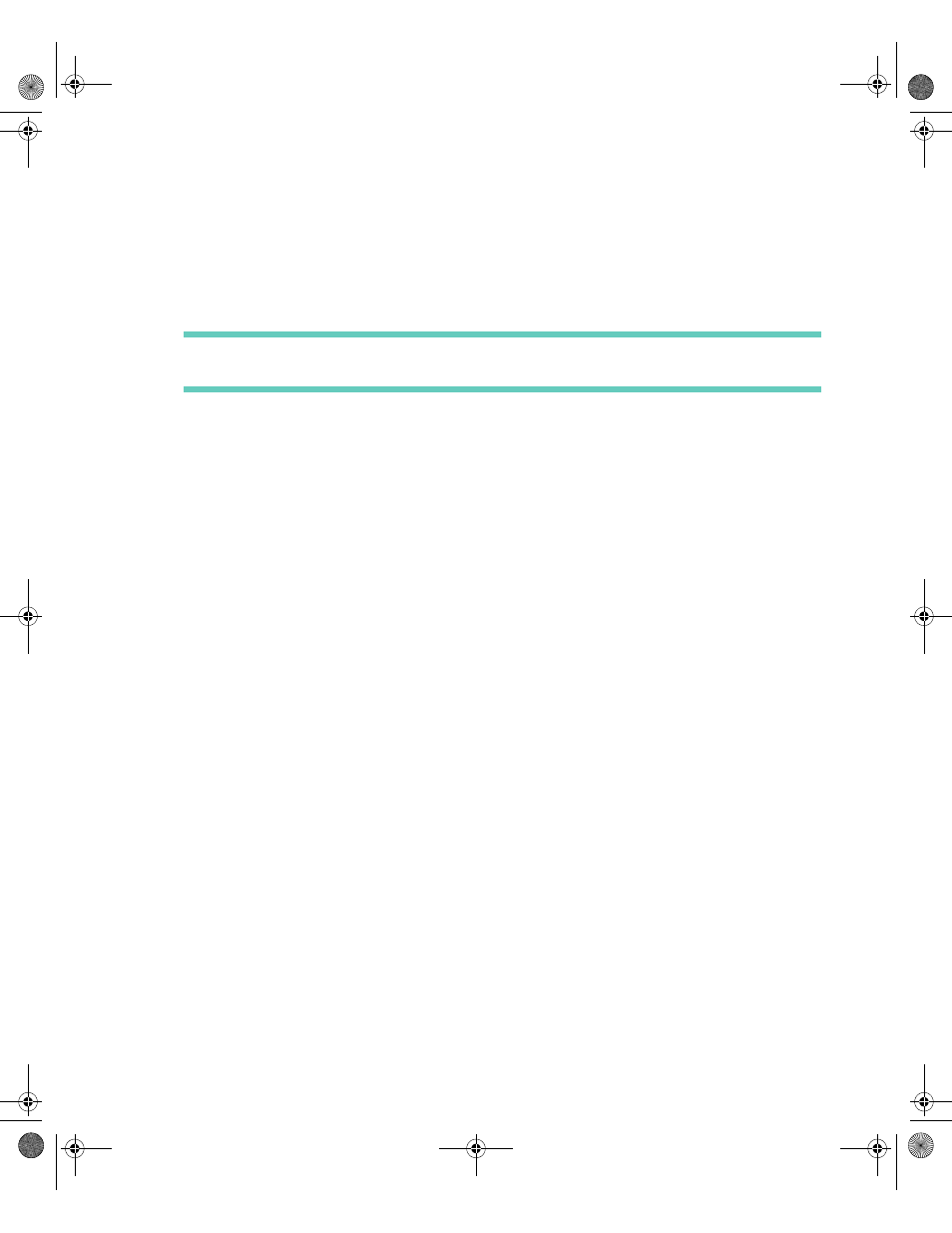
. . . . .
Making and Receiving Phone Calls
Phone
79
4
Retype the new PIN in the Confirm new PIN field.
5
Select OK to return to the SIM Card Entries screen.
Warning If this operation is performed incorrectly 8 times in a row, your SIM card will
become permanently blocked.
Copying a SIM Entry to Contacts
A SIM entry can be selected to be saved into the Contacts application. This will allow you to
save address book information to your business and personal contacts.
To copy a new entry into Contacts:
1
Select the Phone application from the Home screen.
2
Select the SIM Card button from the toolbar.
3
Highlight the SIM entry that you want to copy to Contacts.
4
Select the Copy to Contacts button from the toolbar.
5
Choose whether to store the phone number as a work, home, main, or mobile phone
number.
6
Select the OK button from the toolbar.
M A K I N G A N D R E C E I V I N G P H O N E C A L L S
The Phone application provides you with several ways to make a phone call:
•
Using the numeric keys
•
Using automatic redial
•
Using one-touch dialing
In addition, you can make a phone call from within the Contacts or SMS application.
Depending on the preferred Phone format you select in Phone Setup, either the Dial or One-
Touch Dial screen appears when you launch the Phone application from the Home screen or
using the Phone hot key.
Making a Phone Call
It will not be possible to make a phone call unless you are in an area where there is a
GSM900, 1800, or 1900 service. When a service has been found, a series of rising bars
displays next to the antenna icon, indicating the signal strength.
When the Phone application is launched from the Home screen, the Dial or One-Touch Dial
screen appears, depending on the Phone format option you choose in Phone Setup.
Accompli 009 User's Guide_.book Page 79 Wednesday, June 26, 2002 2:56 PM
