Key clicks, Memory manager, Key clicks 138 memory manager 138 – Motorola 009 User Manual
Page 138
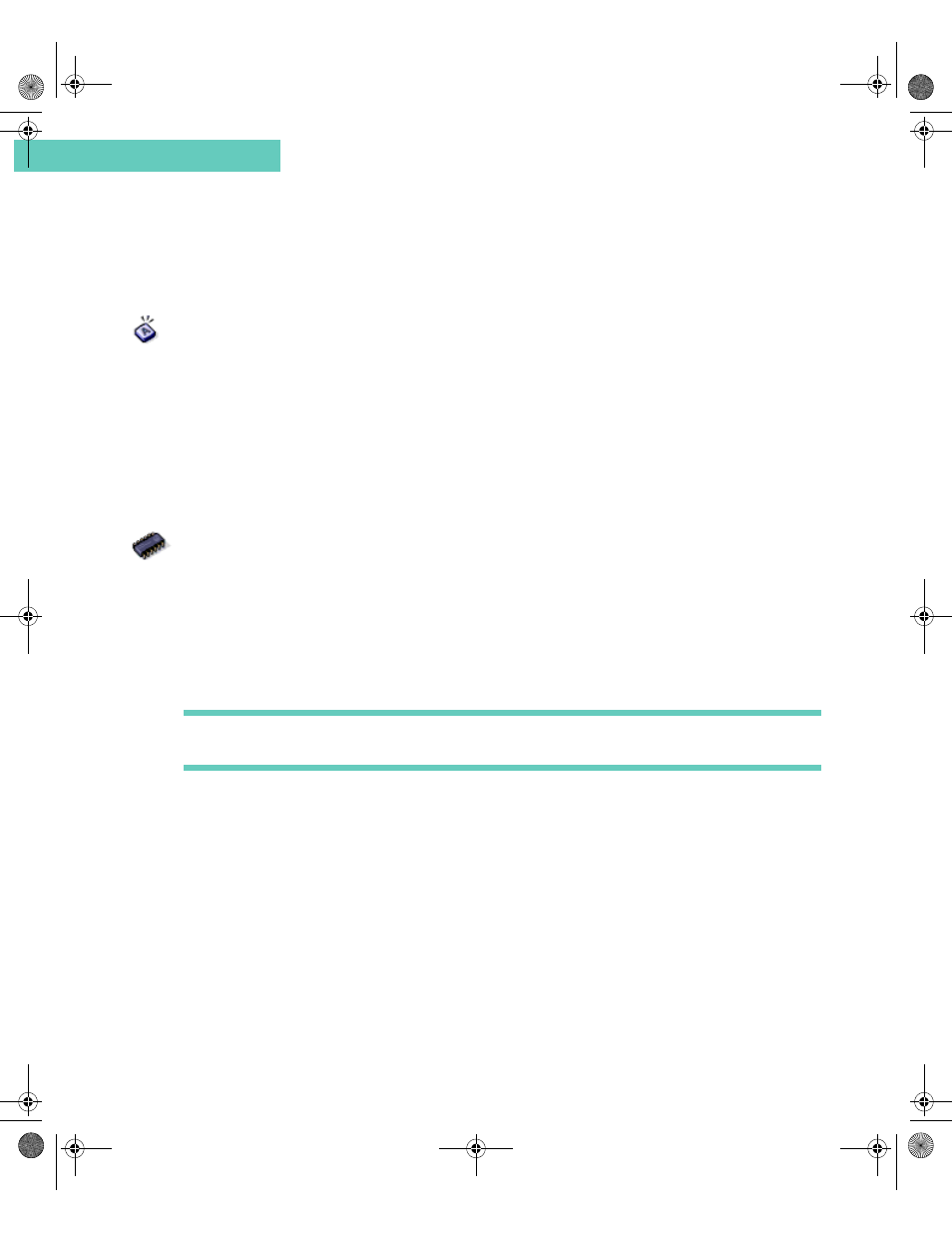
Key Clicks
138
Accompli 009 User’s Guide
C h a p t e r 1 3
9
Select Save Settings to accept your changes and return to the Control Panel screen.
K E Y C L I C K S
Key Clicks enables you to turn on or off the audible keyboard clicks.
To set key clicks:
1
Select Controls from the Home screen.
2
Select the Key Clicks icon from the Control Panel.
3
Press the N
AV
D
ISK
left or right to toggle key clicks on and off.
4
Select the Save settings button from the toolbar to save the settings and return to
Control Panel.
M E M O R Y M A N A G E R
The Memory Manager feature enables you to view the amount of used and available memory
on your messaging device. Further, you can view how much memory is allocated to each
application and application data. You can also delete certain applications from within Memory
Manager.
You will receive warnings about low memory if memory is less than 150K. If available
memory falls below 75K, an emergency cleanup occurs, including emptying Trashcan.
Note The memory usage level refers to persistent flash storage (analogous to the hard drive
on your PC) rather than volatile memory (RAM).
To view memory usage:
1
Select Controls from the Home screen.
2
Select the Memory Manager icon from the Control Panel to view the used and available
memory on the device.
3
Select the Details button on the toolbar to view the amount of memory used by each
application and by application data.
4
Select the OK button from the toolbar.
5
Select the Total memory button from the toolbar to view the amount of user memory,
reserved memory, and random access memory (RAM) allocated on the device.
6
When you are finished viewing memory information, select the OK button on the toolbar
to return to Control Panel.
Accompli 009 User's Guide_.book Page 138 Wednesday, June 26, 2002 2:56 PM
