Inserting text, Inserting text 40 – Motorola 009 User Manual
Page 40
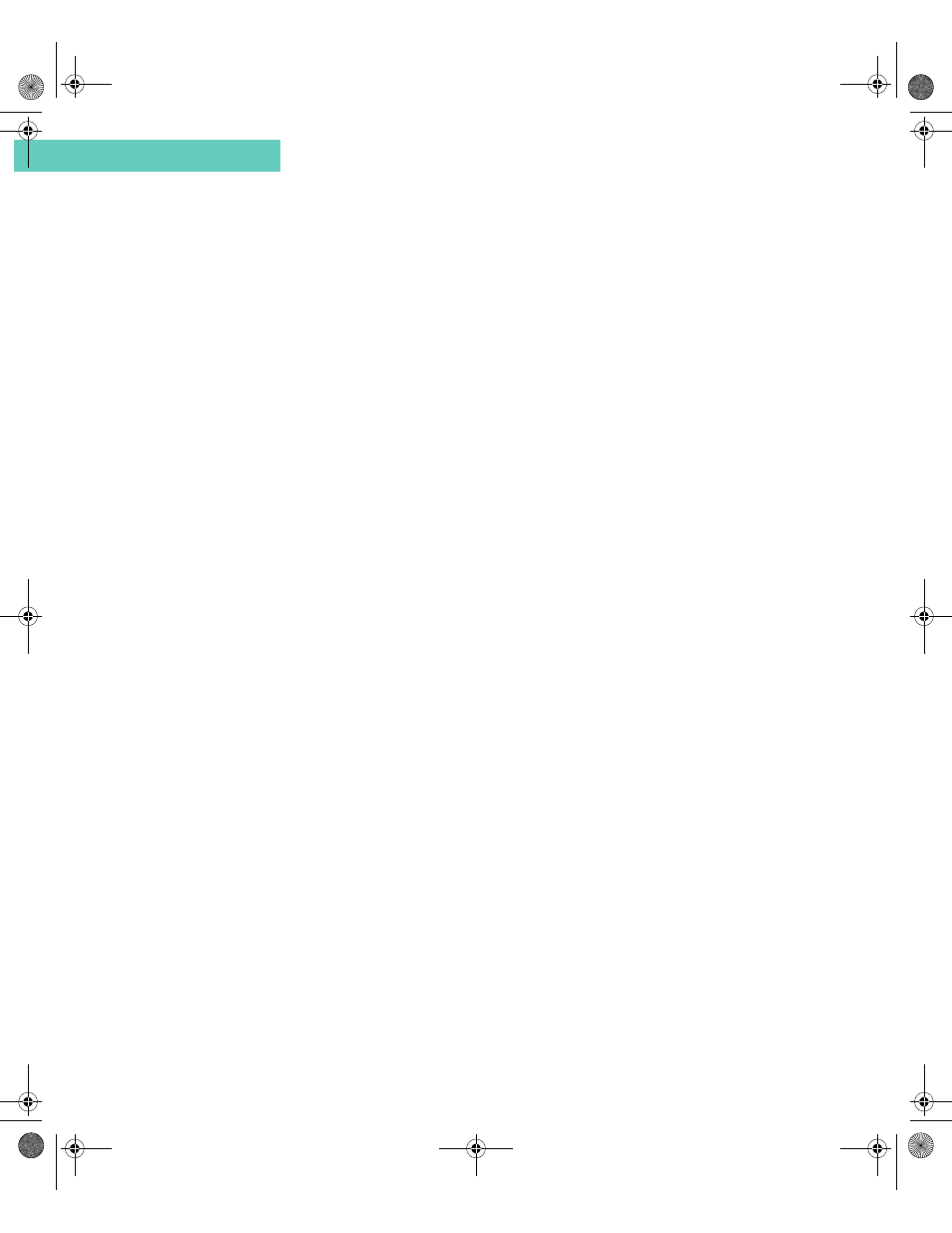
Inserting Text
40
Accompli 009 User’s Guide
C h a p t e r 3
I N S E R T I N G T E X T
To save you time when composing and editing messages, contact entries, calendar events,
tasks, or memos, you can insert any of the following:
•
Text from another Accompli application
•
Current date and time
•
Your signature
•
Quick Text entries
To insert the current date/time, your signature, or Quick Text in SMS, Contacts, Calen-
dar, Tasks, or Memos:
1
Position the cursor at the point where you want to insert the text.
2
Select the Insert text button from the toolbar.
3
Using the N
AV
D
ISK
, highlight one of the following:
•
The current date/time
•
My signature
•
A Quick Text entry
4
Select the OK button from the toolbar.
To insert text from an application:
1
Position the cursor at the point where you want to insert the text.
2
Select the Insert text button from the toolbar.
3
Select …from application.
4
Highlight the application containing the text that you want to insert.
5
Select the OK button from the toolbar.
6
Narrow your search criteria by doing one of the following:
•
If you selected Tasks, Memos, or Contacts, choose the category for the item
containing the text that you want to insert.
•
If you selected Calendar, choose the date of the calendar event containing the text
that you want to insert.
•
If you selected SMS, choose the folder containing the message text you want to
insert.
7
Using the N
AV
D
ISK
, scroll through the list of items in the selected category, date, or
folder and highlight the item containing the text that you want to insert.
8
Select the OK button from the toolbar.
Accompli 009 User's Guide_.book Page 40 Wednesday, June 26, 2002 2:56 PM
