Muratec MFX-1300/1700 User Manual
Page 97
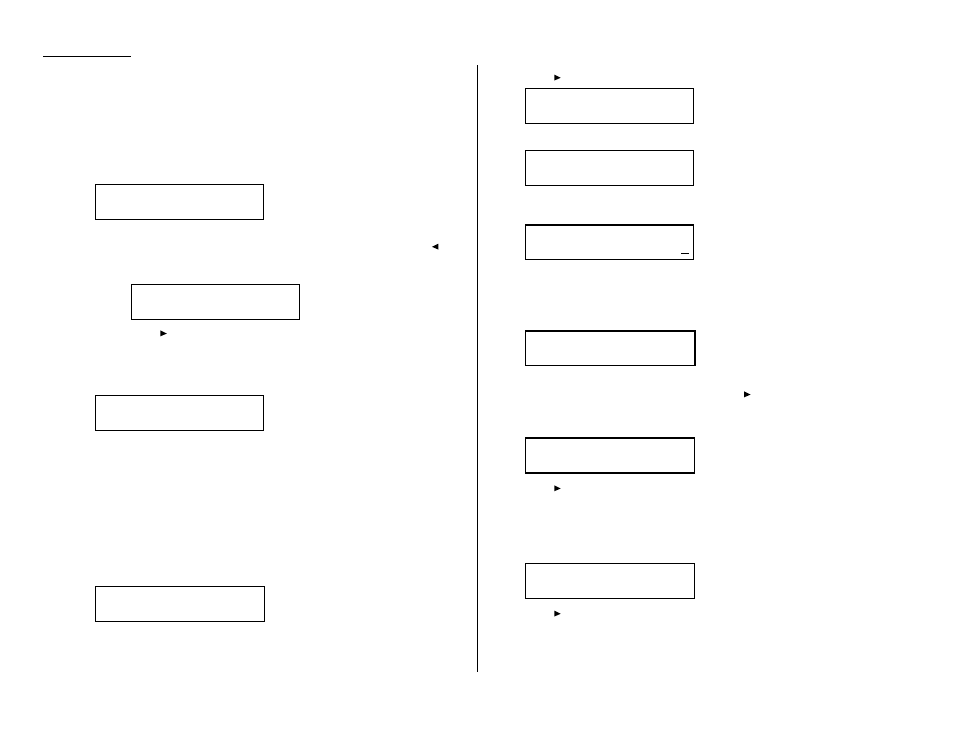
Advanced features
Programming a batch transmission
For this operation to work, two things must be true:
The batch box you re using must exist on your fax machine.
You must know the batch box s identifier number (1 5).
To program a batch transmission into a programmable one-touch key:
1
Press Program key,
A
, 3, 0, 1,
ENTER
.The
LCD
shows the first empty programma-
ble one-touch number available:
Note:
I
f
P2 appears on the
LCD
, it means that you have already entered a num-
ber for P1.
You can see what you programmed into P1 by pressing , if
you want. For example, if you set P1 for storing of the polling document,
you will see:
Press to
go
back to the programmable one-touch key you want to
enter.
Note:
To erase a programmable one-touch key, see page 3.48.
2
Press the key that you want to program or change. Here, we ve selected P2.
Note:
If your previous command for this key was for a batch transmission and
you want to keep this key programmed for a batch transmission, use
these instructions to make changes. But if you want to assign this key to
a completely different operation (for a delayed transmission, for exam-
ple), then you first must erase the stored command before programming
the new one.
3
If you want to select a different programmable one-touch key than the one that
appears on the
LCD
, press that key now.
4
Press
ENTER
.The
LCD
asks which operation you want to program into the pro-
grammable one-touch:
Note:
If changing a previously stored command, skip to step 7.
5
Press until Communication
appears.
6
Press
ENTER
,
A D VA N C E D FUNCTIONS
five times and then press
ENTER
.The
LCD
shows:
7
Use the numeric keypad to enter the one-digit identifier for the batch box you
want to assign to this one-touch key. Here, we ve entered 5:
Note:
To change an identifier already entered, press
C A N C E L
to erase it. Then
re-enter the correct identifier.
8
Press
ENTER
.
The
LCD
asks if you want to make additional settings for this pro-
grammable one-touch number.
If you do not want to make additional settings, press
ENTER
.Skip to step 16.
If you do want to make additional settings, press
and
ENTER
.
9
The
LCD
asks which resolution you want to use for this programmable one-touch
number.
10
Press
until the mode you want appears.
Note:
For any of the following settings, choose ----- if you do not want to spec-
ify the displayed setting for this programmable one-touch key.
11
Press
ENTER
.
The
LCD
asks you to select a contrast mode for each programmable
one-touch number.
12
Press
until the mode you want appears.
Contrast :-------
/
/Enter
Resolution :-----
/
/Enter
Option :Off
/
/Enter
Batch Tx
Enter Box No. :5
Batch Tx
Enter Box No. :_
Type :Communication
/
/Enter
Type :Communication
/
/Enter
Select Program No.
P2:No Number Stored
Select Program No.
P1:Polling Document
Select Program No.
P2:No Number Stored
3.44
