User-supplied safety equipment checks, System start-up procedure, Running the adept ace software – Adept s1700D Viper User Manual
Page 48: Starting the adept ace software, Enabling high power
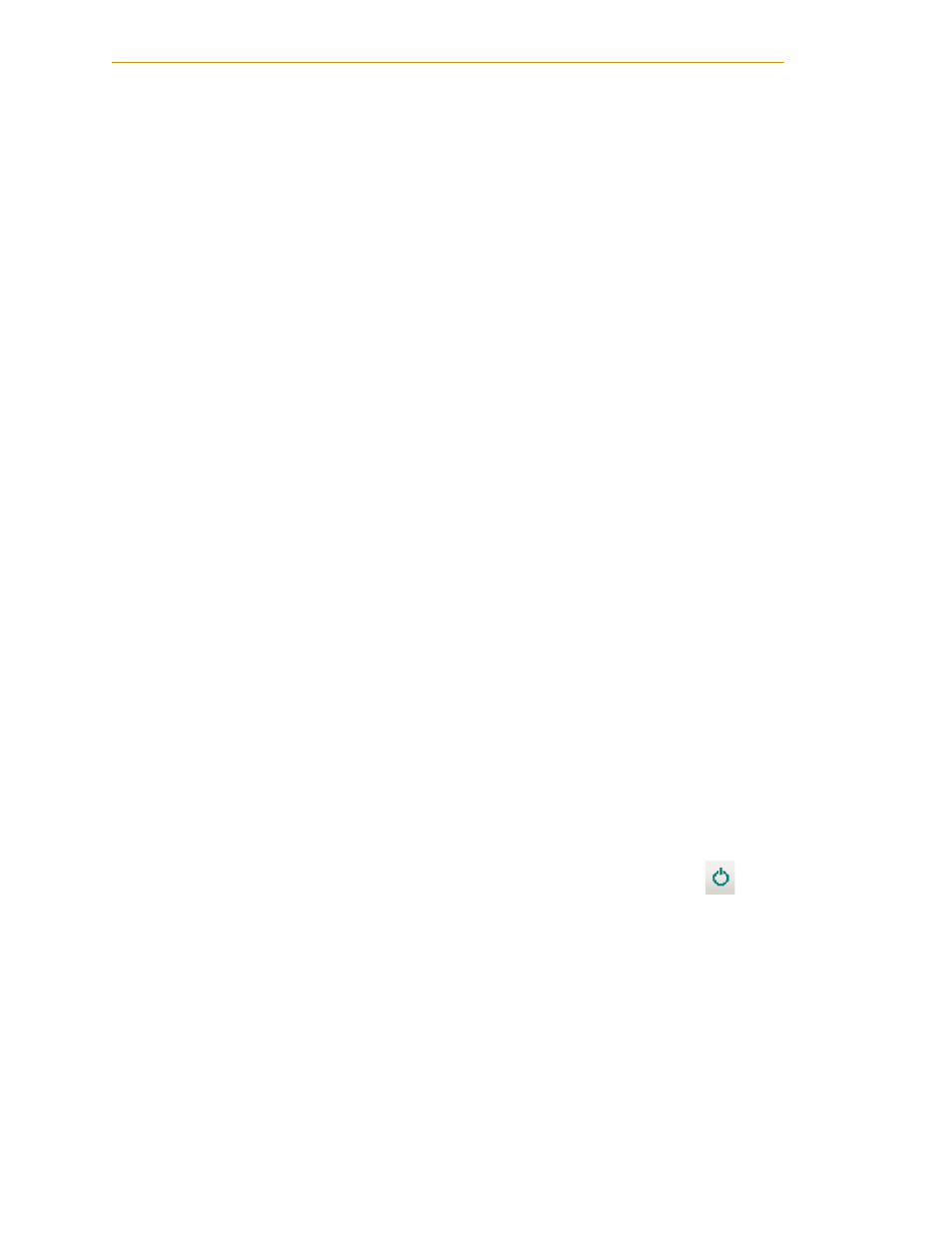
System Operation
48
Adept Viper s1700D Robot User’s Guide, Rev A
• XSYS cable between the robot interface panel XSLV safety interlock connector and
XSYS connector on the SmartController, and the latching screws tightened.
• User-supplied AC power to the PA-4.
User-Supplied Safety Equipment Checks
Verify that all user-supplied safety equipment and E-Stop circuits are installed correctly.
System Start-up Procedure
Once the system installation has been verified (see
“Verifying Installation” on page 47
you are ready to start up the system.
1. Switch on AC power to the PA-4.
2. Switch on the 24 VDC power to the SmartController.
3. Turn on power to the robot.
4. Follow the instructions, beginning with Starting the Adept ACE Software, in the
following section.
Running the Adept ACE Software
Starting the Adept ACE Software
The robot should be on, and the status panel should display OK before proceeding.
1. Turn on the PC and start the Adept ACE software.
• Double-click the Adept ACE icon on your Windows desktop
or, from the Windows Start menu bar,
• Select Start > Programs > Adept Technology > Adept ACE > Adept ACE.
2. On the Adept ACE Startup menu, click New SmartController Workspace.
3. Click-select the SmartController you want to use, and click OK.
Enabling High Power
After you have started the Adept ACE software and connected to the controller, enable
high power to the robot motors:
1. From the Adept ACE main menu, click the Enable High Power icon:
2. If the High Power button on the Front Panel is blinking, press and release it.
NOTE: The use of the blinking High Power button can be configured (or
eliminated) in software. Your system may not require this step.
The Front Panel, which is mounted just outside the workcell safety barrier, is
shown in the following figure. If enabled, the High Power button must be pressed
while blinking (default time-out is 10 seconds). If the button stops blinking, you
must enable power again.
