2 installing the smartcontroller, 3 installing the adept ace software – Adept s1700D Viper User Manual
Page 40
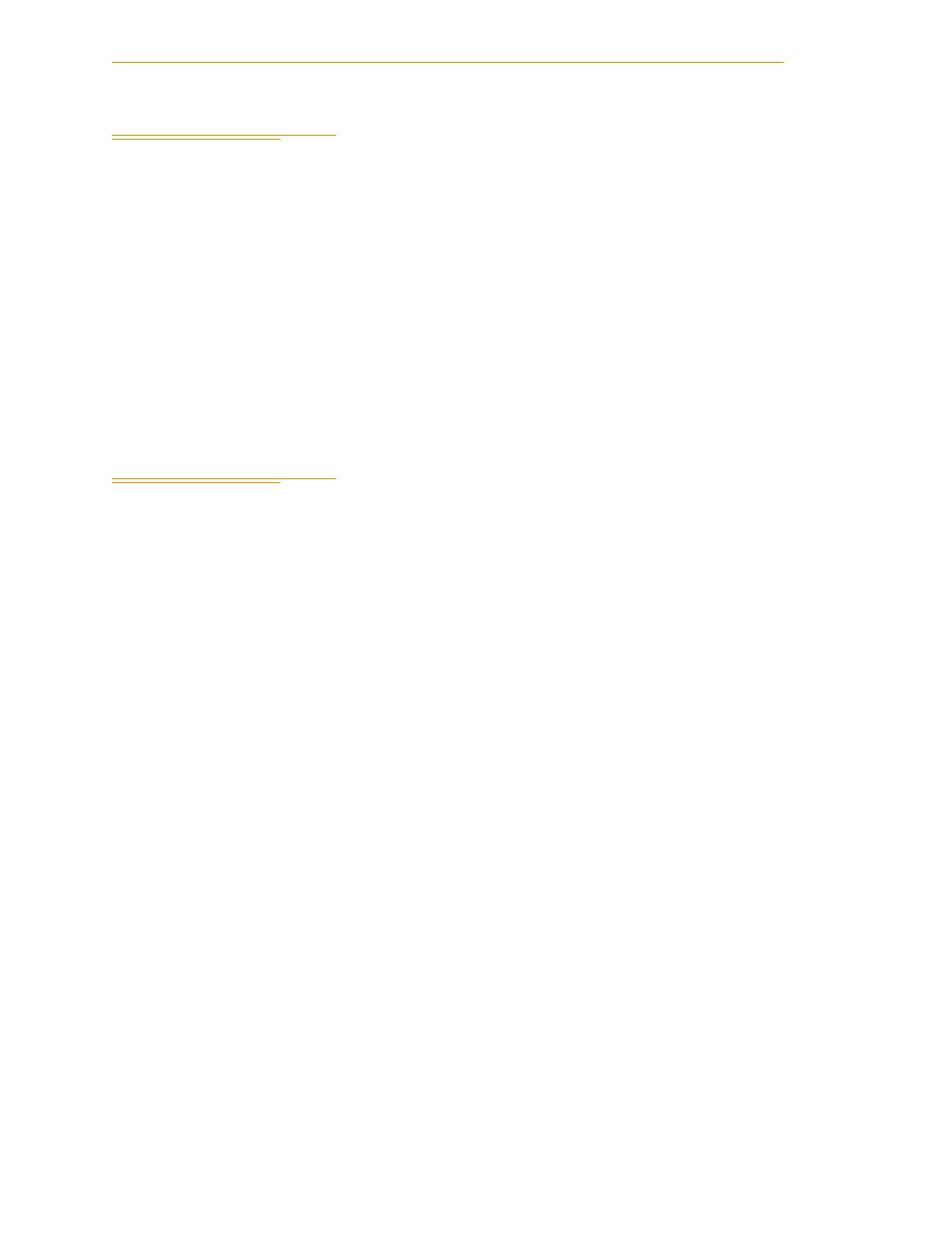
System Installation
40
Adept Viper s1700D Robot User’s Guide, Rev A
3.2
Installing the SmartController
Refer to the
Adept SmartController User’s Guide
for complete information on installing
the Adept SmartController. This list summarizes the main steps.
1. Mount the SmartController and Front Panel.
2. Connect the Front Panel to the SmartController.
3. Connect the optional pendant to the SmartController, if included.
4. Connect user-supplied 24 VDC power to the controller.
5. Install a user-supplied ground wire between the SmartController and ground.
6. Install the Adept ACE PC software on the user-supplied PC. This includes
connecting the supplied Ethernet crossover cable between the user-supplied PC
and the Ethernet port on the SmartContoller.
3.3
Installing the Adept ACE Software
The Adept ACE software is installed from the Adept ACE software CD-ROM.
1. Insert the CD-ROM into the CD-ROM drive of your PC.
If Autoplay is enabled, the Adept software CD-ROM menu is displayed. If
Autoplay is disabled, you will need to manually start the CD-ROM.
2. Especially if you are upgrading your Adept ACE software installation: from the
Adept ACE software CD-ROM menu, click Read Important Information.
3. From the Adept ACE software CD-ROM menu, select:
Install the Adept ACE Software
The Adept ACE Setup wizard opens.
4. Follow the online instructions as you step through the installation process.
5. When the installation is complete, click Finish.
6. After closing the Adept ACE Setup wizard, click Exit on the CD-ROM menu to
close the menu.
NOTE: You will have to restart the PC after installing the Adept ACE
software.
