Adding a carrier – IntelliTrack WMS – Warehouse Management System User Manual
Page 87
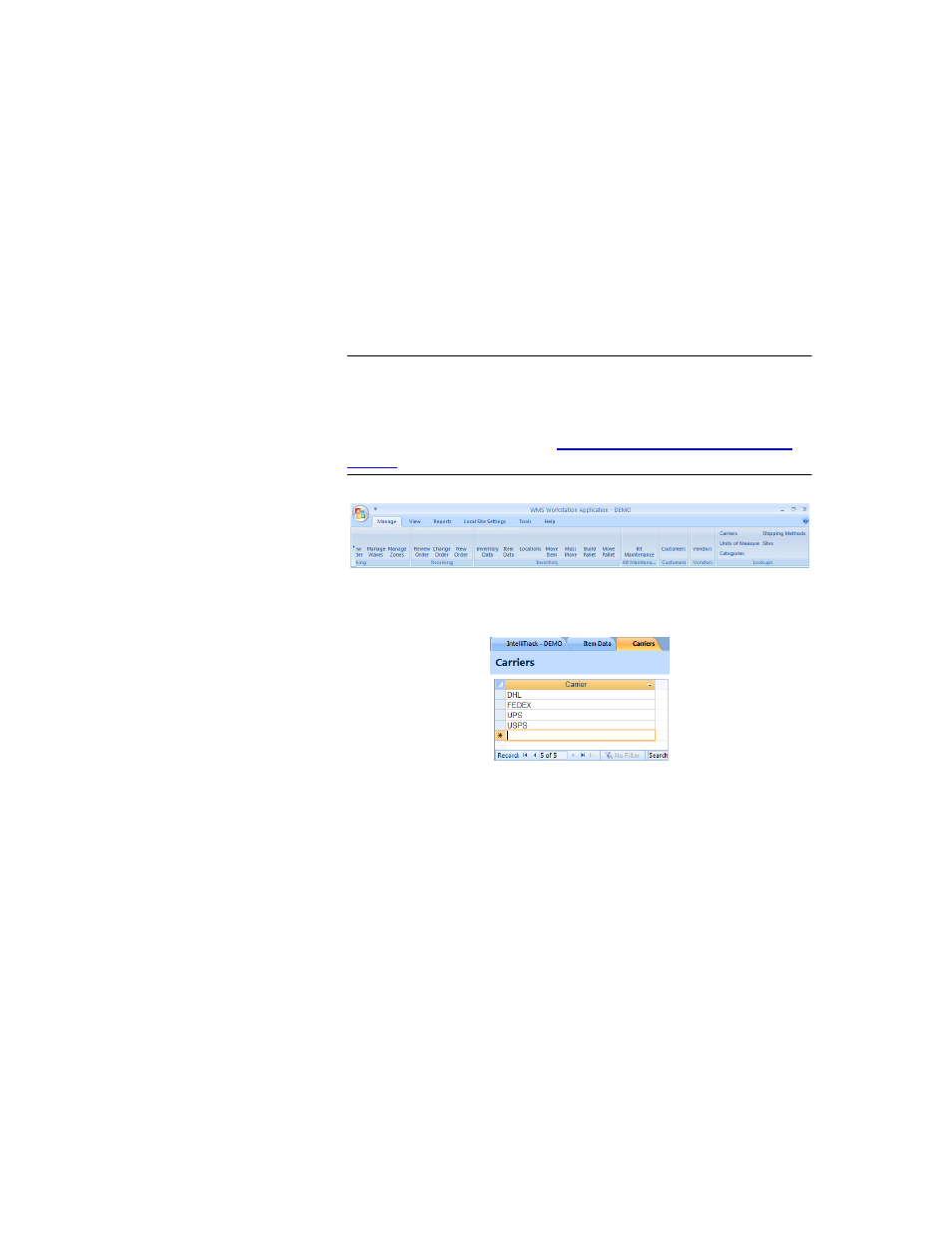
Chapter 5
Lookups
61
that you deal with for delivery and shipment of goods at this table. To add,
edit, or delete a carrier from the Carrier Lookup table, please refer to the
sections that follow.
Adding a
Carrier
You are able to add a new carrier to the system via the Carrier lookup
table. Select Manage > Lookups > Carriers:
Warning: When entering data in the application, DO NOT USE special
characters or quotes with the exception of dashes, dots, and spaces. Except
for dashes, dots, and spaces, if you use special characters or quotes when
entering data in the application, the database will become corrupted. For
more information, please refer to
“Precautions When Entering Data” on
.
The Carrier Lookup form appears.
To enter a new carrier, refer to the instructions that follow:
1.
Scroll to the bottom field of the Carrier table and click in it.
2.
Enter the new carrier name. It is now part of the Carrier list.
3.
Click Close to exit the Carrier lookup table and save your changes.
