Customers form buttons, Adding new customers, Customers form buttons adding new customers – IntelliTrack WMS – Warehouse Management System User Manual
Page 152
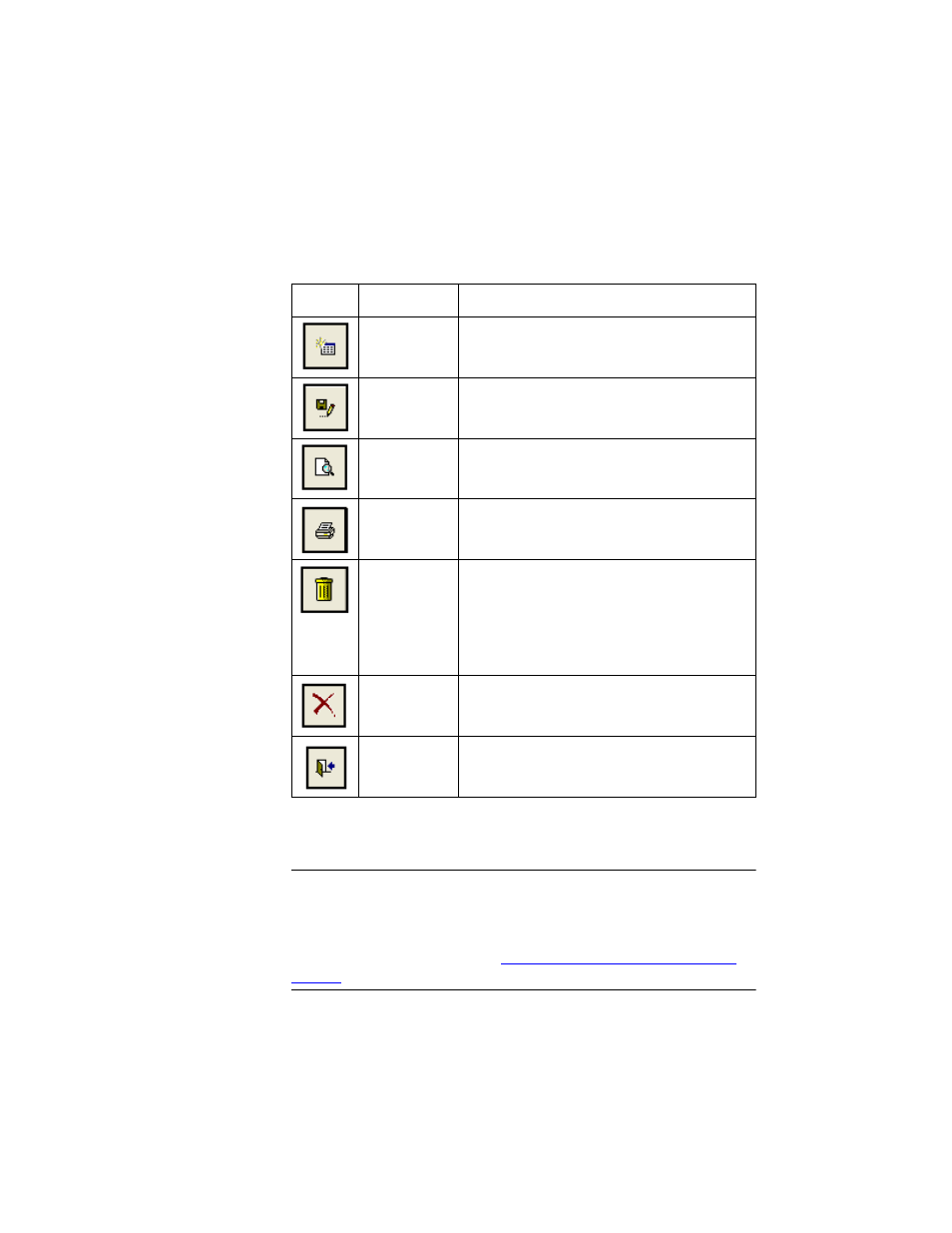
I
NTELLI
T
RACK
WMS: W
AREHOUSE
M
ANAGEMENT
S
YSTEM
V
8.1
User Manual
126
Customers
Form Buttons
This form uses buttons to add, edit, delete, and process data:
Adding New
Customers
To add a new customer to the database, please refer to the steps that follow.
Warning: When entering data in the application, DO NOT USE special
characters or quotes with the exception of dashes, dots, and spaces. Except
for dashes, dots, and spaces, if you use special characters or quotes when
entering data in the application, the database will become corrupted. For
more information, please refer to
“Precautions When Entering Data” on
.
1.
Select Manage > Customers. The Customers form appears.
TABLE 7.
Customers Form Buttons
Button
Description
Function
Add
Places the form in Add mode so that you can
add a new customer to the database.
Save
Saves data changes.
Preview
Preview the Customer form in report format.
Print the Customer form in report format.
Delete
Delete the entire Customer record (including
customer ID information and customer ship-
ping information), or
ONLY delete this customer’s shipping infor-
mation, if using this button from the Ship To
tab of the Customers form.
Cancel
Close the form and cancel data changes.
Close
Close the form and save data changes.
