Retrieving inventory data – IntelliTrack WMS – Warehouse Management System User Manual
Page 164
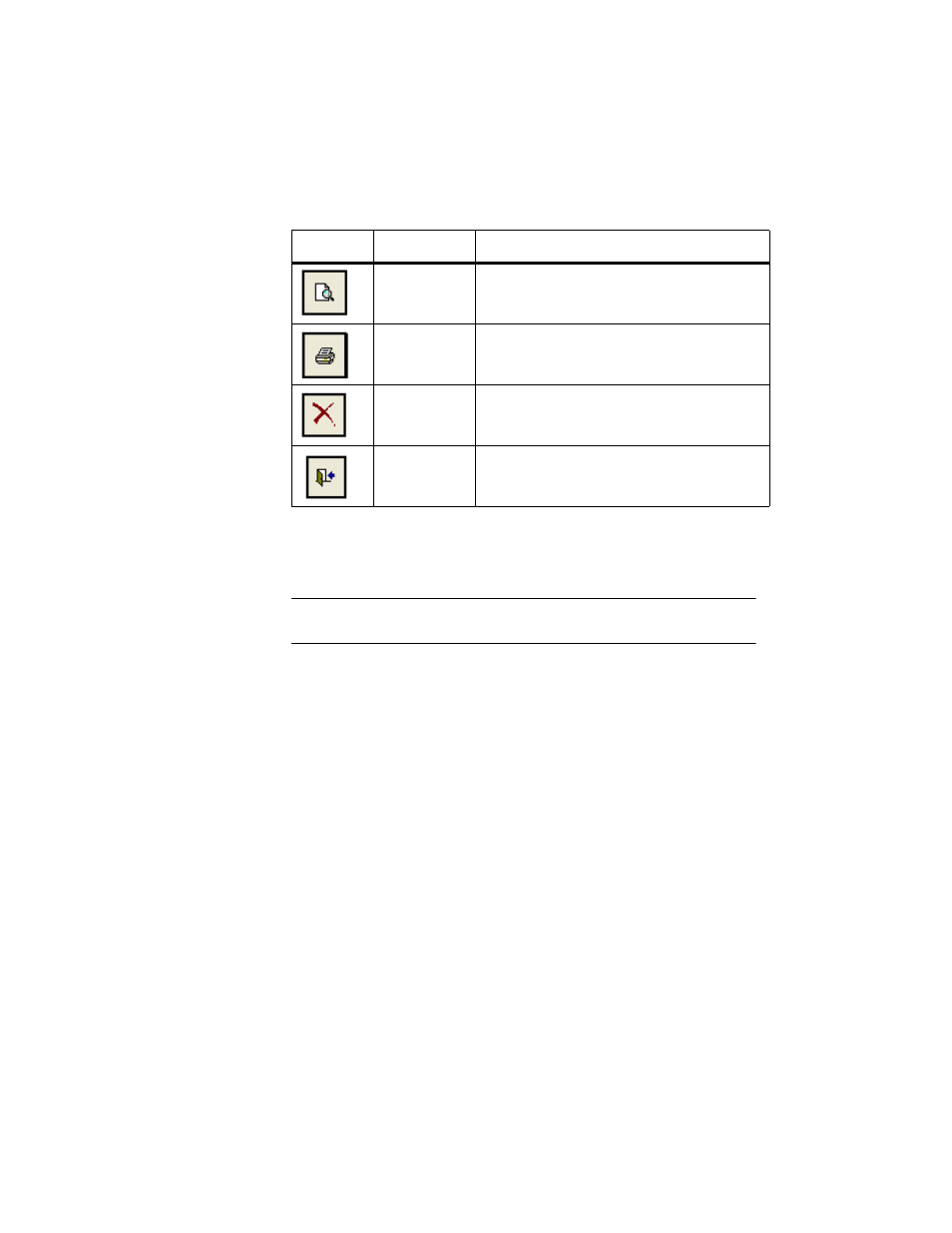
I
NTELLI
T
RACK
WMS: W
AREHOUSE
M
ANAGEMENT
S
YSTEM
V
8.1
User Manual
138
Retrieving
Inventory Data
At the Inventory Data form, you are able to review inventory information
by retrieving item data by location, or location data by item.
Note: Item number and Location are not combination search criteria.
Only one of the criteria can be selected at a time.
The search criteria fields (Item # and Location) are found in the Select
Filter Criteria to Retrieve Data section of the form.To retrieve inventory
data, refer to the steps that follow:
1.
The default site is automatically listed in the Site field. You may select
another site for viewing inventory if your system contains multiple
sites and you have the rights to view and modify all sites; in this case,
click the drop-down arrow in the Site field and select the site from the
list that appears.
2.
To search for inventory data by item number, click the drop-down
arrow in the Item # field to select the item. To search for inventory data
by location, click the drop-down arrow in the Location field and select
the location from the list that appears.
If the Item # criteria is selected, the retrieved data in the form lists all
the locations where the item is stored, the item’s UOM, on-hand quan-
tity, and inventoried quantity, if available.
Preview
Preview the Inventory Data form in report
format on-screen.
Print the Inventory Data form in report format
to your default printer.
Cancel
Exit the form without saving entries.
Close
Save data and exit from the form.
TABLE 9.
Inventory Data Form Buttons (Continued)
Button
Description
Function
