Editing vendor information, Deleting vendor information – IntelliTrack WMS – Warehouse Management System User Manual
Page 160
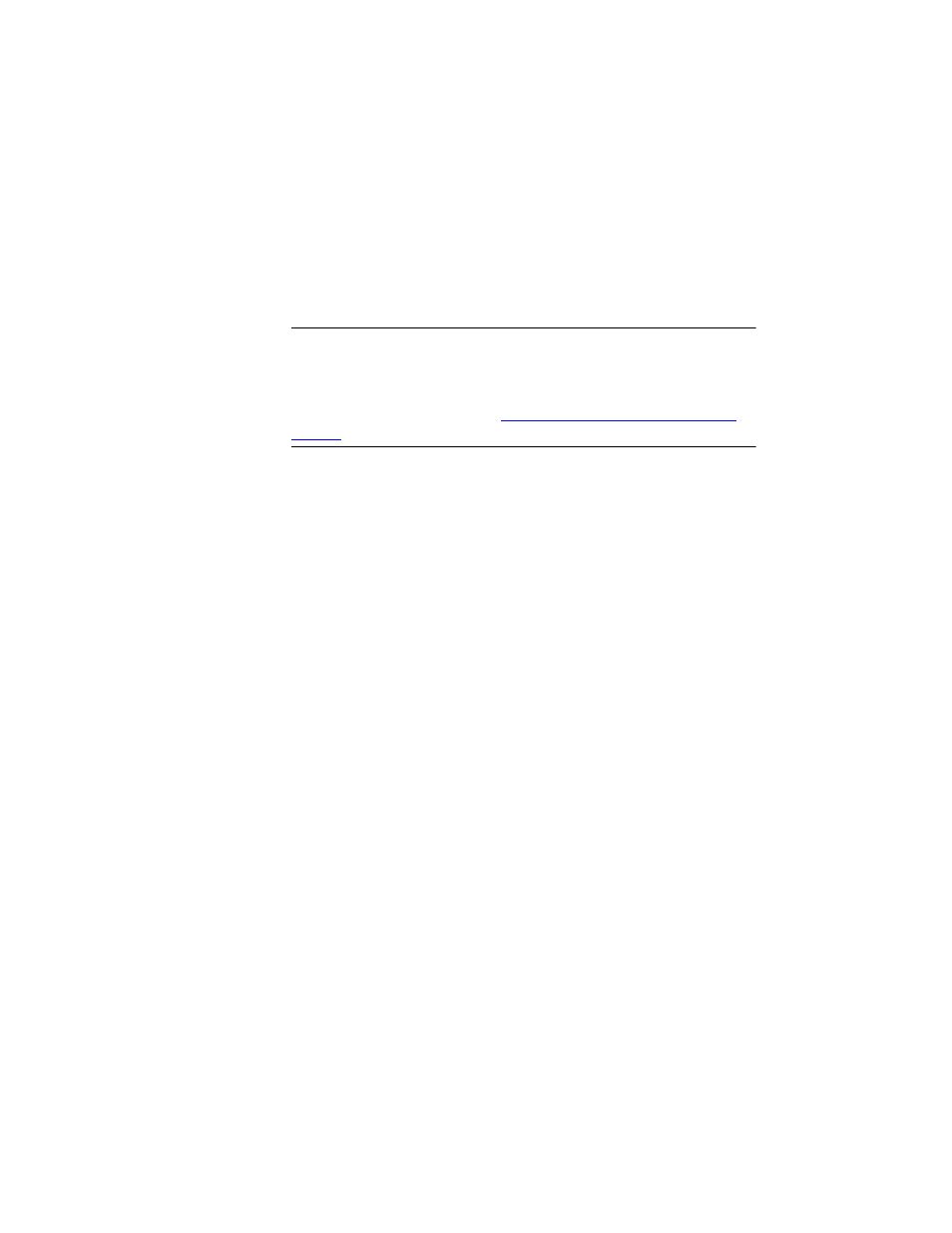
I
NTELLI
T
RACK
WMS: W
AREHOUSE
M
ANAGEMENT
S
YSTEM
V
8.1
User Manual
134
Editing
Vendor
Information
To edit vendor information, click the drop-down arrow found in the Ven-
dor ID field at the top of the form. Select the vendor whose information
you want to edit from the drop-down list that appears. Next, edit the
desired fields. When you are finished click the Save button found along the
bottom of the form to save any data changes.
Warning: When entering data in the application, DO NOT USE special
characters or quotes with the exception of dashes, dots, and spaces. Except
for dashes, dots, and spaces, if you use special characters or quotes when
entering data in the application, the database will become corrupted. For
more information, please refer to
“Precautions When Entering Data” on
.
Deleting
Vendor
Information
You are able to delete a vendor record from the Vendors form. To delete a
vendor record, click the drop-down arrow in the Vendor ID field found at
the top of the form. Select the vendor whose record you want to delete.
Next, click the Delete button found along the bottom of the form. The ven-
dor record will be deleted from the system.
