Adding a new vendor – IntelliTrack WMS – Warehouse Management System User Manual
Page 158
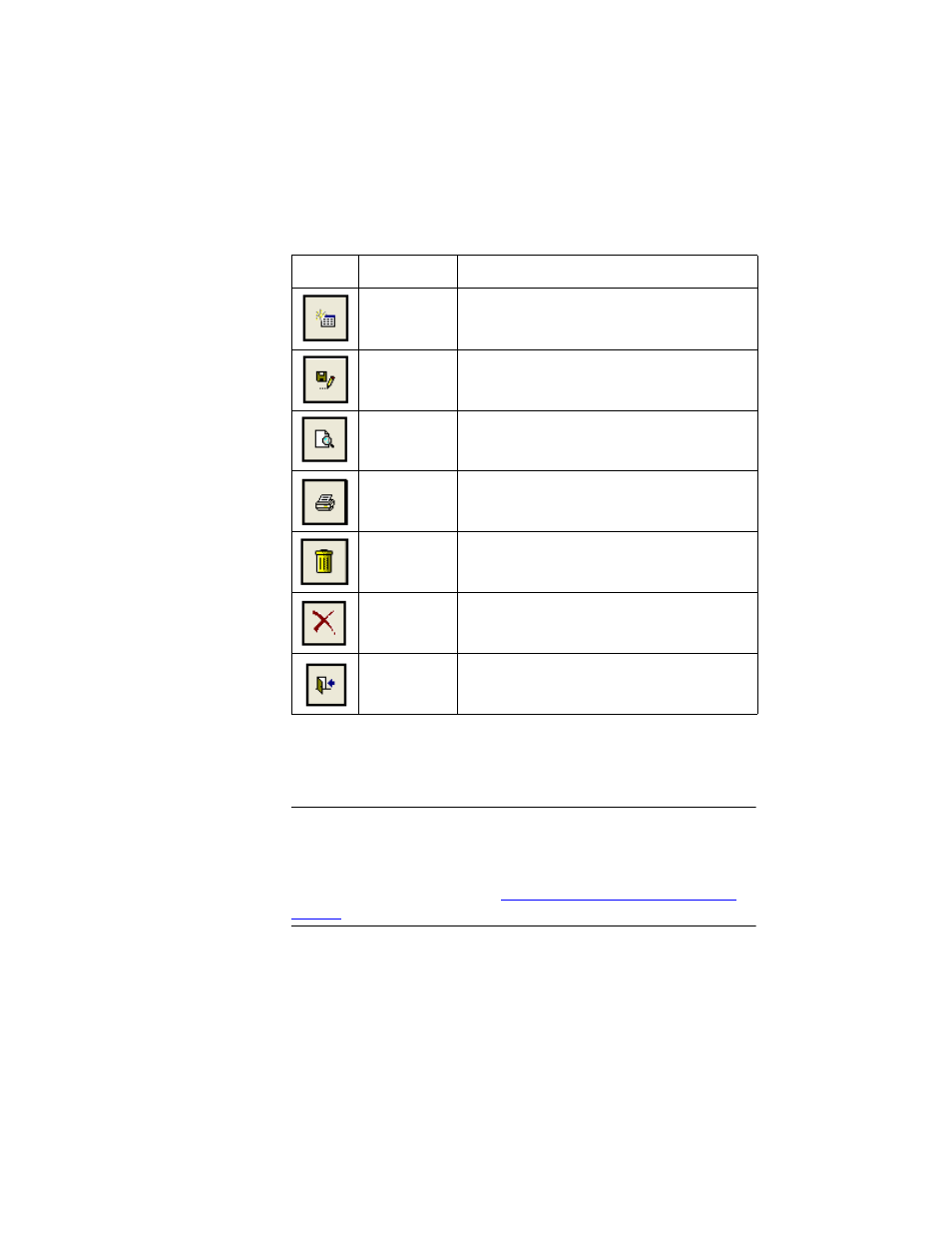
I
NTELLI
T
RACK
WMS: W
AREHOUSE
M
ANAGEMENT
S
YSTEM
V
8.1
User Manual
132
Adding a New
Vendor
To enter a new vendor into the database, please refer to the steps that fol-
low.
Warning: When entering data in the application, DO NOT USE special
characters or quotes with the exception of dashes, dots, and spaces. Except
for dashes, dots, and spaces, if you use special characters or quotes when
entering data in the application, the database will become corrupted. For
more information, please refer to
“Precautions When Entering Data” on
.
1.
Select Manage > Vendors > Vendors Selection from the ribbon. The
Vendors form appears.
TABLE 8.
Vendors Form Buttons
Button
Description
Function
Add
Places the form in Add mode so that you can
add a new vendor to the database.
Save
Save data changes.
Preview
Preview the Vendors form information in
report format.
Print the Vendors form to your default printer
in report format.
Delete
Delete this Vendor record.
Cancel
Close the form and cancel data changes.
Close
Close the form and save data changes.
