Adding a new kit – IntelliTrack WMS – Warehouse Management System User Manual
Page 188
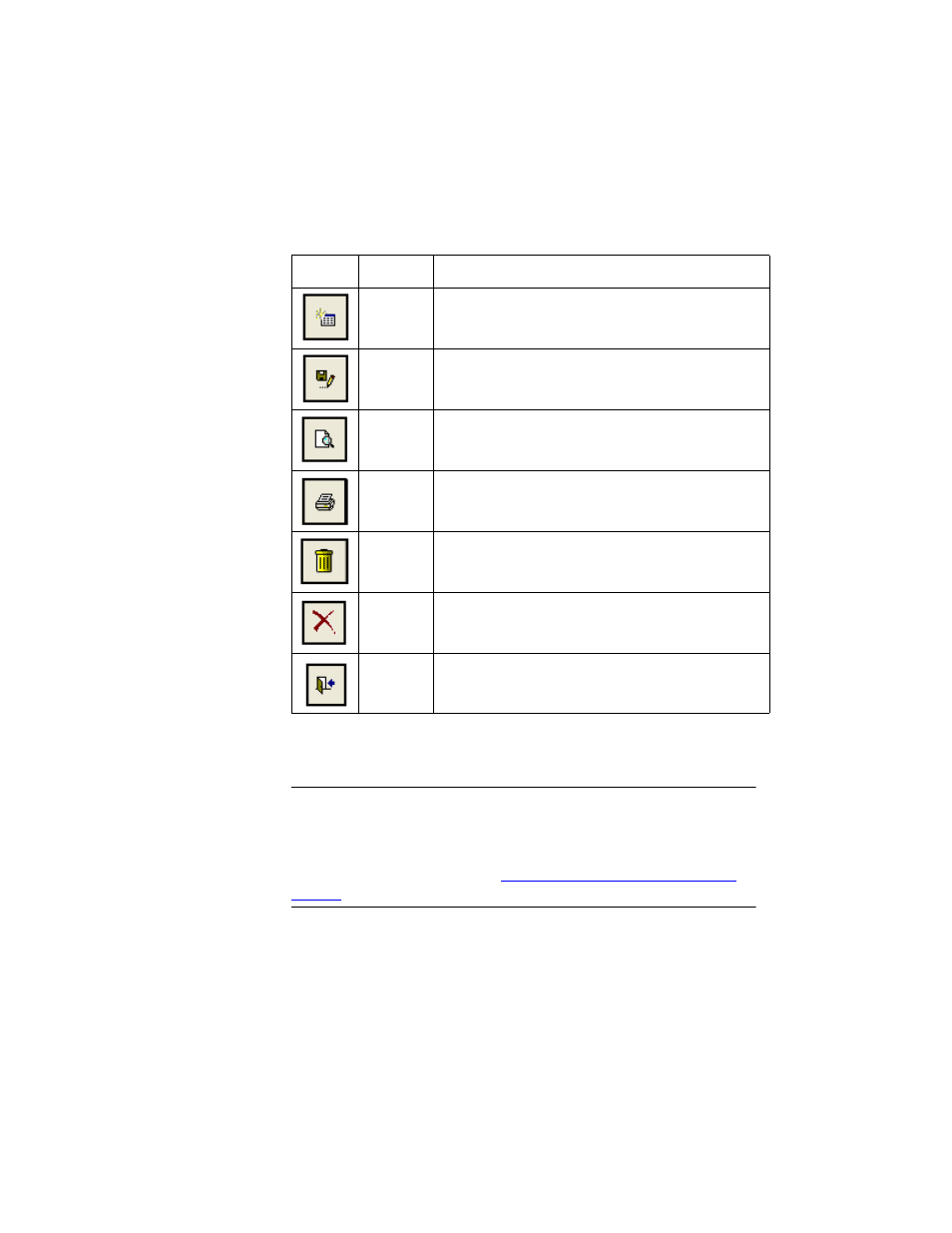
I
NTELLI
T
RACK
WMS: W
AREHOUSE
M
ANAGEMENT
S
YSTEM
V
8.1
User Manual
162
Adding a New
Kit
To add a kit to WMS, refer to the following instructions:
Warning: When entering data in the application, DO NOT USE special
characters or quotes with the exception of dashes, dots, and spaces. Except
for dashes, dots, and spaces, if you use special characters or quotes when
entering data in the application, the database will become corrupted. For
more information, please refer to
“Precautions When Entering Data” on
.
1.
Click the Add button found along the bottom of the form. The data in
the form clears, and the cursor is placed in the Kit Master field.
2.
In the Kit Master field, enter a name for the new kit. Press the <Tab>
key on your keyboard to advance to the Description field.
3.
Enter the Kit Description in the Description field.
TABLE 14.
Kit Maintenance Form Buttons
Button
Description
Add
Clears the form and adds a new record line so that
you can add a kit to the database.
Save
Save form data.
Preview
Preview form kit information on-screen in report for-
mat.
Prints form information in report format to your
default printer.
Delete
Deletes kit record from the form.
Cancel
Exit the form without saving entries.
Close
Save data and exit from the form.
