Purging picking order data – IntelliTrack WMS – Warehouse Management System User Manual
Page 53
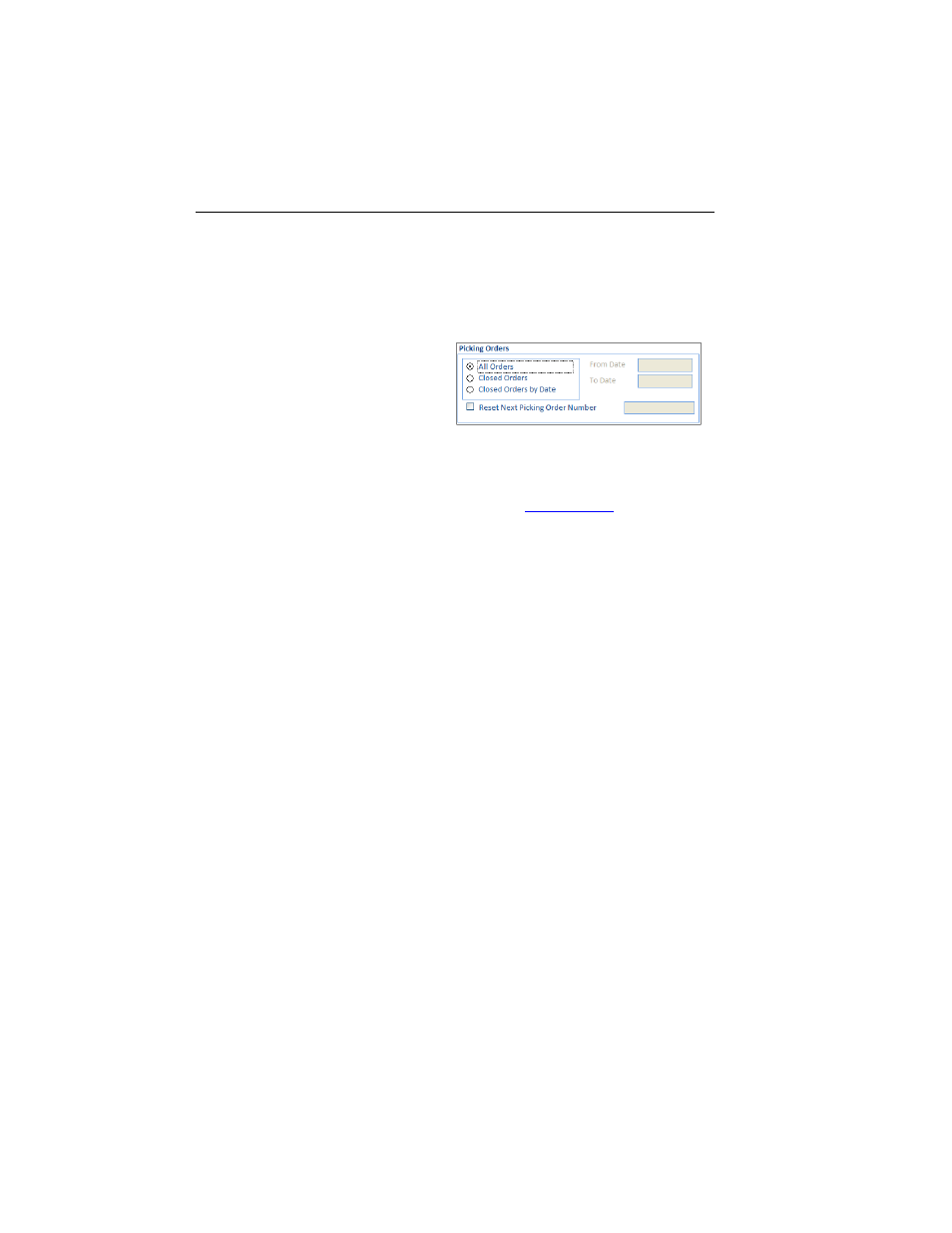
Chapter 3
Purging Data
27
Purging Picking Order Data
Picking data is purged from the Picking Orders section of the Purge form.
When you elect to purge picking order data, all picking order data selected
will be purged for the selected site.
1.
To purge all picking orders in the database, select the All Orders
option. If All Orders is selected, the Reset Next Picking Order Num-
ber check box is enabled.
To reset the next picking
, check the Reset Next Picking
Order Number check box and enter the new starting picking order
number in Order # field.
If you enter a new starting picking order number, be aware of sorting
constraints. Make sure you include enough spaces to act as a place-
holder for the number. We recommended using a new starting number
with at least 5 numerals (10000).
2.
To purge closed orders ONLY from the database, select the Closed
Orders option.
3.
To purge closed orders within a specified date range from the database,
select the Closed Orders by Date option. If Closed Orders by Date is
selected, the From Date and To Date fields are enabled. Specify the
date range for deleting closed orders by entering a From Date and a To
Date in each field, respectively.
