Posting changes to receiving orders, R to, Posting – IntelliTrack WMS – Warehouse Management System User Manual
Page 198: Changes to receiving orders
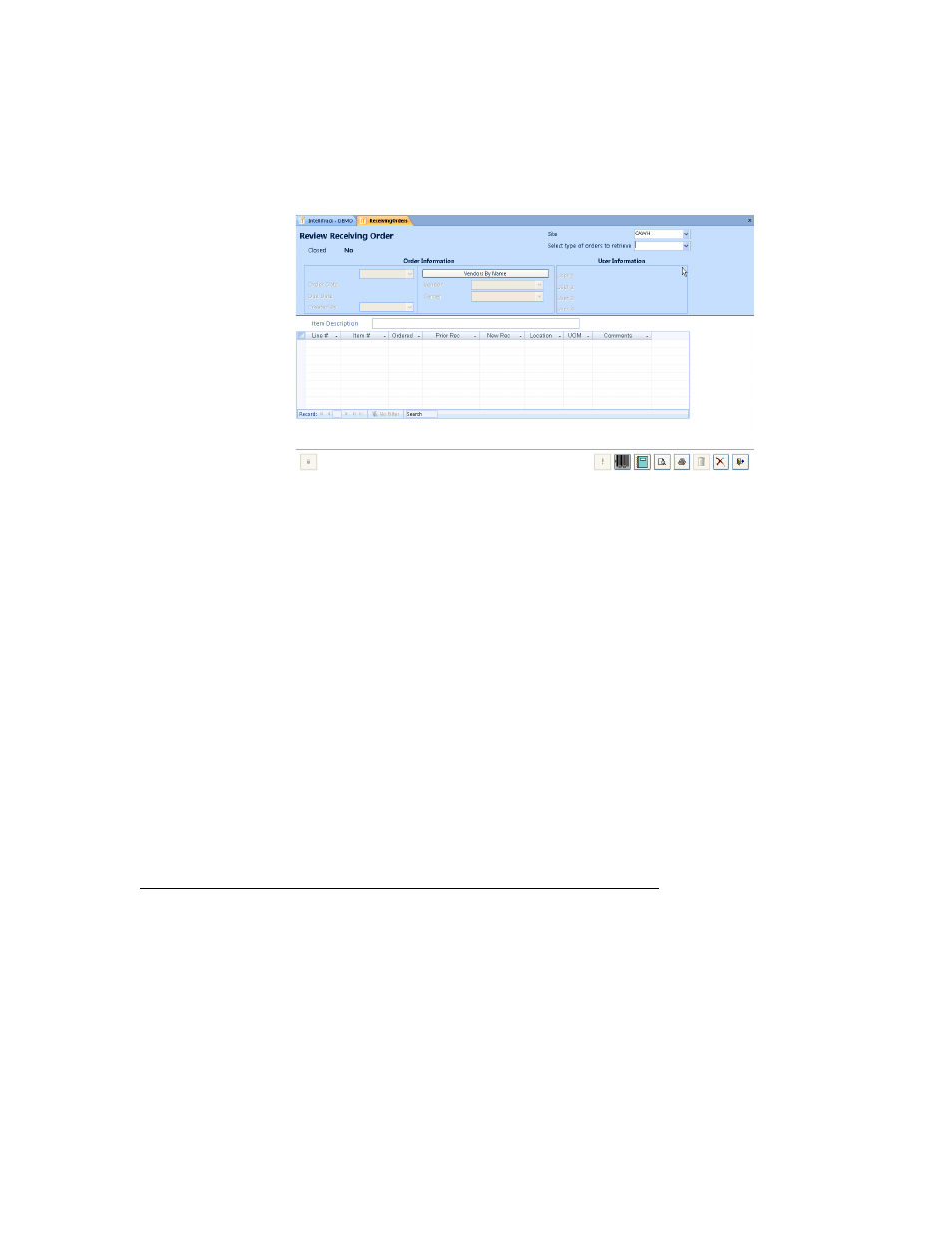
I
NTELLI
T
RACK
WMS: W
AREHOUSE
M
ANAGEMENT
S
YSTEM
V
8.1
User Manual
172
1.
If multiple sites are being used, click the drop-down arrow in the Site
field and select the site where the order resides from the drop-down
menu list that appears.
2.
Click the drop-down arrow in the Select type of orders to retrieve
field and select the type of orders to be reviewed from the drop-down
menu that appears. You may select from open, closed, or all.
Open Order: Full or partial delivery of item is pending.
Closed Order: Item has been delivered in full.
All Orders: Open and closed orders that are logged in the system.
After you select the type of orders to retrieve, the form is enabled.
3.
In the Order Information section of the form, click the drop-down
arrow in the Order # field, and select the order that you want to review
from the drop-down menu list that appears.
The record portion of the form displays the order details.
4.
When you are finished reviewing orders at this form, click the Close
button to exit the form.
Posting Changes to Receiving Orders
Received order information may be edited at the Change Receiving Order
form. Use this form to post receiving order receipts, add additional receipts
to orders, change order information or delete an order. Select Manage >
Receiving > Change Order Selection from the ribbon.
