IntelliTrack WMS – Warehouse Management System User Manual
Page 155
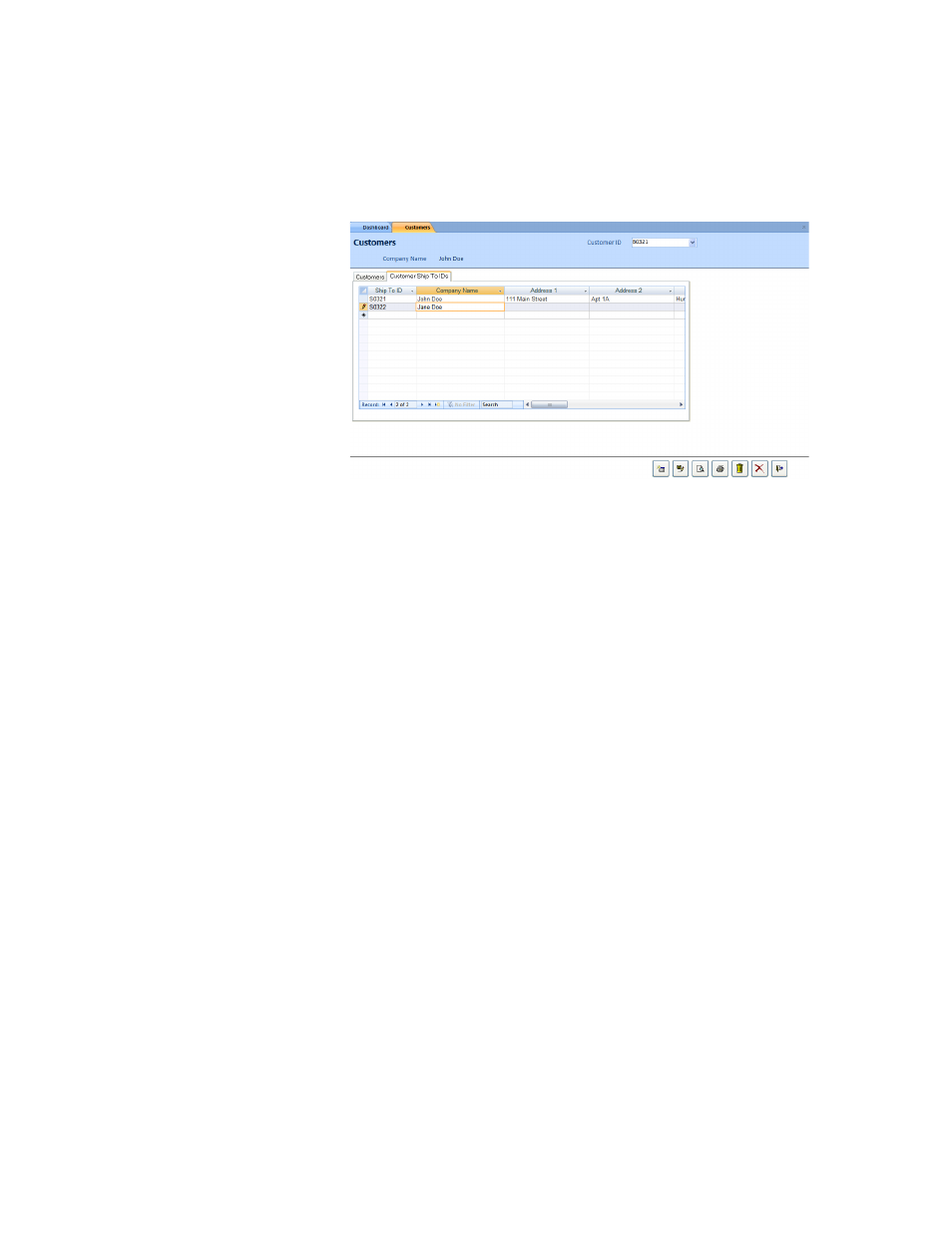
Chapter 6
Initializing the Warehouse
129
3.
Enter a Ship To ID for this customer in the Ship To ID field (the Ship
To ID must be different than the Customer ID entered for this cus-
tomer in the Customers tab of this form for the system to accept the
customer shipping information). Press the <Tab> key to advance to the
Company Name field.
4.
Enter the name of the company in the Company Name field. Press the
<Tab> key to advance to the next field.
5.
Enter the shipping street address in the Address 1 field. Press the
<Tab> key to advance to the Suite field.
6.
Enter the Suite for the shipping address, if applicable, in the Address 2
field. Press the <Tab> key to advance to the City field.
7.
In the City field, enter the city for the shipping address. Press the
<Tab> key to advance to the State/Province field.
8.
In the State/Province field, enter the state or province in the shipping
address for this customer. Press the <Tab> key to advance to the Postal
Code field.
9.
Enter the zip code or postal code for the shipping address in the Postal
Code field. Press the <Tab> key to advance to the Country field.
10.
Enter the country for the shipping address in the Country field. Press
the <Tab> key to advance to the Contact field.
11.
Enter the shipping contact in the Contact field. Press the <Tab> key to
advance to the Phone field.
12.
Enter the phone number for the shipping contact or the shipping area in
the Phone field. Press the <Tab> key to advance to the Fax field.
13.
Enter the fax number for the shipping contact or the shipping area in
the Fax field. Press the <Tab> key to advance to the Comments field.
