IntelliTrack WMS – Warehouse Management System User Manual
Page 325
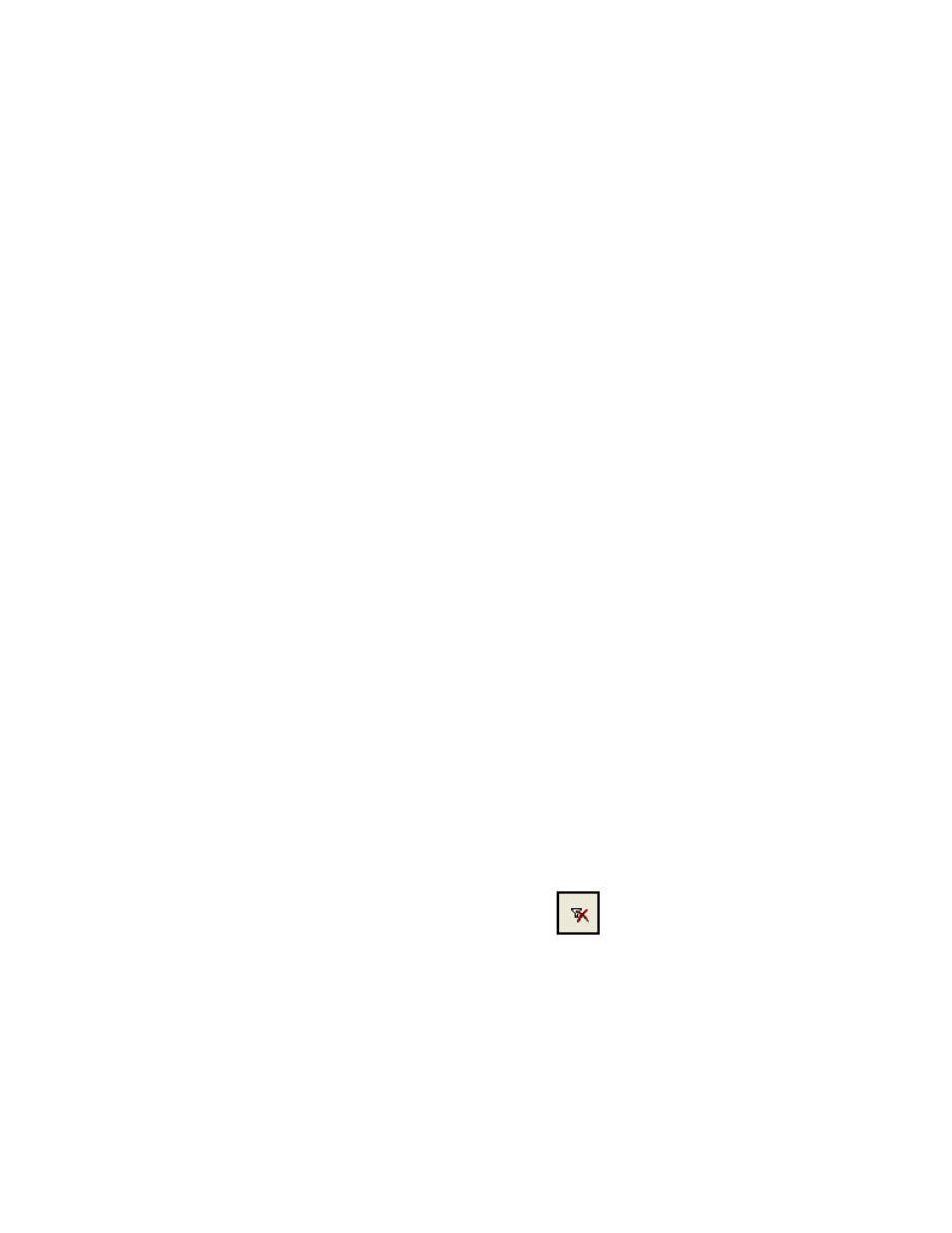
Chapter 15
Reports
299
In the Expiration Date field, click the calendar button in the From
field and select a starting expiration date from the calendar that
appears. Next, click the calendar button in the To field and select an
ending expiration date from the calendar that appears to set an expira-
tion date range for the report.
•
To select one date for the report, enter the same date in the Expira-
tion Date From and To fields.
•
To include all system dates in the report, leave the Expiration Date
From and To fields blank.
In the Pallet field, enter a starting pallet number in the From field and
an ending pallet number in the To field to set a pallet number range for
the report.
•
To select one pallet for the report, enter the same pallet ID in the
Pallet From and To fields.
•
To include all pallets in the report, leave the Pallet From and To
fields blank.
In the Category field, click the drop-down arrow in the From field and
select the beginning category from the list that appears. Next, click the
drop-down arrow in the To field and select the ending category from
the list that appears to set an category range for the report.
•
To select one category for the report, enter the same category in the
Category From and To fields.
•
To include all items in the report, leave the Category From and To
fields blank.
In the Percentage selection criteria field, enter a starting percentage in
the From field and ending percentage in the To field to set a percentage
limit for the report.
•
To run the report for a specific percent, enter the same percent value
in the Percentage From and To fields.
•
To include all percent values in the report, leave the Percentage
From and To fields blank.
4.
If you need to change the report criteria, click the Clear Fields button,
and select your criteria again.
5.
When you are finished defining criteria, click the Print button to print
the report to the default printer.
