Viewing the order’s history, Waves, E see – IntelliTrack WMS – Warehouse Management System User Manual
Page 219: Waves” on
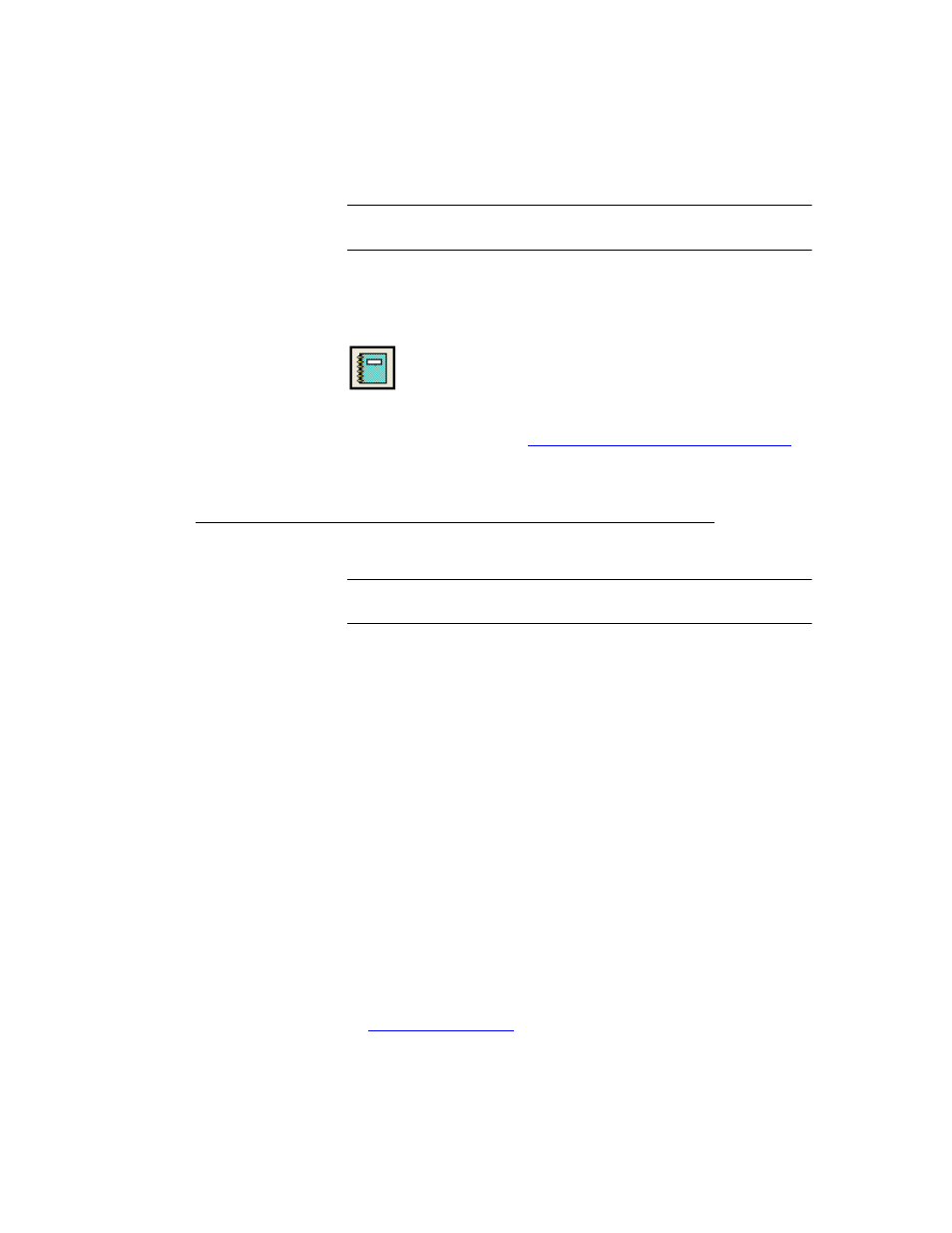
Chapter 9
Picking
193
Viewing the
Order’s
History
Note: To view history information, the history feature must be enabled in
the System Options form.
The history button is enabled in the Review Picking Order and Change
Picking Order form. To view history information for a particular order,
click the History button found along the bottom of the form.
The View History form appears, with this order already selected.
To view transaction information about this order, click the Go
button in the View History form. For more information about the View
History form, please refer to
“Viewing Transaction History” on page 262
Waves
Important: The Wave feature is only available in the WMS RF Profes-
sional version.
IntelliTrack WMS RF Professional supports wave picking. This means that
you are able to prioritize picking orders and group these orders into
batches for picking. Wave selection criteria such as date range, customer,
and carrier allow you to assemble orders into distinct groups. Once cre-
ated, these batched orders can be assigned to a specific picker. Waves (i.e.,
batched orders) can be used to group orders for single order picks, or per-
form a pre-pick move followed by a forward pick process. In IntelliTrack
WMS RF Professional, the Waves process is based upon efficiently group-
ing orders into batches for picking and then assigning pickers for each
wave group. Waves are created and managed via the Manage Wave form.
The form contains different selection criteria for creating a wave, which
include:
•
Carrier
•
Order date(s)
•
Number range(s)
•
Customer
The Manage Wave form is used for:
•
