Viewing orders in the wave, Creating a new wave of selected orders – IntelliTrack WMS – Warehouse Management System User Manual
Page 227
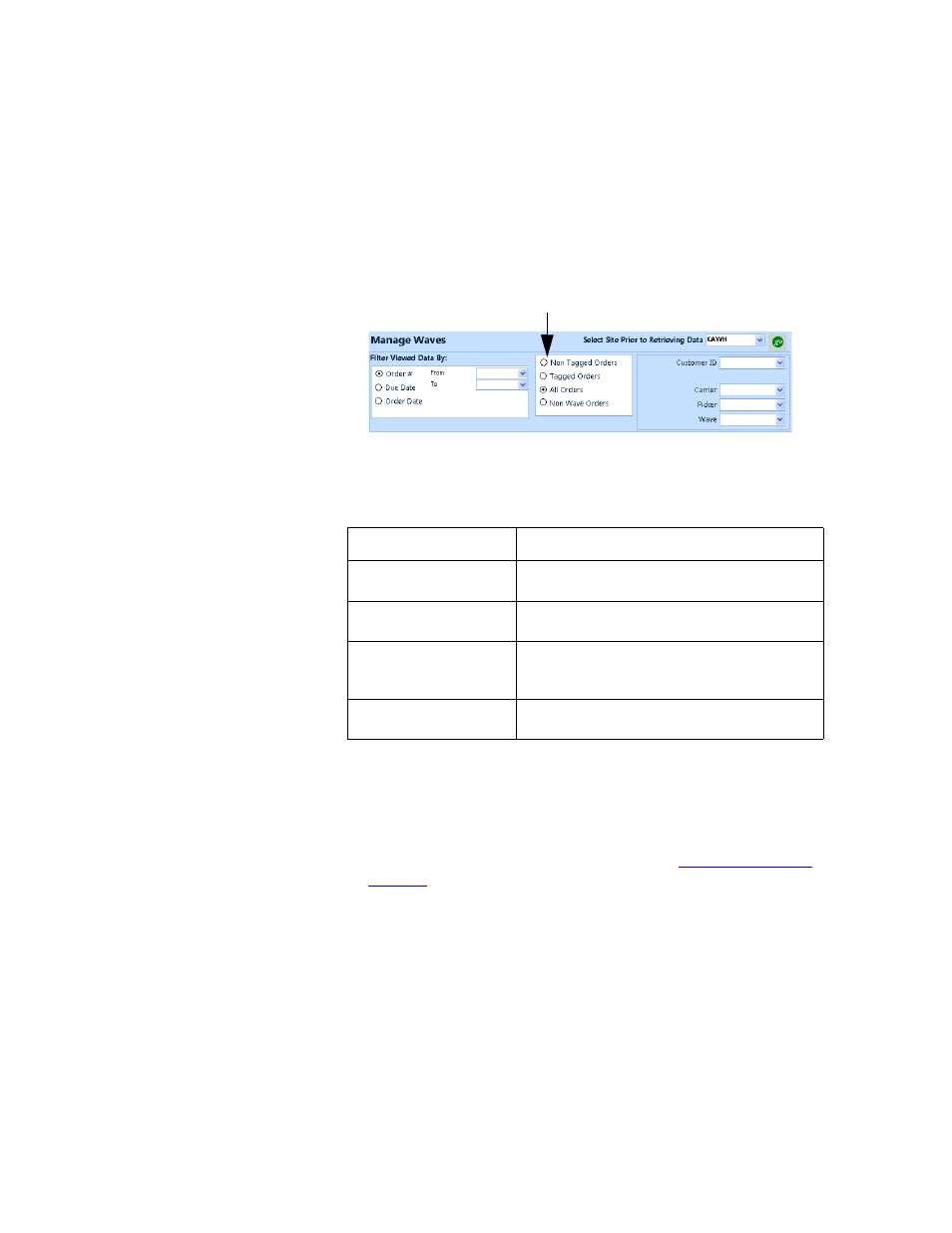
Chapter 9
Picking
201
Viewing
Orders in the
Wave
After you have selected your wave criteria, and have retrieved picking
orders based on your selection criteria, you are able to view the orders dis-
played in the Manage Waves form in various ways. To specify how you
want to view the orders in the wave, select the desired option:
Order Options in the Manage Waves Form
Creating a
New Wave of
Selected
Orders
You are able to create a new wave of selected orders via the Manage
Waves form. To create a new wave of selected orders, follow the instruc-
tions below.
1.
Make sure you have tagged (or selected) the orders for the wave (for
more information about tagging an order, refer to
2.
Next, create a new wave number:
Auto-number the new wave number by clicking the Get Next Wave#
button found above the data area of the form. The next wave number in
the system is automatically entered in the Enter Wave field;
—Or—
Manually enter the new wave number in the Enter Wave field.
TABLE 20.
Order Tagging Options
Order Option
Description
Non- Tagged Orders
Select this option to view picking orders that
have not been tagged.
Tagged Orders
Select this option to view picking orders that
have been tagged as part of a wave.
All Orders
Select this option to view all orders in the
wave; those that are tagged, untagged, and
not assigned to a wave.
Non-Wave Orders
Select this option to view orders that have not
already been assigned a Wave #.
Wave Order Types
