Working with inventory counts, Updating inventory – IntelliTrack WMS – Warehouse Management System User Manual
Page 168
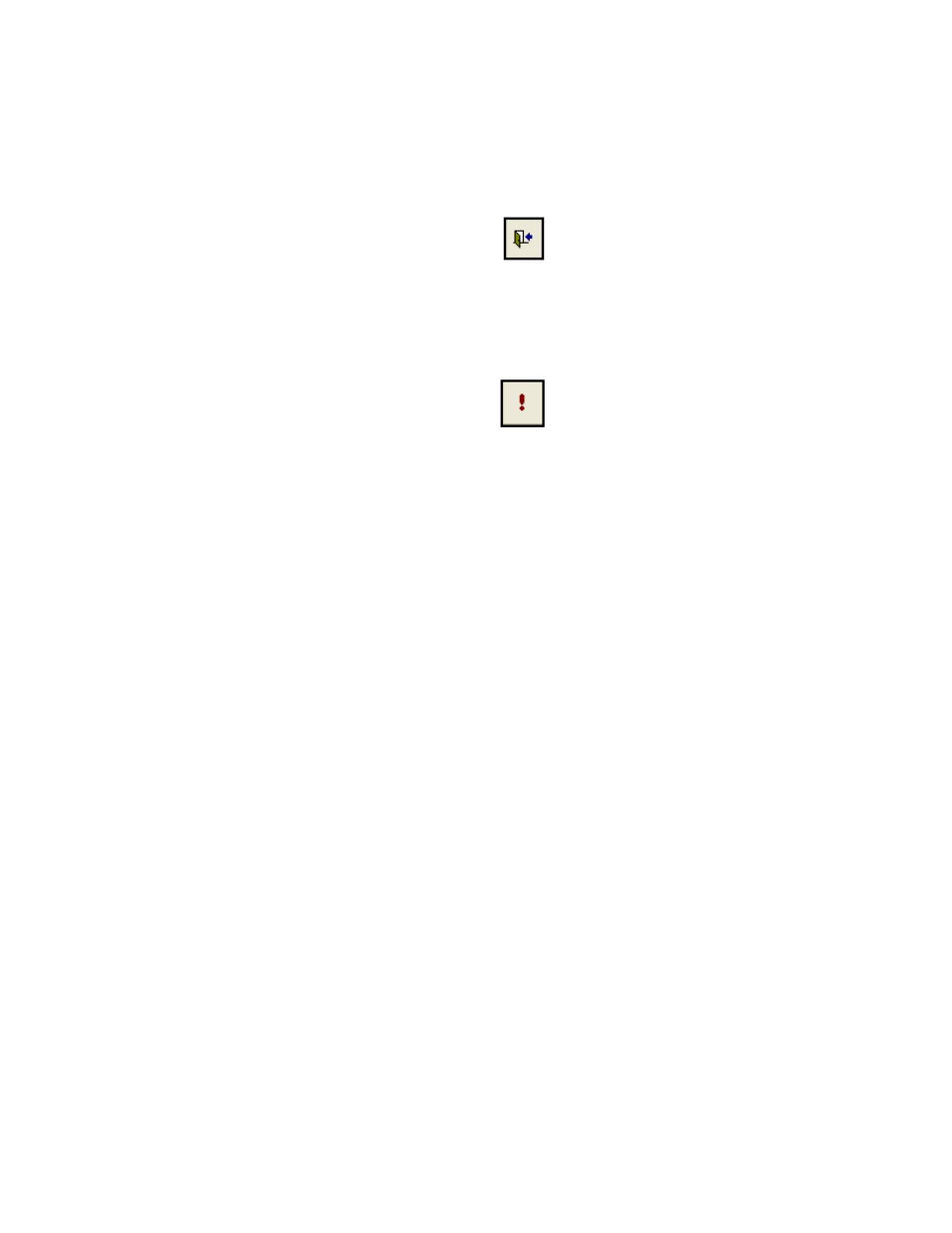
I
NTELLI
T
RACK
WMS: W
AREHOUSE
M
ANAGEMENT
S
YSTEM
V
8.1
User Manual
142
Select Tools > Purge from the ribbon. The Purge form appears.
In the Inventory section of the form, mark the Zero Locations
check box.
Click the Do It button to process the purge for all locations with zero
inventory.
Working with
Inventory
Counts
At certain intervals, your operation will most likely perform cycle counts
on items in your inventory. In IntelliTrack WMS, the cycle count amount is
called the “inventoried” count or quantity and represents a temporary
inventory state. For this amount to be used by the WMS database, it must
be placed in the “on hand” item amount. If you have enabled the Replace
On-Hand Quantities system option, your inventory for that item and loca-
tion will be updated automatically with your physical inventory counts
from the portable device. Hence, the Inventoried field will not be visible
in the Inventory Data form, and the Update Inventory and Delete Inven-
toried Values buttons found along the bottom of the form will be disabled.
Updating Inventory
If you have not enabled the Replace On-Hand Quantities system option,
you will need to update your on hand inventory amount with the physical
inventory amount manually if a discrepancy exists between them. To man-
ually replace the on hand item quantity with the inventoried quantity
(physical count amount) for a site, please refer to the following instruc-
tions.
1.
In the Inventory Data form, select the site.
