Adding orders to existing waves – IntelliTrack WMS – Warehouse Management System User Manual
Page 229
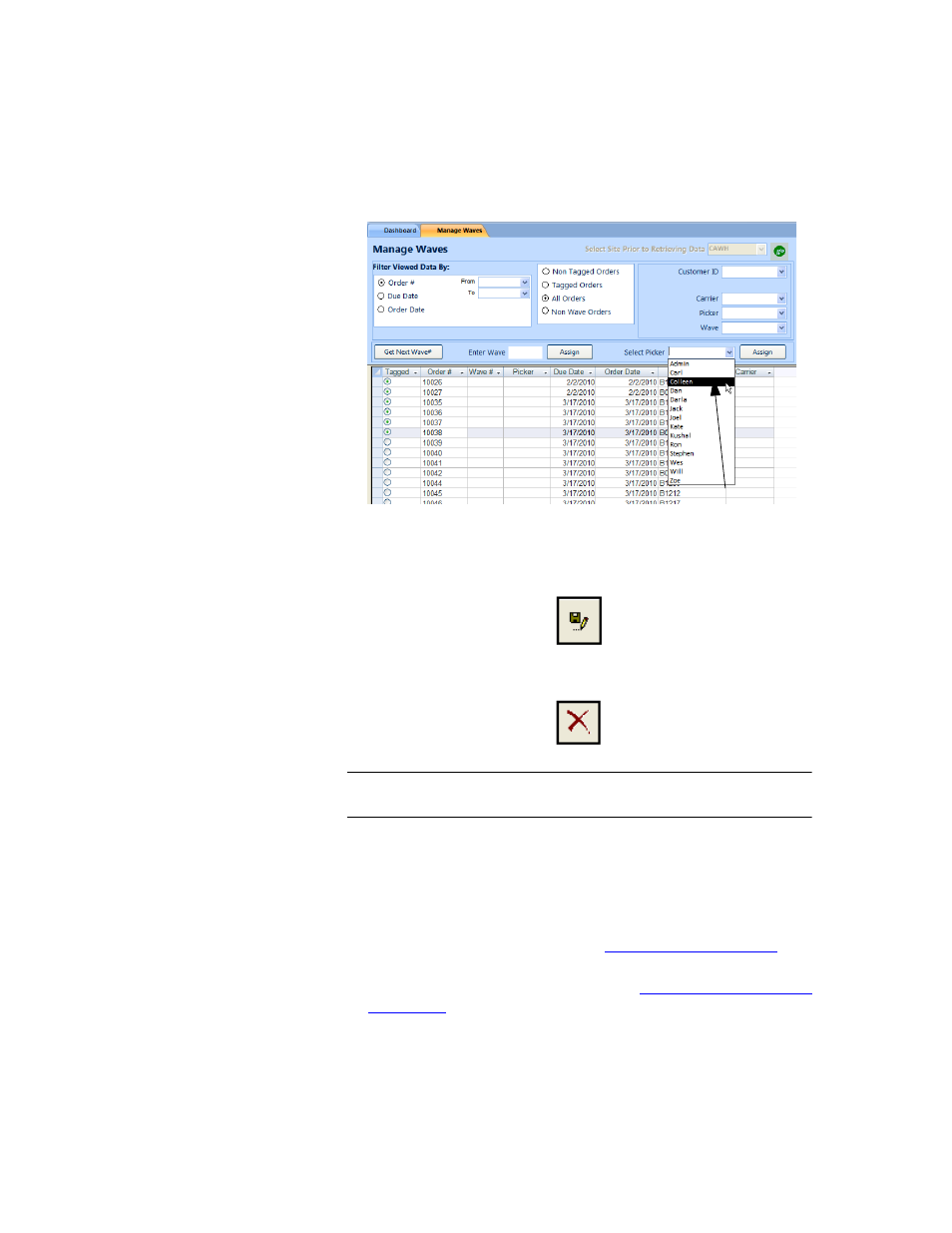
Chapter 9
Picking
203
3.
Next, click the Assign button found beside the Select Picker field. The
selected picker is entered in the Picker field of each tagged order.
4.
When you are finished assigning the Picker, click the Save button
found along the bottom of the form to save your entries.
5.
(Clicking the Cancel button will cancel the new entries and close the
form.)
Note: A Wave # must also be assigned to the order when assigning a
picker. If no Wave # is assigned, it defaults to “0”.
Adding
Orders to
Existing
Waves
You are able to add additional order numbers to existing waves. To add
additional order(s) to an existing wave, refer to the instructions that follow:
1.
Open the Manage Waves form and view the picking order data. (For
more information about opening the Manage Waves form and viewing
the picking order data, please refer to
2.
Next, tag the order(s) that you want to add to a wave. (For more infor-
mation about tagging orders, please refer to
.)
Select Picker drop-down menu
