Editing customer information, Adding customer shipping information – IntelliTrack WMS – Warehouse Management System User Manual
Page 154
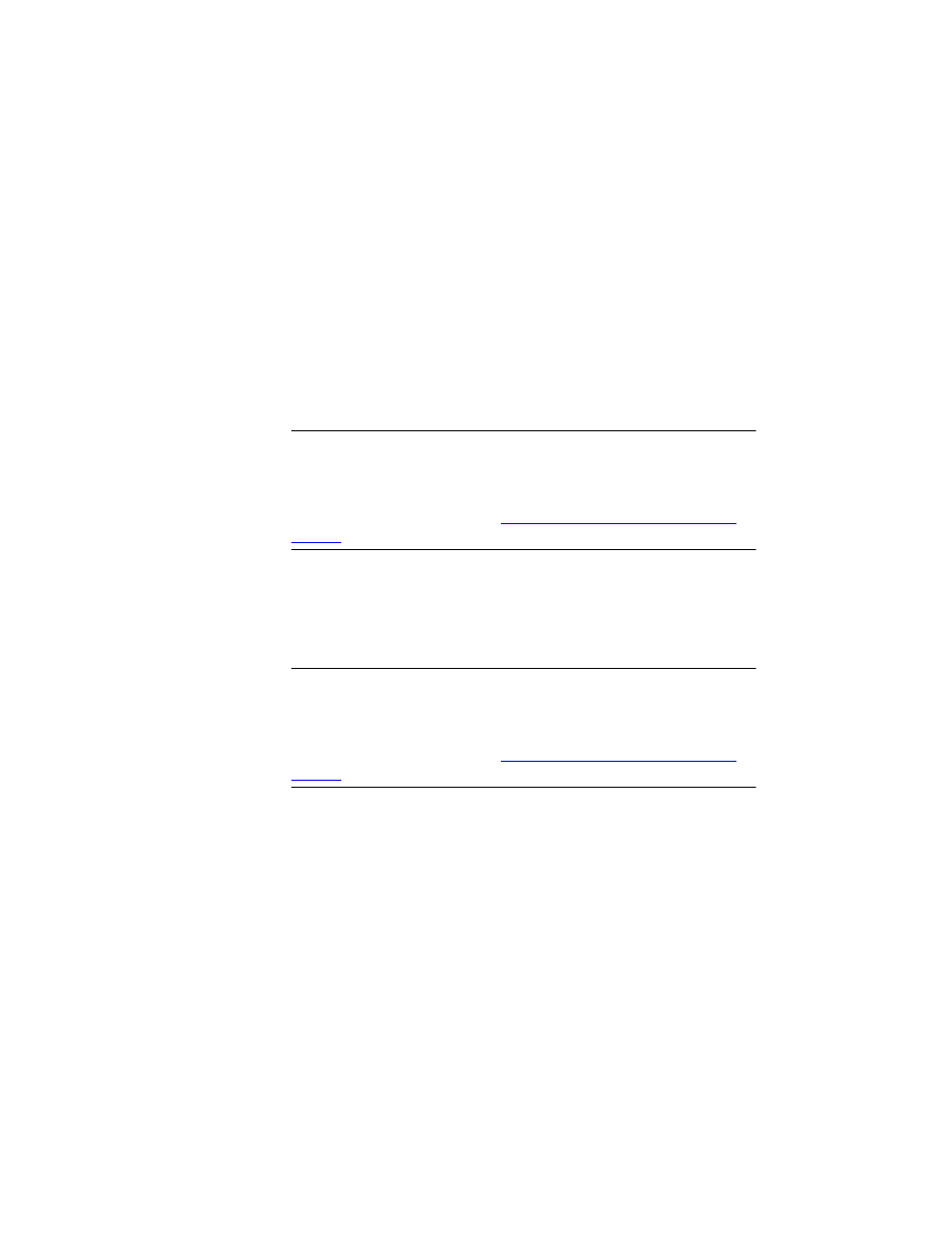
I
NTELLI
T
RACK
WMS: W
AREHOUSE
M
ANAGEMENT
S
YSTEM
V
8.1
User Manual
128
5.
When you are finished adding customer information, click the Save
button found along the bottom of the form to save the customer infor-
mation.
Editing
Customer
Information
To edit customer information (the information found in the Customers
tab), click the drop-down arrow found in the Customer ID field at the top
of the form and select the customer whose information you want to edit
from the drop-down list that appears. Next, edit the desired fields. When
you are finished click the Save button found along the bottom of the form
to save any data changes.
Warning: When entering data in the application, DO NOT USE special
characters or quotes with the exception of dashes, dots, and spaces. Except
for dashes, dots, and spaces, if you use special characters or quotes when
entering data in the application, the database will become corrupted. For
more information, please refer to
“Precautions When Entering Data” on
.
Adding
Customer
Shipping
Information
Customer shipping information is also added to the system in the Custom-
ers form. A customer may have multiple ship to addresses. To enter ship-
ping information for a customer, please refer to the instructions below:
Warning: When entering data in the application, DO NOT USE special
characters or quotes with the exception of dashes, dots, and spaces. Except
for dashes, dots, and spaces, if you use special characters or quotes when
entering data in the application, the database will become corrupted. For
more information, please refer to
“Precautions When Entering Data” on
.
1.
In the Customers form, click the drop-down arrow found in the Cus-
tomer ID field at the top of the form and select the customer for whom
you want to enter shipping information.
2.
Next, click the Customer Ship To IDs tab to bring this section to the
front:
