IntelliTrack WMS – Warehouse Management System User Manual
Page 166
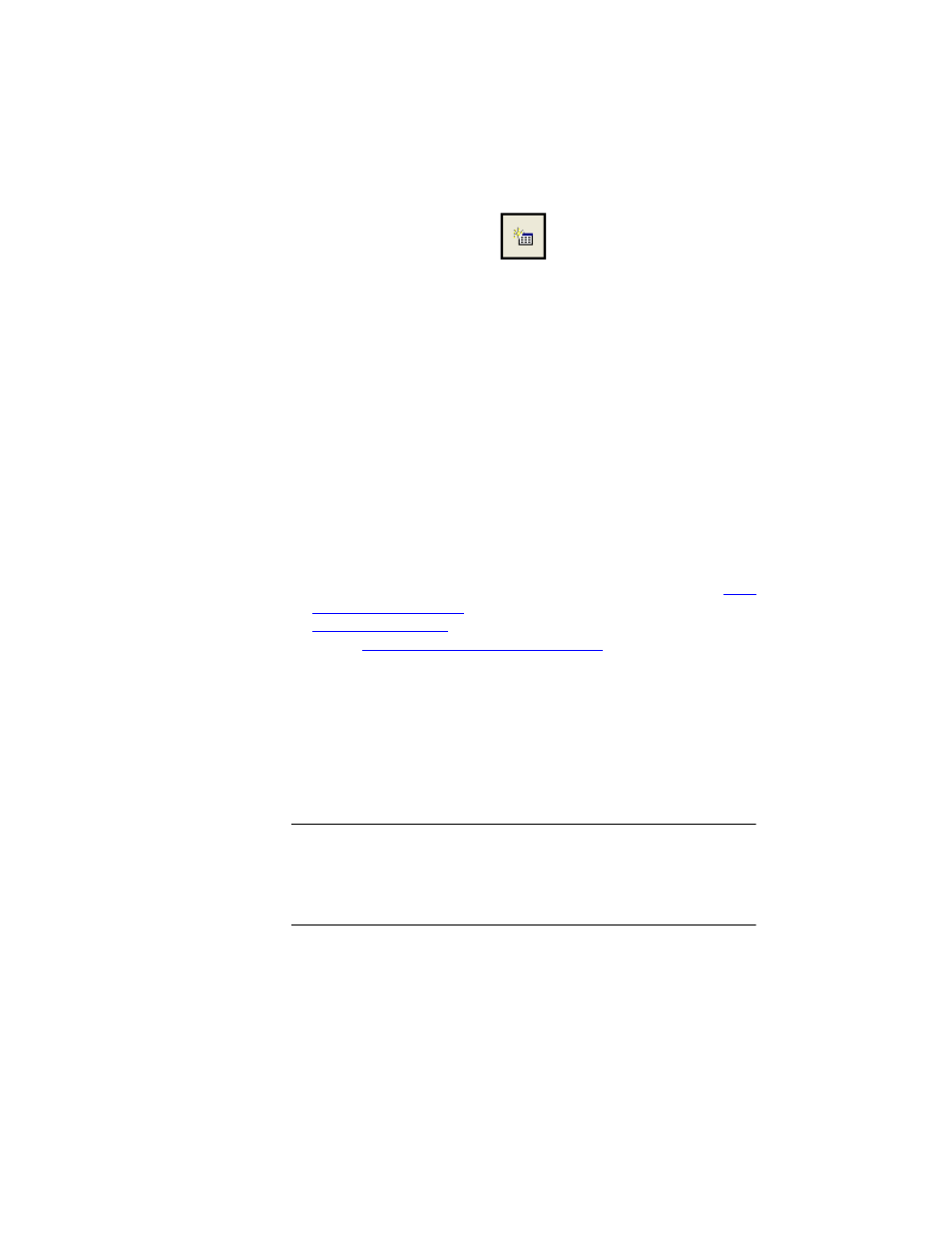
I
NTELLI
T
RACK
WMS: W
AREHOUSE
M
ANAGEMENT
S
YSTEM
V
8.1
User Manual
140
If you chose to add an Item # to a location, a new line is added in the
form for this item, and the cursor is automatically placed in the Loca-
tion field. (The Site and Item # cells are assigned values based upon
the existing system data.) In the newly added line, click the drop-down
arrow in the Location field to assign a location to this item.
If you chose to add a Location to an item #, a new line is added in the
form for this location, and the cursor is automatically placed in the
Item # field. (The Site and Location cells are automatically assigned
values based upon the existing system data.) In the newly added line,
click the drop-down arrow in the Item # field and select the location for
this item number from the drop-down list that appears.
3.
Press the <Tab> key to advance to the UOM field.
4.
Click the drop-down arrow in the UOM field, and select the UOM for
this item from the list that appears. (If you have selected the Multiple
UOM option in the System Options form/Features tab, you will have a
choice of the unit of measure values found in the Unit of Measure
lookup table. For more information about system options, refer to
. For more information about Lookups, refer to
. For more information about unit of measure,
refer to
“Adding a Unit of Measure” on page 66
.)
5.
Press the <Tab> key to advance to the On Hand field.
6.
Enter the on hand (available) inventory quantity for this item in the On
Hand field.
7.
Press the <Tab> key to advance to the Inventoried field. Enter an
inventoried amount, if applicable. (The Inventoried field is only avail-
able when the Replace On Hand Quantities option in the System
Options form/Options tab is not enabled.)
Note: The inventoried quantity represents the quantity from a physical
inventory count. It must be moved to on hand quantity to be used by the
system. If the Replace On Hand Quantities option is enabled in the Sys-
tem Options form/Options tab, your inventoried quantity will automati-
cally replace your on hand quantity.
8.
Click the Do It button found along the bottom of the form to process
the data.
