TA Triumph-Adler DC 2325 User Manual
Page 199
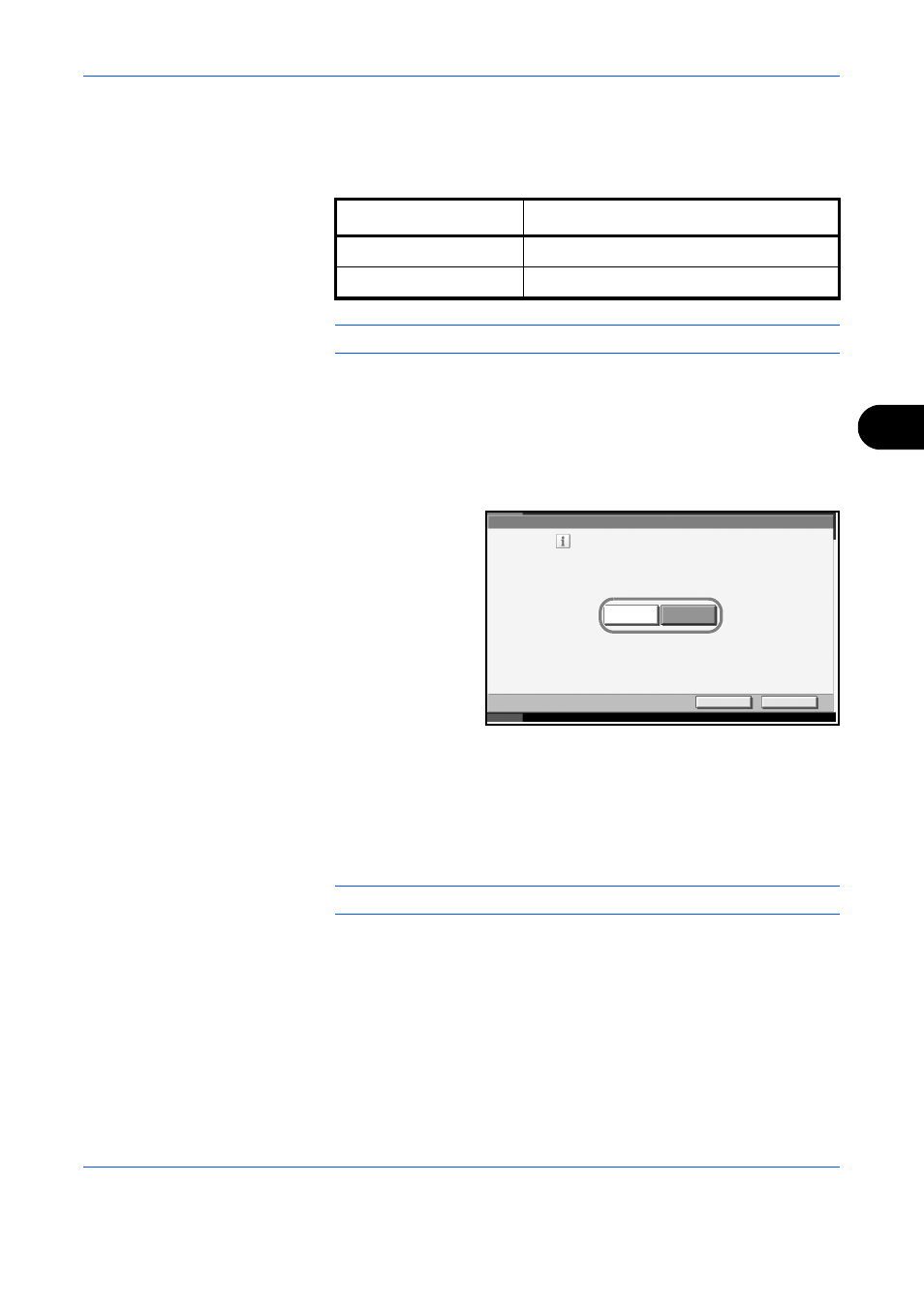
System Menu
ADVANCED OPERATION GUIDE
6-31
6
Auto Image Rotation
Select the default Auto Image Rotation setting. The table below shows the
available settings.
NOTE:
Refer to page 1-47 for Auto Image Rotation.
Use the procedure below to set the default Auto Image Rotation settings.
1
Press the System Menu key.
2
Press [Common Settings], [Next] of Function Defaults, [T] and then
[Change] of Auto Image Rotation.
3
Select the default for
[Off] or [On].
4
Press [OK].
Form Overlay (Copy)
Select the default form and form density from Form Box for form overlay
for copy jobs.
NOTE:
Refer to page 1-36 for Form Overlay (Copy).
The table below shows the available settings.
1
Press the System Menu key.
2
Press [Common Settings], [Next] of Function Defaults, [T] and then
[Change] of Form Overlay(Copy).
3
Press [Select Stored Form].
Item
Description
Off
No Auto Image Rotation performed.
On
Auto Image Rotation performed.
Common Settings - Auto Image Rotation
Cancel
OK
Status
10/10/2007 10:10
Select the default Auto Image Rotation setting
.
On
Off
