Using a job box, Private print/stored job box, Using a job box -21 – TA Triumph-Adler DC 2325 User Manual
Page 139: Using document box advanced operation guide 4-21, Press the document box key, Press [job box, Select [private print/stored job] and press [open, Select the document and press [print, Specify the number of copies to print as desired
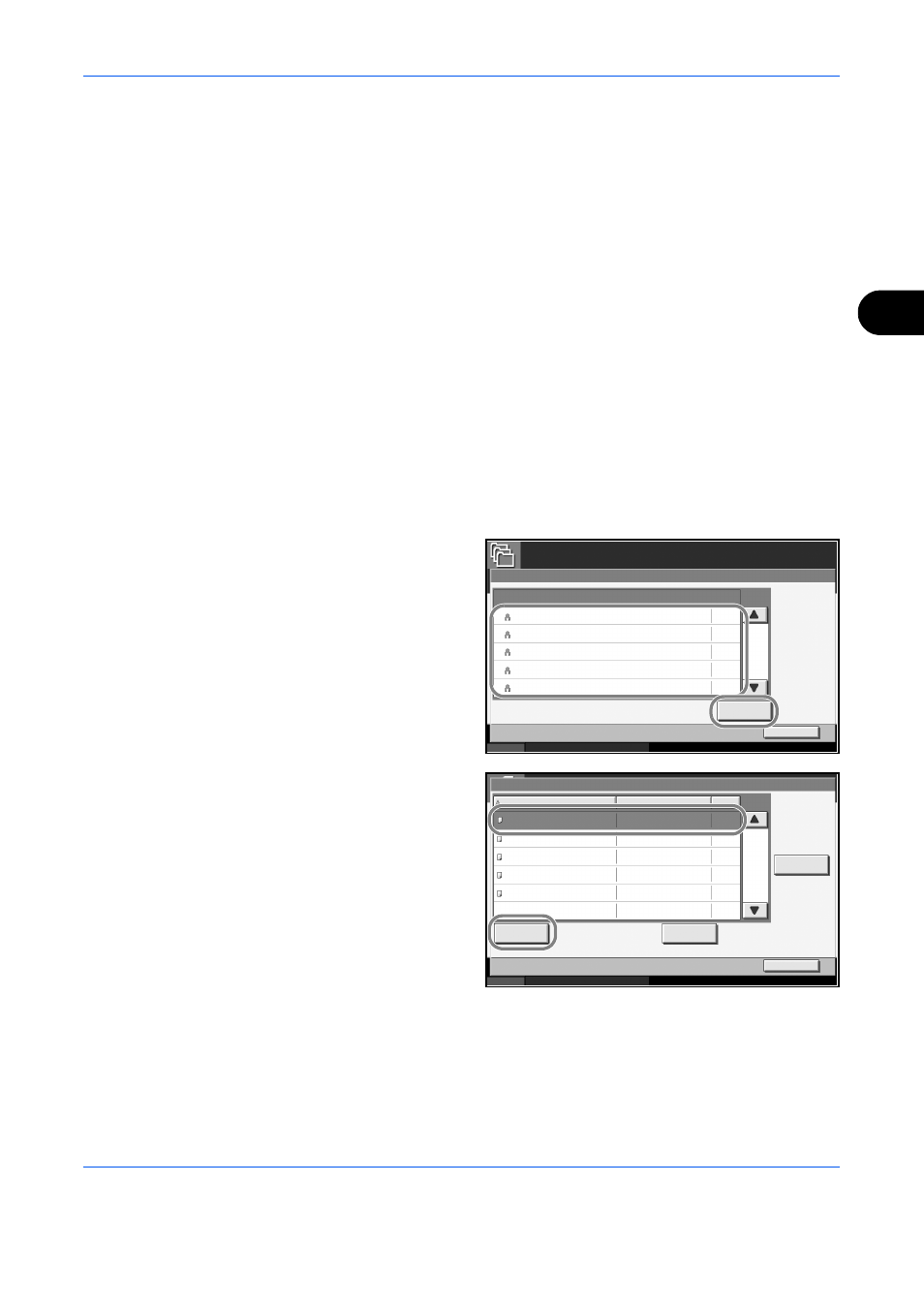
Using Document Box
ADVANCED OPERATION GUIDE
4-21
4
Using a Job Box
Private Print/Stored Job Box
Private Print/Stored Job Box stores the print data which is printed by using
the printer driver as a Private Print/Stored Job.
Refer to the KX Driver User Guide on how to print a job as Private Print or
Stored Job using the printer driver.
Printing a Document in Private Print/Stored Job Box
You can print documents stored in a Private Print/Stored Job box.
Use the procedure below.
1
Press the Document Box key.
2
Press [Job Box].
3
Select [Private Print/Stored Job] and press [Open].
4
Select the creator of
the document to
print and press
[Open].
5
Select the document
and press [Print].
6
If the document is protected by a password, enter the password using the
numeric keys.
7
Specify the number of copies to print as desired.
Job Box
Status
10/10/2007 10:10
Close
Private Print/Stored Job
001/002
Open
5
2
1
1
1
User 1
User 2
User 3
User 4
User 5
User Name
Files
001/001
Status
10/10/2007 10:10
Detail
Close
Private Print/Stored Job
Document 0.pdf
Document 1.pdf
Document 2.pdf
Document 3.pdf
Document 4.pdf
Delete
10/10/2007 09 :40
10/10/2007 09 :45
10/10/2007 09 :50
10/10/2007 10 :55
10/10/2007 10 :00
Name
Date and Time
Size
MB
30
MB
21
MB
21
MB
36
MB
30
