Canceling of jobs, Priority override for waiting jobs, Canceling of jobs -14 – TA Triumph-Adler DC 2325 User Manual
Page 162: Priority override for waiting jobs -14, Status / job cancel 5-14 advanced operation guide, Press the status/job cancel key, Press [printing jobs
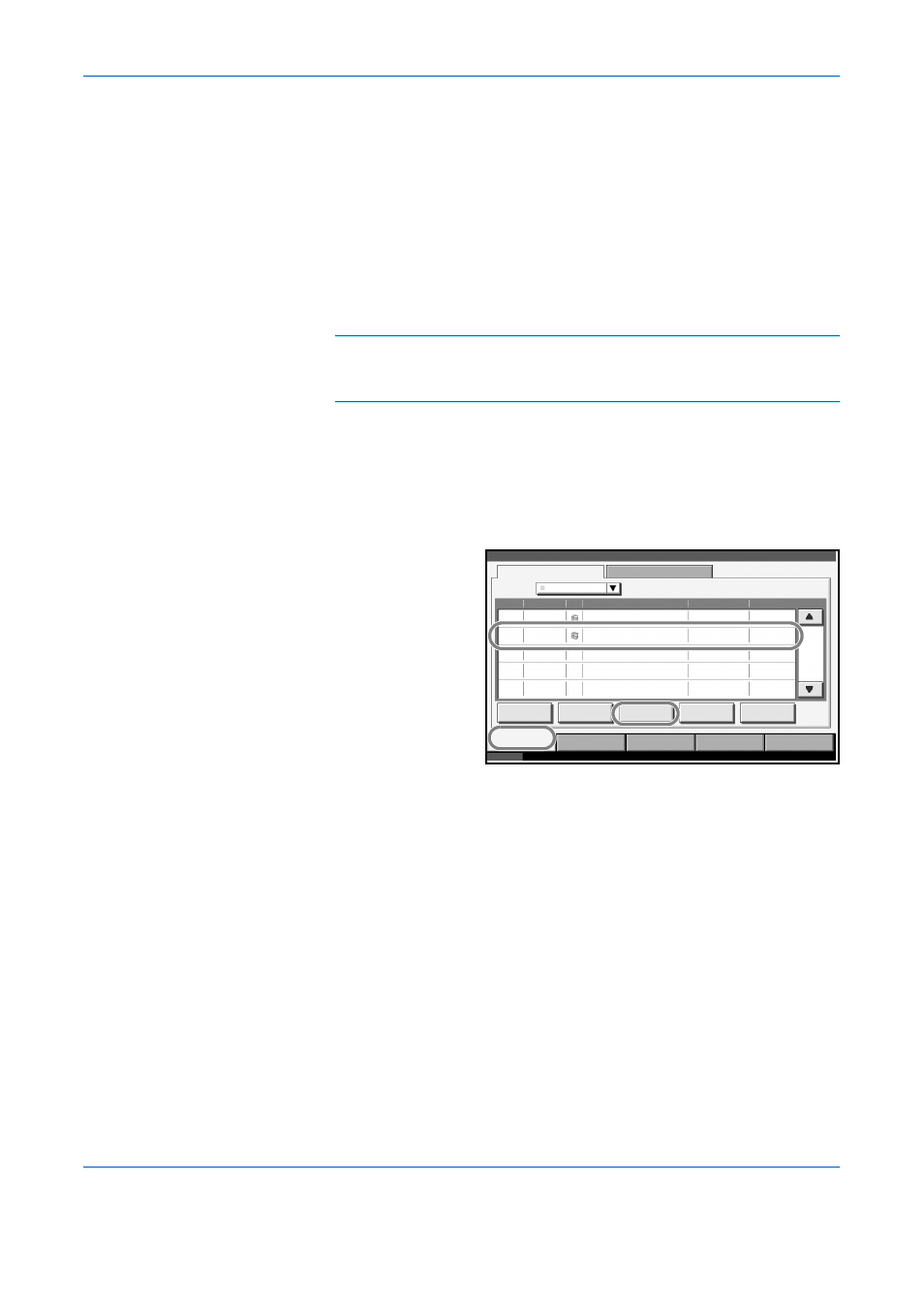
Status / Job Cancel
5-14
ADVANCED OPERATION GUIDE
Canceling of Jobs
For more information on cancelling jobs, refer to the Operation Guide.
Priority Override for Waiting Jobs
Priority Override function suspends the current job and prints the job in
waiting first.
NOTE:
A current job that is designated as Priority Override cannot be
suspended. After the current Priority Override job is completed, the next
Priority Override job is printed.
The procedure for using Priority Override is explained below.
1
Press the Status/Job Cancel key.
2
Press [Printing Jobs].
3
Select the job to be
given priority, and
press [Priority
Override].
4
Press [Yes] in the confirmation screen. The current job in printing is
suspended, and the job for override printing starts.
5
When the Priority Override is completed, the printing job that has been
suspended will be resumed.
Status
10/10/2007 10:10
Printing Jobs
Sending Jobs
Storing Jobs
Device/
Communication
Paper /Supplies
Status
Log
All
Job No. Accepted Time Type
Job Name
User Name
Status
Status
doc 20070506142153
InProcess
000081
14:21
doc 20070506142210
Waiting
000082
14:22
AAAAA
AAAAA
001 /001
Pause All
Print Jobs
Cancel
Priority
Override
Detail
Move Up
Job Type
