TA Triumph-Adler DC 2325 User Manual
Page 125
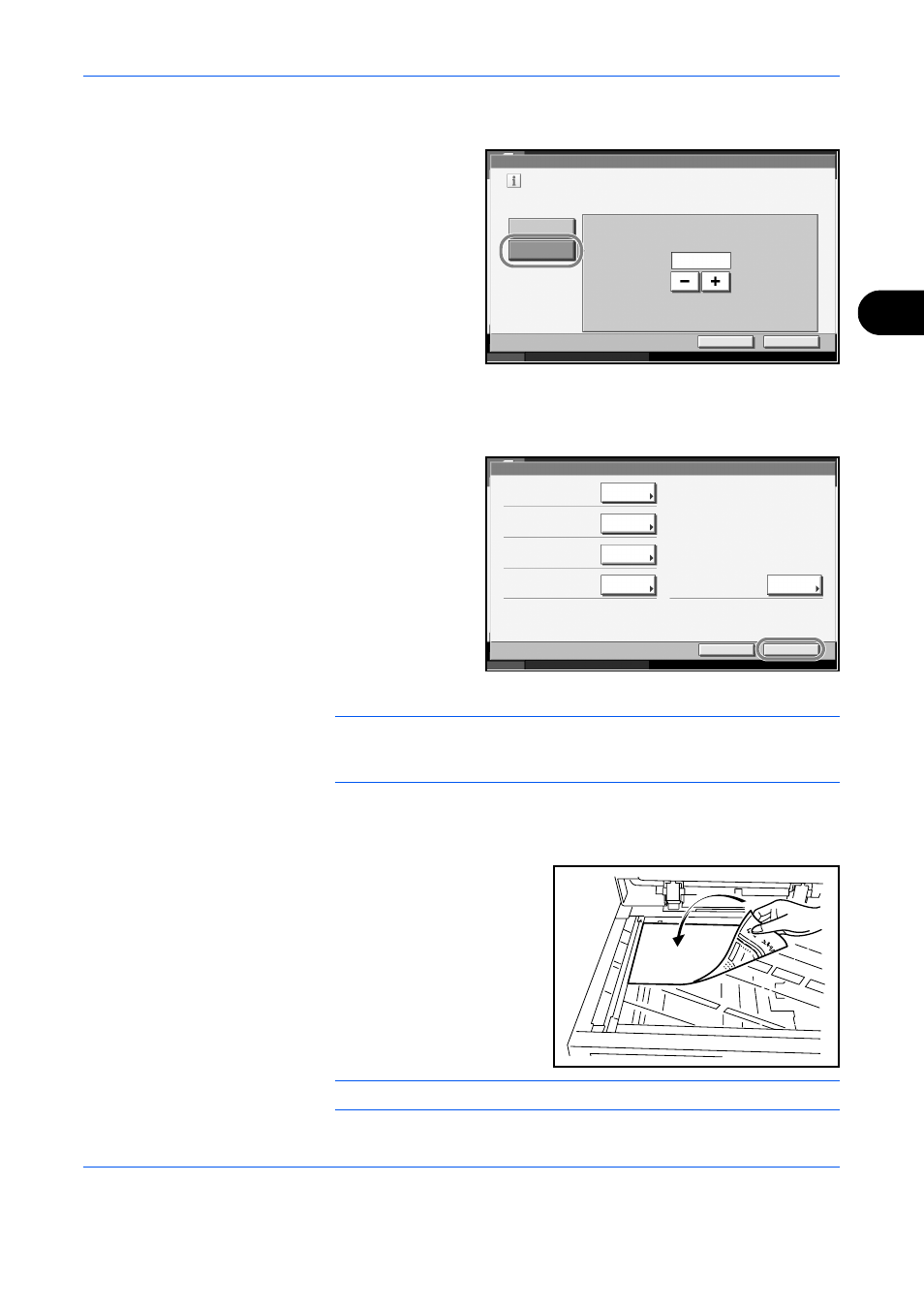
Using Document Box
ADVANCED OPERATION GUIDE
4-7
4
14
To activate automatic file deletion, press [Change] of Auto File Deletion.
15
This feature
automatically deletes
an unnecessary file
after a period of time
specified. To activate
automatic file deletion,
press [On]. Enter a
number of days after
which the file will be
automatically deleted
by pressing [-, +] or
number keys. The
period of days can be
from 1 to 31. To deactivate the automatic file deletion, press [Off].
16
Press [OK].
17
Check the details
you have entered
and then press
[Register]. The
Custom Box is
created.
18
Press [Close]. The display returns to the default Document Box screen.
NOTE:
If user login is enabled,
“
Owner
”
and
“
Permission
”
are both
displayed and you can change the settings. Refer to Creating new
Custom Boxes when user login administration is enabled on page 4-20.
Storing a Document in the Custom Box
Use the procedure below to select the interface.
1
Place the original to copy in
the document processor or on
the platen.
NOTE:
Refer to the Operation Guide for details on placing originals on the platen.
Status
10/5/2006 10:10
Box:** - Auto File Deletion
Delete stored documents after a set period of time.
Please set how long to store documents before deleting them.
Off
On
Storing Period(1 - 31)
day (s)
Cancel
OK
30
Status
10/10/2007 10:10
Box:**
Box No.:
Box Name:
Box Password:
Usage Restriction:
Change
Change
Change
Change
001
SALES
********
21
Auto File Deletion:
Change
Cancel
Register
day(s)
30
MB
