Epson WorkForce AL-MX300DN User Manual
Page 68
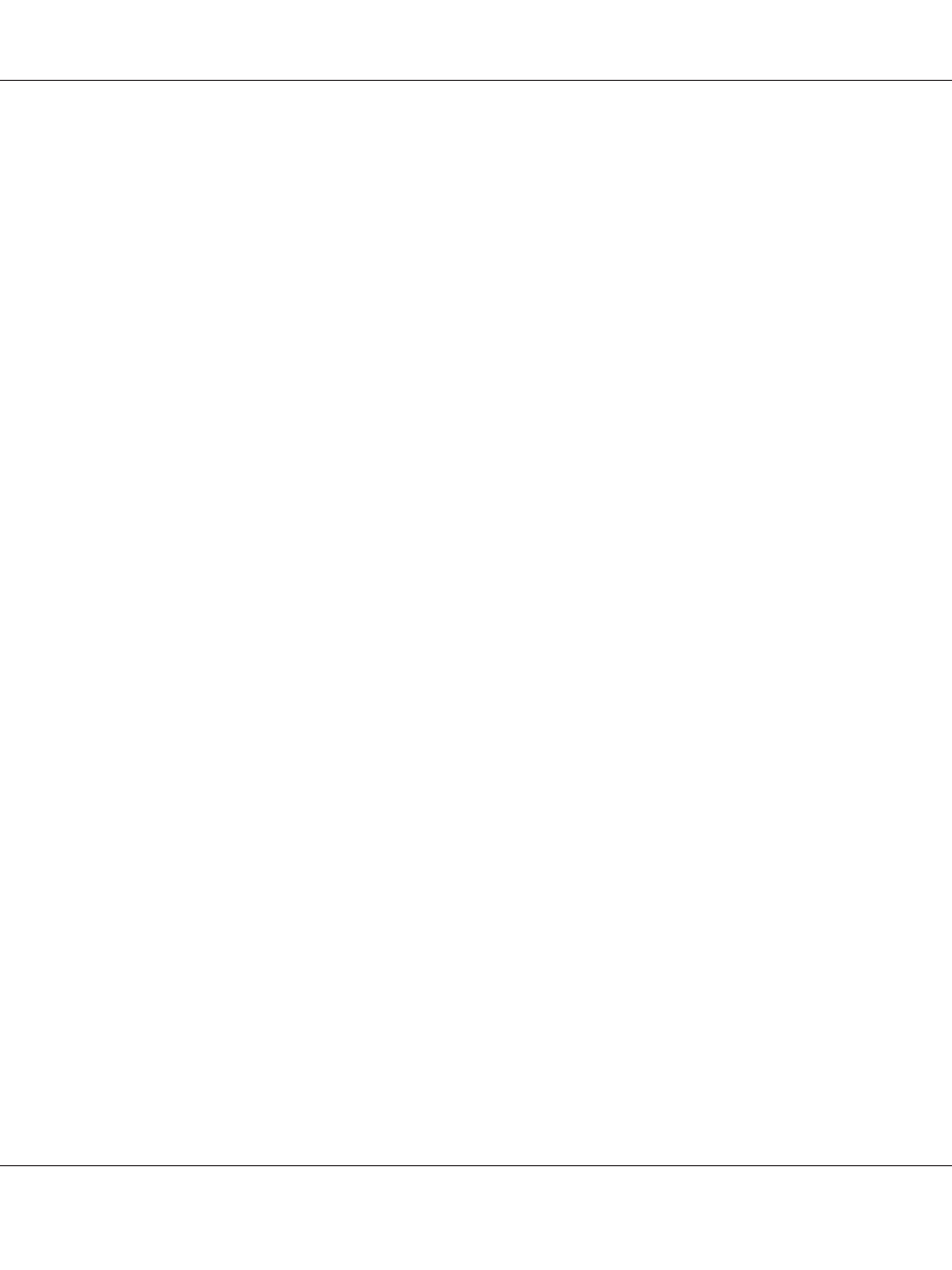
4. Type the form name in the Form Name box and its description in the Description box.
5. Select Foreground Document or Background Document to specify whether the overlay will
be printed as foreground or background of the document.
6. Select the Assign to Paper Source check box to display the form name in the Paper Source
drop-down list on the Basic Settings tab.
7. Click OK.
Note:
❏ To change the settings of the overlay form data you created, access the printer driver and follow the
step 1 and 2 above. Note that on the step 3, select Overlay Print, then click Edit Form.
❏ The following 9 characters cannot be used for form names: \ / : * ? " < > |.
Printing an overlaid document
You can select the registered form data from the Paper Source drop-down list on the Basic Settings tab.
For registering form data in the Paper Source, see step 6 in “Creating an overlay” on page 67.
If overlay form data is not registered in the Paper Source or if you want to make detailed settings,
follow the steps below.
1. Click the Advanced Layout tab.
2. Select the Form Overlay check box.
3. Select the Overlay Print check box, then click More Settings. The Form Selection dialog box
appears.
4. Make appropriate settings. For details about each setting, see online help.
Note:
If you cannot select the form from the application, access the printer driver from the operating
system. For details, see “Accessing the printer driver” on page 250.
5. Click OK.
Saving an overlaid form pre-settings
This function allows you to save the settings you made from “Creating an overlay” on page 67.
AL-MX300 Series User's Guide
Printing 68
