Areas are missing in the printed image, Completely blank pages are output – Epson WorkForce AL-MX300DN User Manual
Page 229
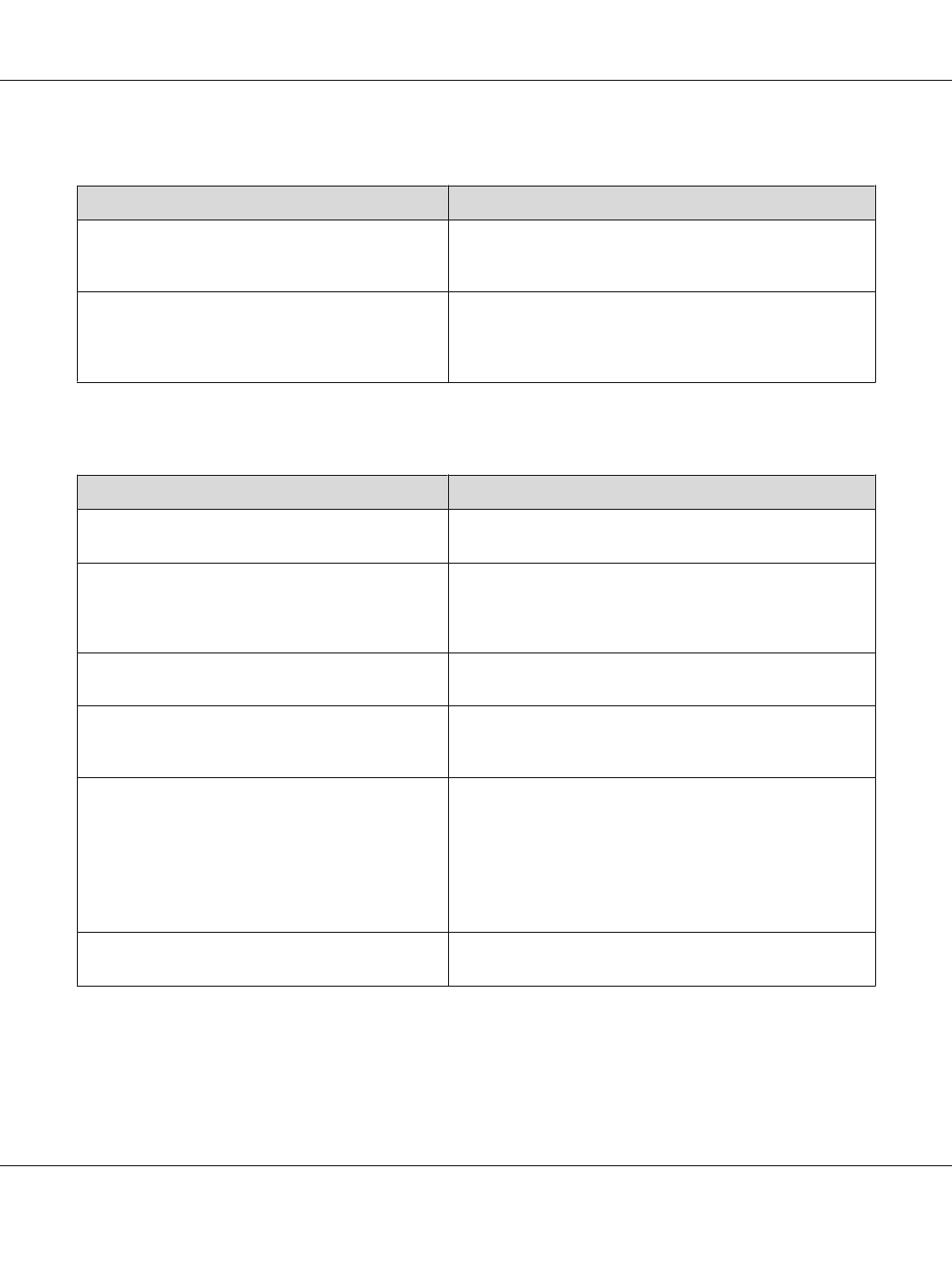
Areas are missing in the printed image
Cause
What to do
Your paper may be moist or damp.
This printer is sensitive to moisture absorbed by the paper. The
higher the moisture content in the paper, the lighter the printout.
Do not store paper in a humid or damp environment.
You may not be using the correct type of paper for your
printer.
If the surface of your paper is too rough, printed characters may
appear distorted or broken. Smooth, high-quality copier paper is
recommended for best results. See “Available paper types” on
page 267 for information on choosing paper.
Completely blank pages are output
Cause
What to do
The printer may have loaded more than one sheet at a
time.
Remove the paper stack and fan it. Tap it on a flat surface to even
the edges, then reload the paper.
The problem may be with your application or interface
cable.
Print out a configuration status sheet. See “Printing a
Configuration Status Sheet” on page 220. If a blank page is
ejected, the problem may be with the printer. Turn off the printer
and contact your dealer.
The paper size setting may be incorrect.
Make sure the correct paper size is set in the Tray Menu on the
control panel.
The MP Tray Size setting may be incorrect.
When loading paper for which the size is not specified with Auto
setting, specify the correct paper size on the MP Tray Size
setting in the Tray Menu on the control panel.
The toner cartridge may be near the end of its service
life.
If the message on the LCD panel or in EPSON Status Monitor
indicates that the toner cartridge is near the end of its service life,
replace the toner cartridge. See “Replacing Consumable
Products/Maintenance Parts” on page 193.
For Windows users, you can also check the remaining service life
of the toner cartridge by looking at the Basic Settings tab in the
printer driver.
There may be a problem with the photoconductor unit.
Replace the photoconductor unit. See “Replacing Consumable
Products/Maintenance Parts” on page 193.
AL-MX300 Series User's Guide
Troubleshooting 229
