How to register menus as job memory – Epson WorkForce AL-MX300DN User Manual
Page 127
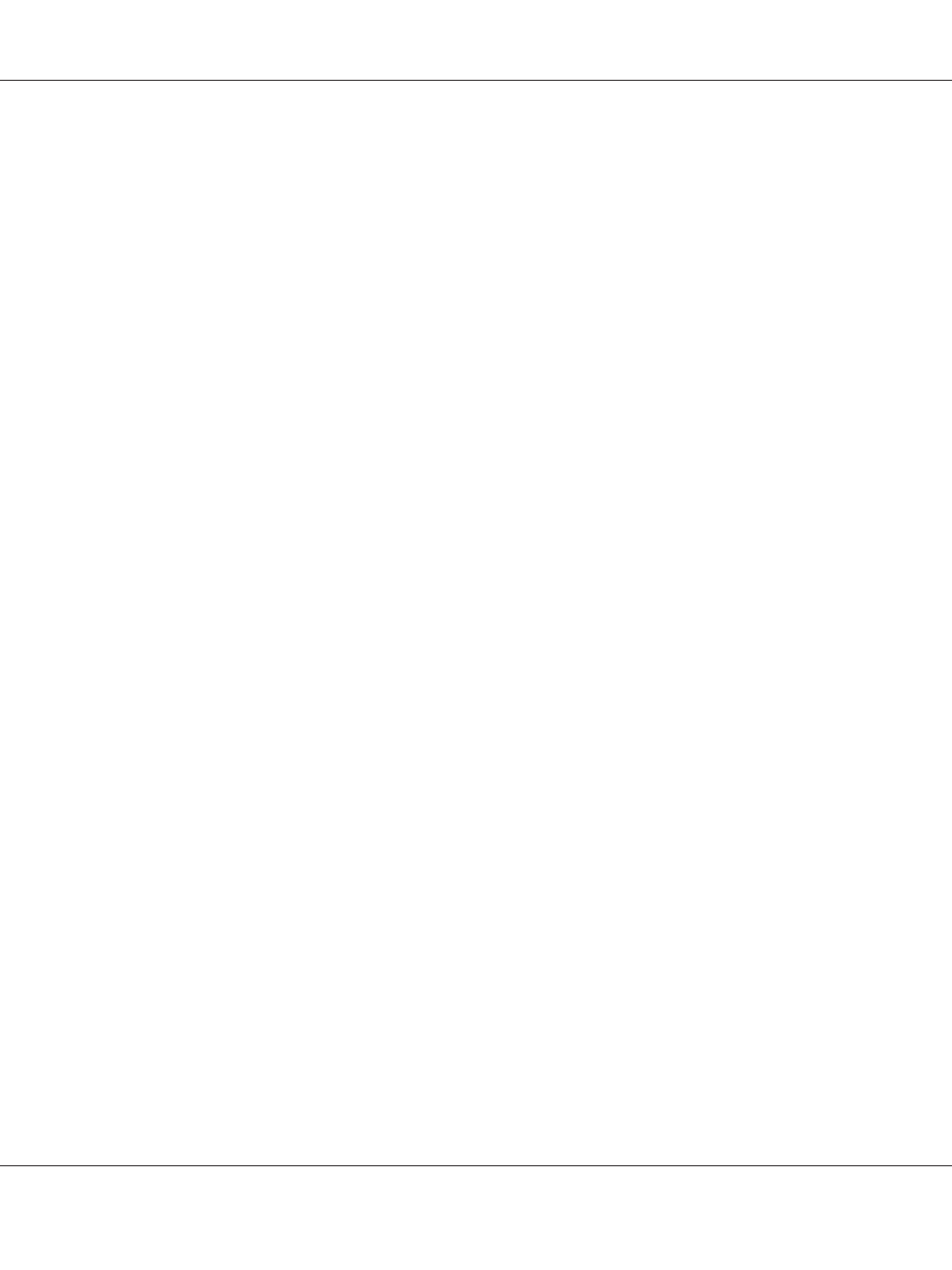
How to register menus as job memory
Registering a menu as a standard menu
You can register a frequently used setting menu as a standard menu for each mode, so that the menu
appears on the first screen when you press the Mode buttons.
1. Press the Copy, Scan, or Fax button on the control panel.
2. Make the desired setting.
3. Press the Setting button on the control panel.
4. Press the u or d button several times to select Copy Settings, Scan Settings, or Fax
Settings
, and then press the OK button.
5. Press the u or d button several times to select Standard Copy Settings, Standard Scan
Settings
, or Standard Fax Settings, and then press the OK button.
6. Press the F3 button to select Yes.
The menu is registered as a standard menu.
Registering and calling the job memory
You can register frequently used settings for Copy mode and Scan mode as job memories. The
registered settings can be called up when copying or scanning.
Registering a job memory
1. Press the Copy or Scan button on the control panel.
2. Make the desired setting.
3. Press the Job Memory button on the control panel.
4. Press the u or d button several times to select a job memory.
5. Press the F2 button to select Register.
Note:
To delete the registered settings in the job memory, press the F2 button.
AL-MX300 Series User's Guide
Using the Control Panel 127
