Epson WorkForce 610 Series User Manual
Start here, Unpack, Make settings
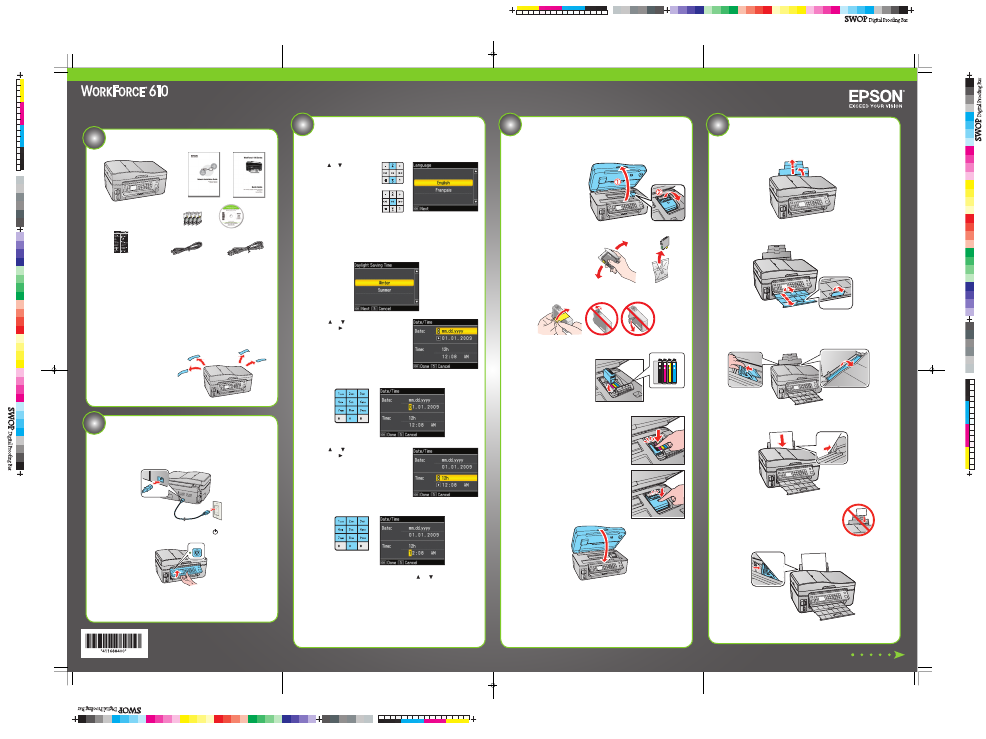
If anything is missing, contact Epson as described on the back under
“Any questions?”.
Note:
The model name of your product may vary slightly from the one shown above.
The included CD and documentation apply to all products in the series.
Caution:
Do not open ink cartridge packages until you are ready to install the ink.
Cartridges are vacuum packed to maintain reliability.
Canada only: For French speakers, remove stickers from the backing sheet and place
over corresponding text on the control panel.
Remove all protective materials.
Unpack
1
Start Here
Make settings
3
1
Select your language.
Press
or
to select the
desired option.
Press
OK when done.
2
Select your country/region, then press OK.
3
For the Daylight Saving Time setting, select Summer if your region uses
Daylight Saving Time and it’s currently in effect. (DST is effective from
spring through summer.) Otherwise, select Winter to turn off the setting.
Press OK.
4
Press
or
to select the date format,
then press .
Don’t press OK yet.
5
Use the numeric keypad to set the date.
Don’t press OK yet.
6
Press
or
to select the time format,
then press .
Don’t press OK yet.
7
Use the numeric keypad to set the time.
8
If you selected 12h as the time format, press
or
to
select AM or PM.
9
Press OK when done.
Note:
You can change the date and time settings by pressing the Home button,
selecting Setup, selecting Printer Setup, then selecting Date/Time.
1
Open the paper support and pull up the extensions.
2
Extend the output tray and raise the stopper.
Note:
If you are using legal-size paper, do not raise the stopper.
3
Hold the feeder guard forward, then squeeze the edge guide and slide it
to the left.
4
Load paper against the right edge guide and behind the tab, with the
printable side face up.
Note:
Don’t load the paper sideways; always load it
short edge first.
5
Slide the edge guide over.
5
Load paper
Install ink cartridges
4
Note:
Don’t load paper before installing the ink cartridges.
1
Lift up the scanner.
2
Open the cartridge cover.
3
Shake the ink cartridges
gently 4 or 5 times, then
unpack them.
4
Remove only the yellow tape from each cartridge.
Caution:
Don’t remove any other seals or the cartridges may leak.
5
Insert the cartridges in the
holder for each color.
6
Press each cartridge down until it clicks.
7
Close the ink cartridge cover and press it
down until it clicks.
8
Lower the scanner.
9
Press the OK button to charge the ink. Charging takes about 3 minutes.
Note:
Your product ships with full cartridges and part of the ink from the fi rst
cartridges is used for priming the product.
Caution:
Don’t turn off the product while the ink system is charging or you’ll
waste ink.
1
Connect the power cable.
Caution:
Do not connect to your computer yet.
2
Lift the control panel to raise it, then press the
On button.
On
Note:
To lower the control panel, squeeze the release lever underneath and push the
control panel down. For more information on using and adjusting the control panel,
see your Quick Guide.
Turn on and adjust
2
Series
(Included for
Canada only)
Phone cord
Power cord
4116884 Rev.0
1-F
C
4116884 Rev.0
1-F
M
4116884 Rev.0
1-F
Y
4116884 Rev.0
1-F
K
