Epson WorkForce AL-MX300DN User Manual
Page 149
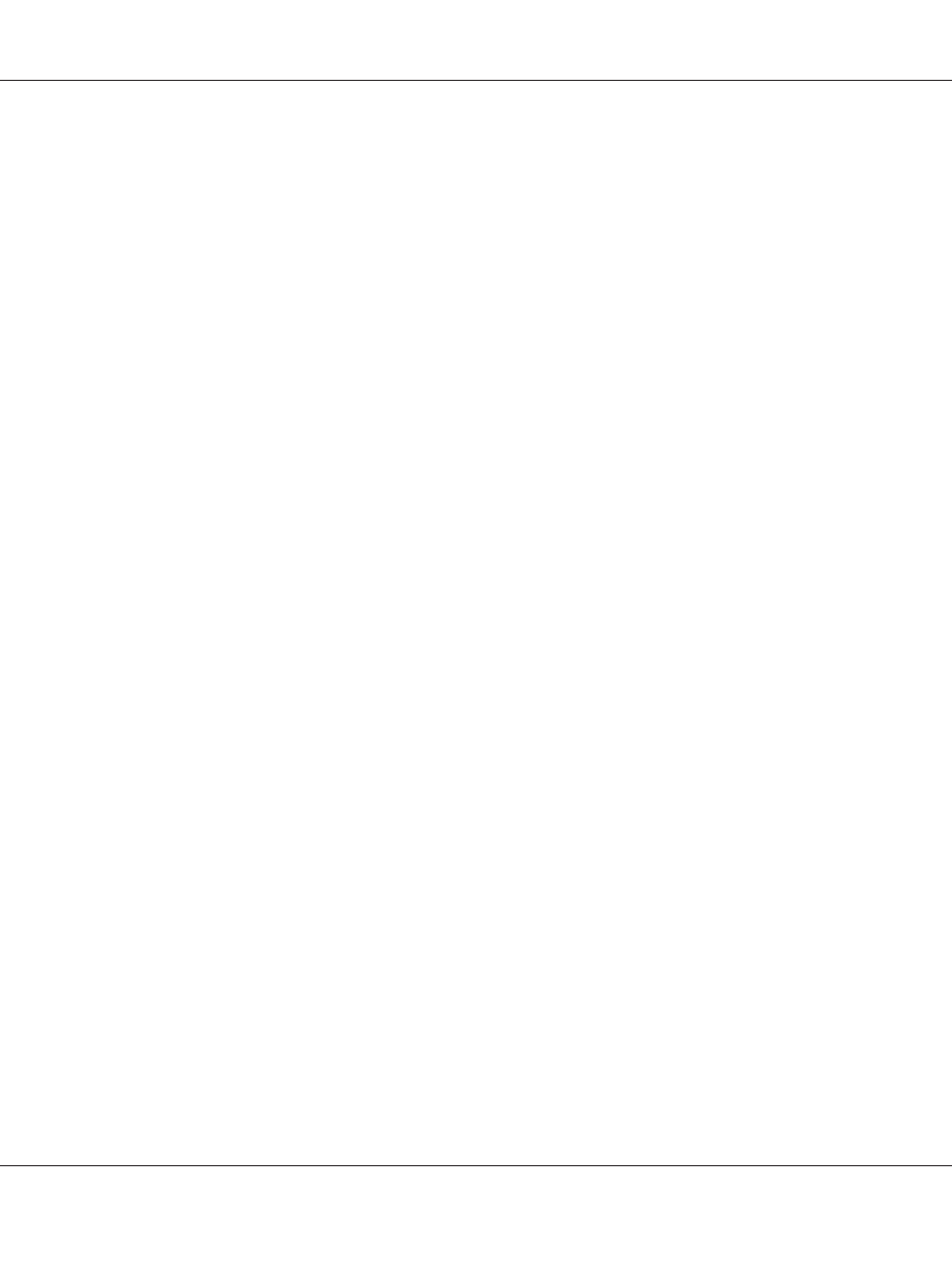
Sets the page length in lines. For this option, a line is assumed to be 1 pica (1/6 inch). If you change the
Orientation
, Page Size, or T.Margin settings, the page length setting automatically returns to the
default for each paper size.
CGTable
Use the character generator (CG) table option to select the graphics character table or the italics table.
The graphics table contains graphic characters for printing lines, corners, shaded areas, international
characters, Greek characters, and mathematical symbols. If you select Italic, the upper half of the
character table is defined as italic characters.
Country
Use this option to select one of the fifteen international symbol sets. See the Font Guide for samples of
the characters in each country’s symbol set.
Auto CR
Specifies whether the printer performs a carriage-return/line-feed (CR-LF) operation whenever the
printing position goes beyond the right margin. If you select Off, the printer does not print any
characters beyond the right margin and does not perform any line wrapping until it receives a
carriage-return character. This function is handled automatically by most applications.
Auto LF
If you select Off, the printer does not send an automatic line-feed (LF) command with each
carriage-return (CR). If On is selected, a line-feed command is sent with each carriage-return. Select On
if your text lines overlap.
Bit Image
The printer is able to emulate the graphics densities set with the printer commands. If you select Dark,
the bit image density is high, and if you select Light, the bit image density is low.
If you select BarCode, the printer converts bit images to bar codes by automatically filling in any
vertical gaps between dots. This produces unbroken vertical lines that can be read by a bar code reader.
This mode will reduce the size of the image being printed, and may also cause some distortion when
printing bit image graphics.
ZeroChar
Specifies whether the printer prints a slashed or unslashed zero.
AL-MX300 Series User's Guide
Using the Control Panel 149
