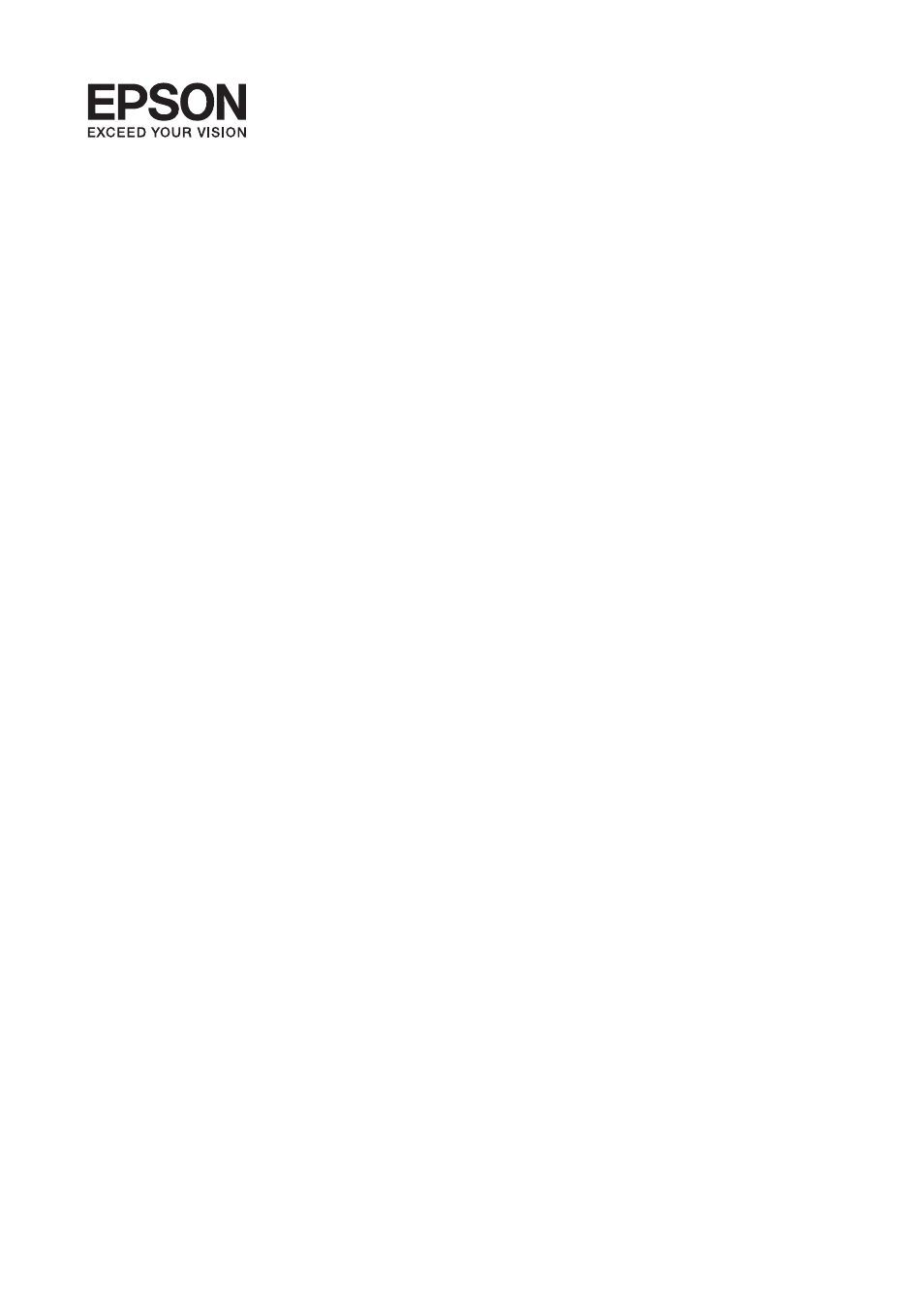Epson WorkForce Pro WF-R8590 DTWF User Manual
User's guide
Table of contents
Document Outline
- Copyright
- Trademarks
- Contents
- About This Manual
- Important Instructions
- Administrator Settings
- Printer Basics
- Loading Paper
- Placing Originals
- Managing Contacts
- Printing
- Printing from the Control Panel
- Printing from a Computer
- Authenticating Users in the Printer Driver when User Feature Restriction Is Enabled (for Windows Only)
- Printing Basics - Windows
- Printing Basics - Mac OS X
- Printing on 2-Sides
- Printing Several Pages on One Sheet
- Printing to Fit the Paper Size
- Printing Multiple Files Together (for Windows Only)
- Enlarged Printing and Making Posters (for Windows Only)
- Printing Using Advanced Features
- Printing Using a PostScript Printer Driver
- Printing from Smart Devices
- Canceling Printing
- Copying
- Scanning
- Faxing
- Replacing Ink Supply Units and Other Consumables
- Checking the Status of the Remaining Ink and the Maintenance Box
- Ink Supply Unit Codes
- Ink Supply Unit Handling Precautions
- Replacing Ink Supply Units
- Maintenance Box Code
- Maintenance Box Handling Precautions
- Replacing a Maintenance Box
- Maintenance Rollers Codes
- Replacing Maintenance Rollers in Paper Cassette 1
- Replacing Maintenance Rollers in Paper Cassette 2 to 4
- Temporarily Printing with Black Ink
- Conserving Black Ink when the Black Ink Is Low (for Windows Only)
- Improving Print and Scan Quality
- Applications and Network Service Information
- Solving Problems
- Checking the Printer Status
- Removing Jammed Paper
- Removing Jammed Paper from the Front Cover (A)
- Removing Jammed Paper from the Rear Paper Feed (B1)
- Removing Jammed Paper from the Front Paper Feed Slot (B2)
- Removing Jammed Paper from the Paper Cassette (C1/C2/C3/C4)
- Removing Jammed Paper from Rear Cover 1 (D1) and Rear Cover 2 (D2)
- Removing Jammed Paper from the Rear Cover (E)
- Removing Jammed Paper from the ADF (F)
- Paper Does Not Feed Correctly
- Power and Control Panel Problems
- Printer Does Not Print
- Printout Problems
- Print Quality Is Poor
- Copy Quality Is Poor
- An Image of the Reverse Side of the Original Appears in the Copied Image
- The Position, Size, or Margins of the Printout Are Incorrect
- Paper Is Smeared or Scuffed
- Printed Characters Are Incorrect or Garbled
- The Printed Image Is Inverted
- The Printout Problem Could Not be Cleared
- Printing Is Too Slow
- PostScript Printer Driver Problems
- Cannot Start Scanning
- Scanned Image Problems
- Other Scanning Problems
- Problems when Sending and Receiving Faxes
- Cannot Send or Receive Faxes
- Cannot Send Faxes
- Cannot Send Faxes to a Specific Recipient
- Cannot Send Faxes at a Specified Time
- Cannot Receive Faxes
- Memory Full Error Occurs
- Sent Fax Quality Is Poor
- Faxes Are Sent at the Wrong Size
- Received Fax Quality Is Poor
- Cannot Receive A3 Size Faxes
- Received Faxes Are Not Printed
- Other Faxing Problems
- Other Problems
- Appendix
- Technical Specifications
- Printer Specifications
- Scanner Specifications
- Interface Specifications
- Fax Specifications
- Wi-Fi Specifications
- Ethernet Specifications
- Security Protocol
- Supported Third Party Services
- External USB Device Specifications
- Supported Data Specifications
- Dimensions
- Electrical Specifications
- Environmental Specifications
- System Requirements
- Font Information
- Regulatory Information
- Printer Transfer and Transportation
- Installing the Optional Units
- Accessing an External USB Device From a Computer
- Using an Email Server
- Where to Get Help
- Technical Specifications