Operational problems, The print led does not turn on, The printer does not print (print led off) – Epson WorkForce AL-MX300DN User Manual
Page 221
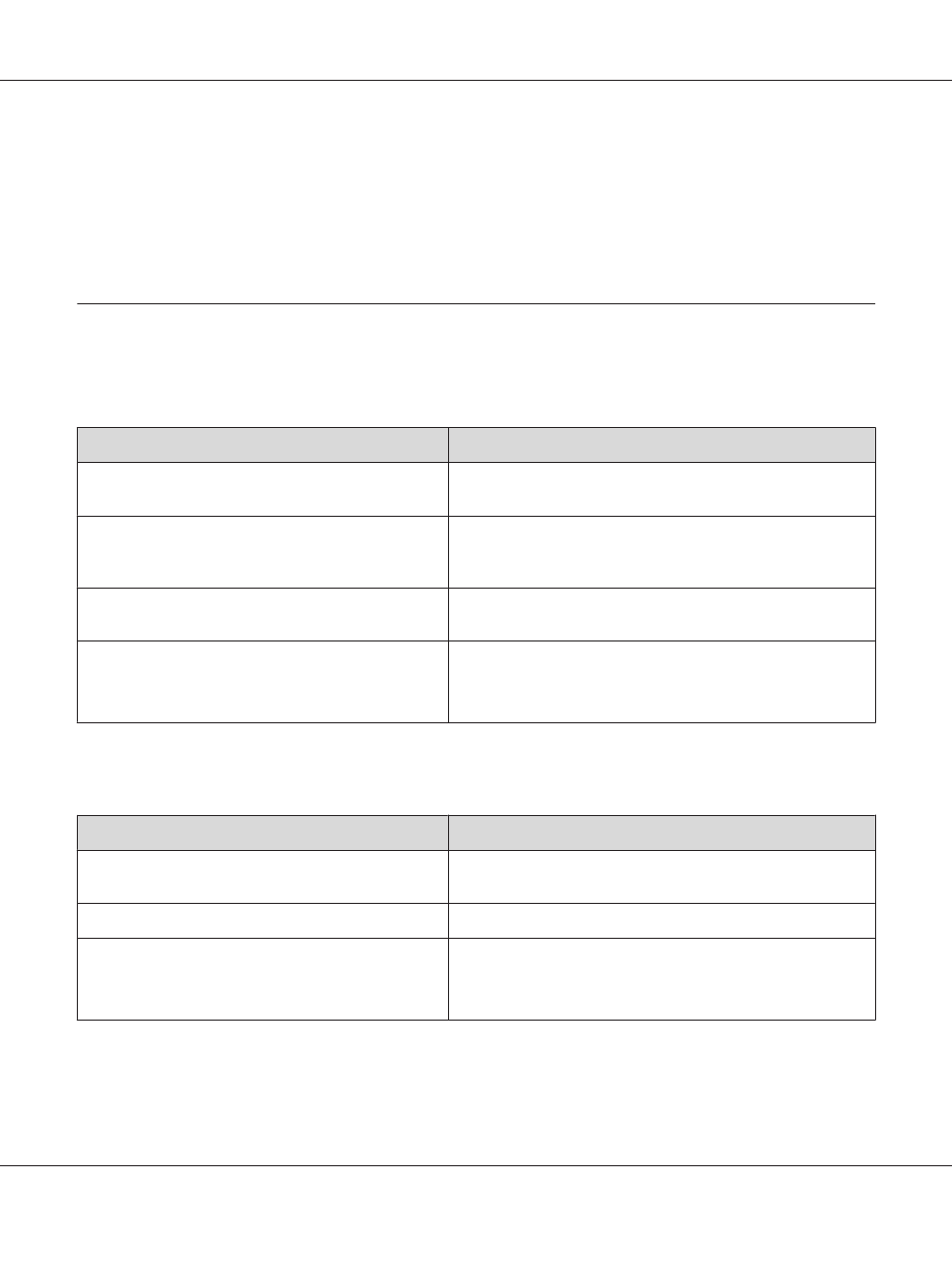
To print a configuration status sheet from the printer’s control panel, see “Printing a Configuration
Status Sheet” on page 185.
To print a configuration status sheet from the printer driver, for Windows, see “Printing a
configuration status sheet” on page 251.
Operational Problems
The Print LED does not turn on
Cause
What to do
The power cord may not be properly plugged into the
electrical outlet.
Turn off the printer, check the power cord connections between
the printer and the electrical outlet, then turn the printer back on.
The electrical outlet may be controlled by an outside
switch or an automatic timer.
Make sure that the switch is turned on or plug another electrical
device into the outlet to check whether the outlet is operating
properly.
The printer is in the sleep mode (the Power Saving
button lights).
Press the Power Saving button to return the printer to ready
status.
The printer is in the power off mode. (For DN models sold
in the EU only)
Turn on the power switch.
To not enter the power off mode, set Power Off Timer to Off in
Energy Saver Menu
on the control panel.
The printer does not print (Print LED off)
Cause
What to do
The printer is offline.
Press the Start button once to switch the printer to ready status.
Make sure that the Print LED turns on.
Some error may have occurred.
Check the LCD panel to see if an error message appears.
The printer is in the power off mode. (For DN models sold
in the EU only)
Turn on the power switch.
To not enter the power off mode, set Power Off Timer to Off in
Energy Saver Menu
on the control panel.
AL-MX300 Series User's Guide
Troubleshooting 221
