Status and error messages, Canceling or interrupting printing, Canceling printing – Epson WorkForce AL-MX300DN User Manual
Page 235
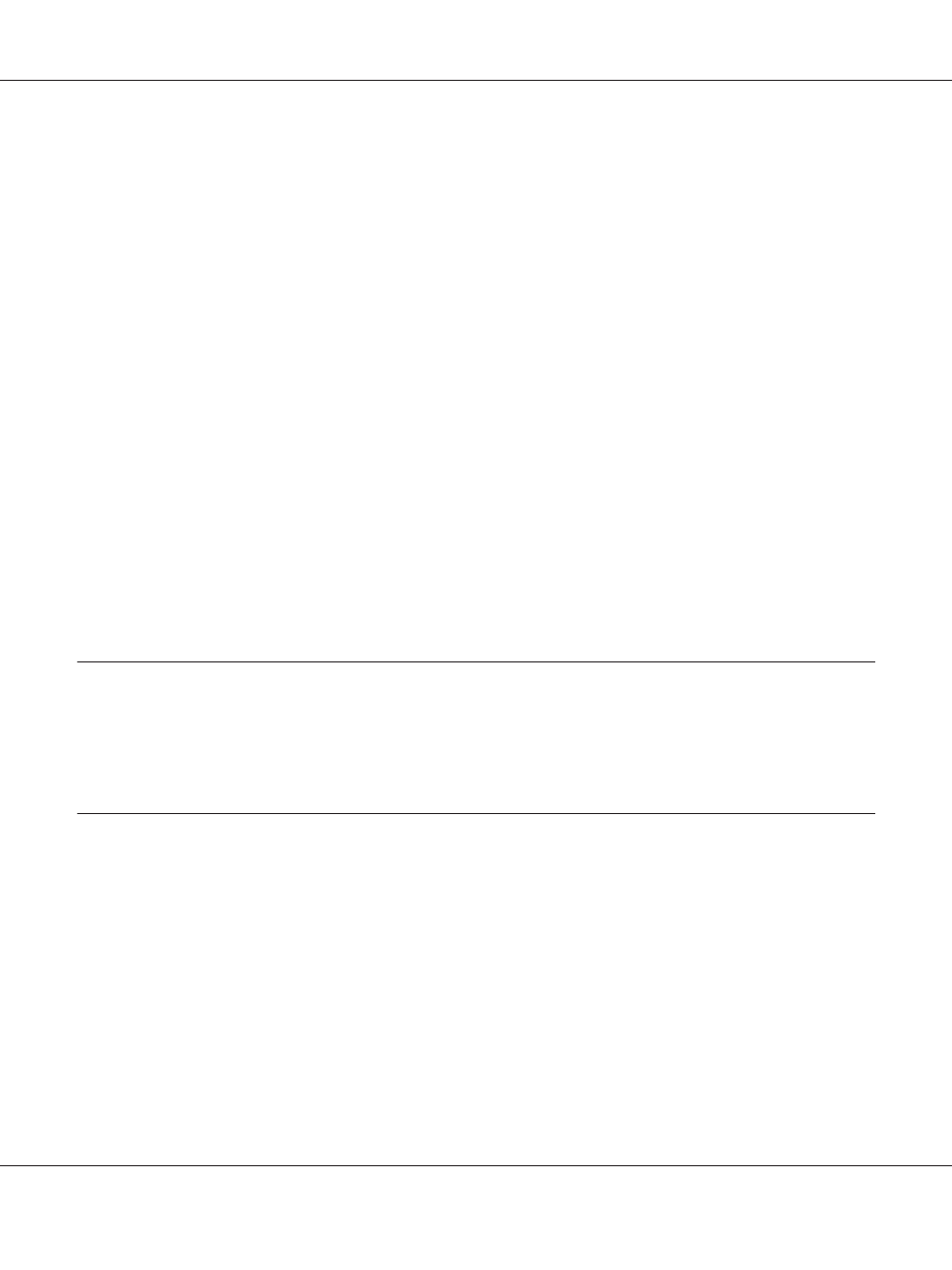
Checking printer software installation
When using Windows, you must follow the steps in the Setup Guide packed with the printer to install
the printer software. Otherwise, Microsoft’s Universal driver may be installed instead. To check if the
Universal driver has been installed, follow the steps below.
1. Open the View devices and printers (for Windows 8 or Server 2012), Devices and Printers (for
Windows 7), Printer (Windows Vista or Server 2008), or Printers and Faxes (for Windows XP
or Server 2003) folder, then right-click the icon of your printer.
2. Click Printing Preferences ("Printing preferences" for Windows 8, 7 or Server 2012) on the
shortcut menu that appears, then right-click anywhere in the driver.
If About is displayed in the shortcut menu that appears, click it. If a message box with the words
“Unidrv Printer Driver” appears, you must reinstall the printer software as described in the Setup
Guide. If About is not displayed, the printer software has been installed correctly.
Note:
For Windows Vista, Vista x64, XP, XP x64, Server 2003, or Server 2003 x64, if the software installation
dialog box appears during the installation process, click Continue Anyway. If you click STOP
Installation
, you will have to install the printer software again.
Status and Error Messages
You can see the printer’s status and error messages on the LCD panel. For more information, see
“Status and Error Messages” on page 167.
Canceling or Interrupting Printing
Canceling printing
Press the Stop button on the printer’s control panel, and then press the F3 button to select Yes.
To cancel a print job before it is sent from your computer, see “Canceling a Print Job” on page 72.
AL-MX300 Series User's Guide
Troubleshooting 235
