Epson AcuLaser MX20DNF User Manual
Page 98
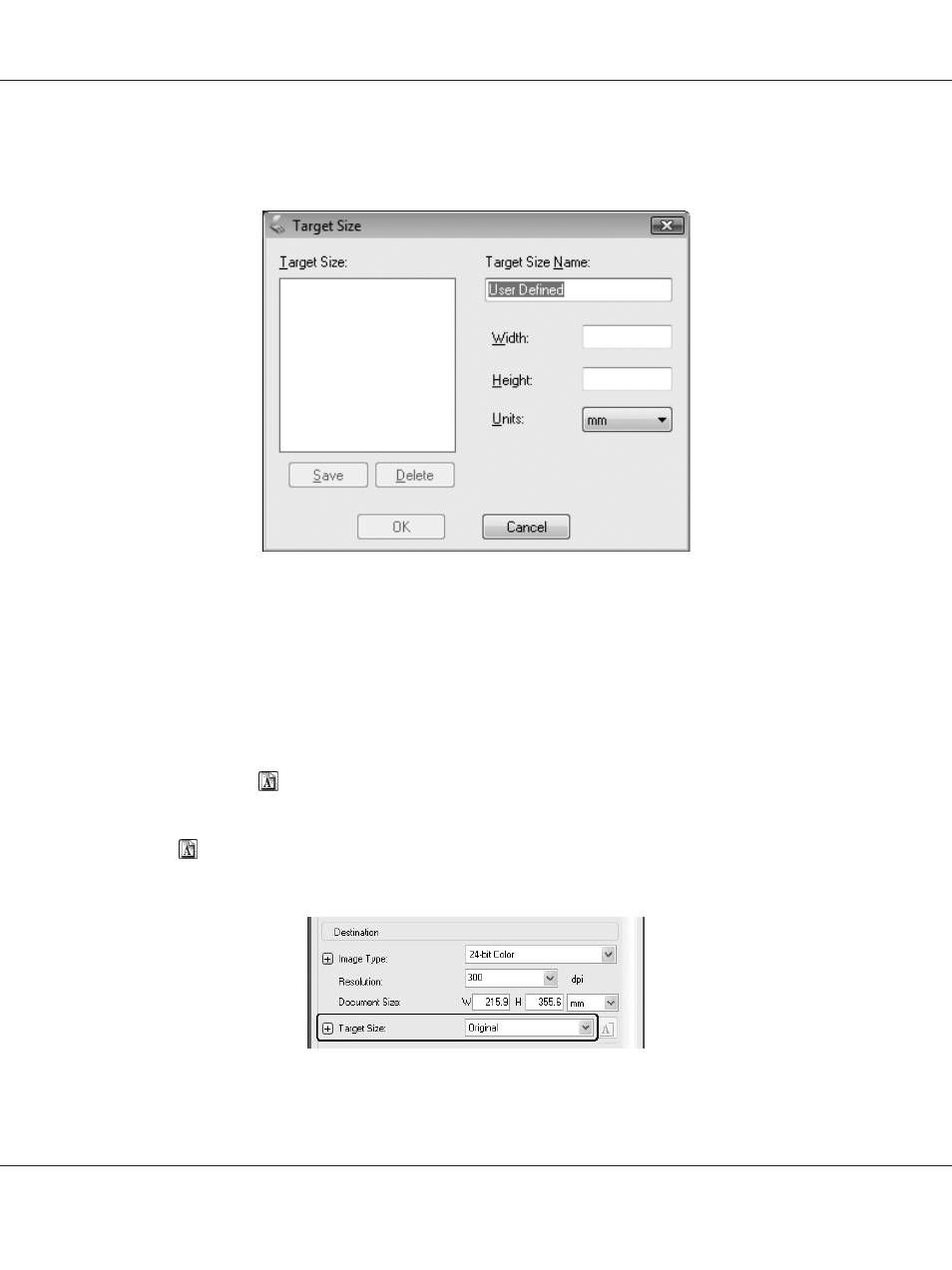
2. If you need to create a scan size that is not in the Target Size list, you can create a custom size. Click
the arrow to open the list and select Customize. You see the Target Size window.
3. Type a name for your custom size, enter the size, click Save, then click OK. Your new size appears
in the Target Size list.
4. Once you have selected your scan size, you can click and drag the marquee to the area in the image
you want to scan. For details, see “Creating a Marquee on a preview image” on page 85. The
marquee proportions are retained as you adjust it.
If you need to rotate the marquee for a landscape or portrait image without changing its aspect
ratio, click the
orientation icon.
Note:
The
orientation icon is not available if you selected Original as the Target Size setting.
Selecting the scan size in Professional Mode
Epson AcuLaser MX21/MX20 Series User's Guide
Scanning 98
