Epson AcuLaser MX20DNF User Manual
Page 93
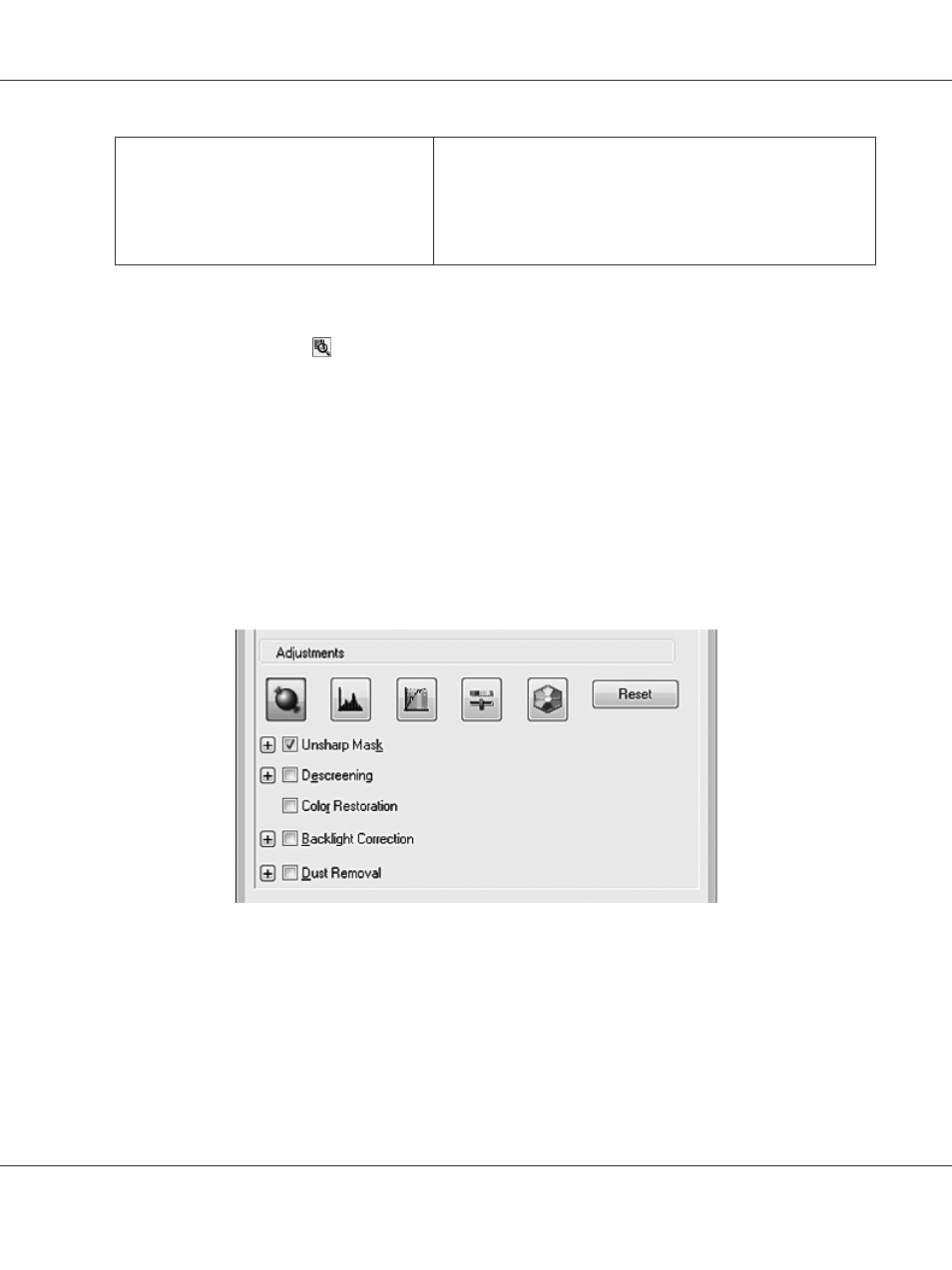
Threshold
Adjusts the level at which the black areas in text and line art are
delineated, improving text recognition in OCR programs.
Available only when the Image Type is set to Black&White, and
Image Option is not selected.
Click Brightness to access the Threshold setting.
Note:
❏ To view the red, green, and blue levels at particular points in your preview image as you make
adjustments, click the
densitometer icon in the Preview window and move your cursor over an
image area. See Epson Scan Help for details.
❏ Certain settings may not be available, or may be automatically selected, depending on the type of
image you are previewing and other settings you have selected.
❏ You can customize how certain Epson Scan settings behave by clicking Configuration and changing
settings in the window that appears. See Epson Scan Help for details.
❏ To undo any image quality adjustments you make to the preview image, click Reset if available, turn
off the settings, or preview your image again.
Making color adjustments and other image settings in Professional Mode
The table below describes the settings available in Professional Mode. For details on adjusting these
settings, see Epson Scan Help.
Note:
❏ You may need to scroll down to view the Adjustments area of the Professional Mode window.
Epson AcuLaser MX21/MX20 Series User's Guide
Scanning 93
