Epson AcuLaser MX20DNF User Manual
Page 89
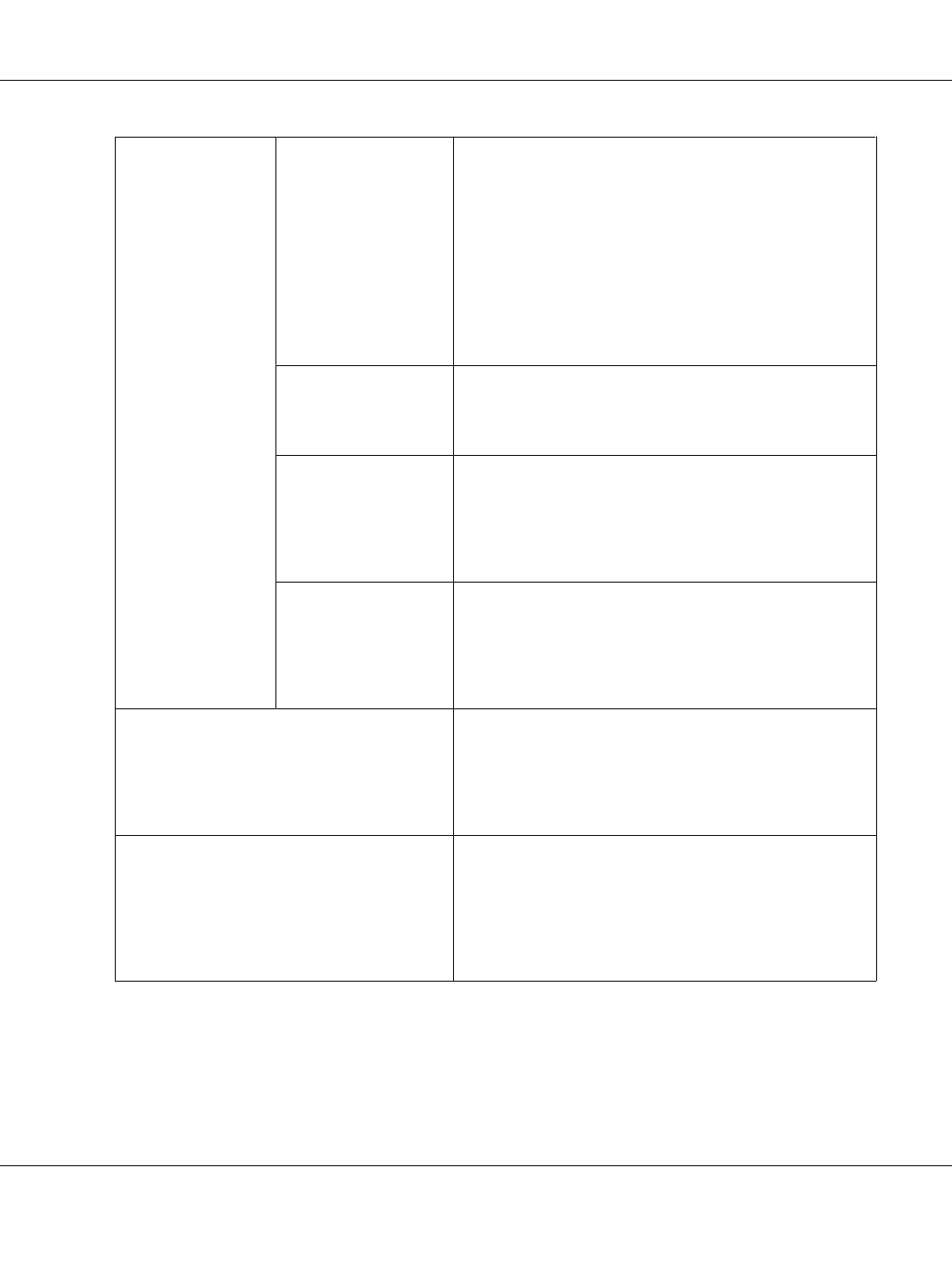
Image Option
Text Enhancement
Enhances text recognition when scanning text documents.
This setting is available in the following conditions:
- when the Image Type is set to Color and Image Option is
selected
- when the Image Type is set to Grayscale and Image Option is
selected
- when the Image Type is set to Black&White and Image Option is
selected
When the Image Type is set to Black&White, the results of Text
Enhancement do not appear in the preview, only in your scanned
image.
Auto Area Segmentation
Makes grayscale images clearer and text recognition more
accurate by separating the text from the graphics. This setting is
available only when the Image Type is set to Black&White and
Image Option is selected.
Dropout
Dropouts red, green, or blue in the scan.
This setting is available in the following conditions:
- when the Image Type is set to Grayscale and Image Option is
selected
- when the Image Type is set to Black&White and Image Option is
selected
Color Enhance
Enhances red, green, or blue in the scan.
This setting is available in the following conditions:
- when the Image Type is set to Grayscale and Image Option is
selected
- when the Image Type is set to Black&White and Image Option is
selected
Brightness
Adjusts the overall image lightness and darkness.
This setting is available in the following conditions:
- when the Image Type is set to Color
- when the Image Type is set to Grayscale
- when the Image Type is set to Black&White, and Image Option
and Auto Area Segmentation are selected
Contrast
Adjusts the difference between the light and dark areas of the
overall image.
This setting is available in the following conditions:
- when the Image Type is set to Color
- when the Image Type is set to Grayscale
- when the Image Type is set to Black&White, and Image Option
and Auto Area Segmentation are selected
Epson AcuLaser MX21/MX20 Series User's Guide
Scanning 89
